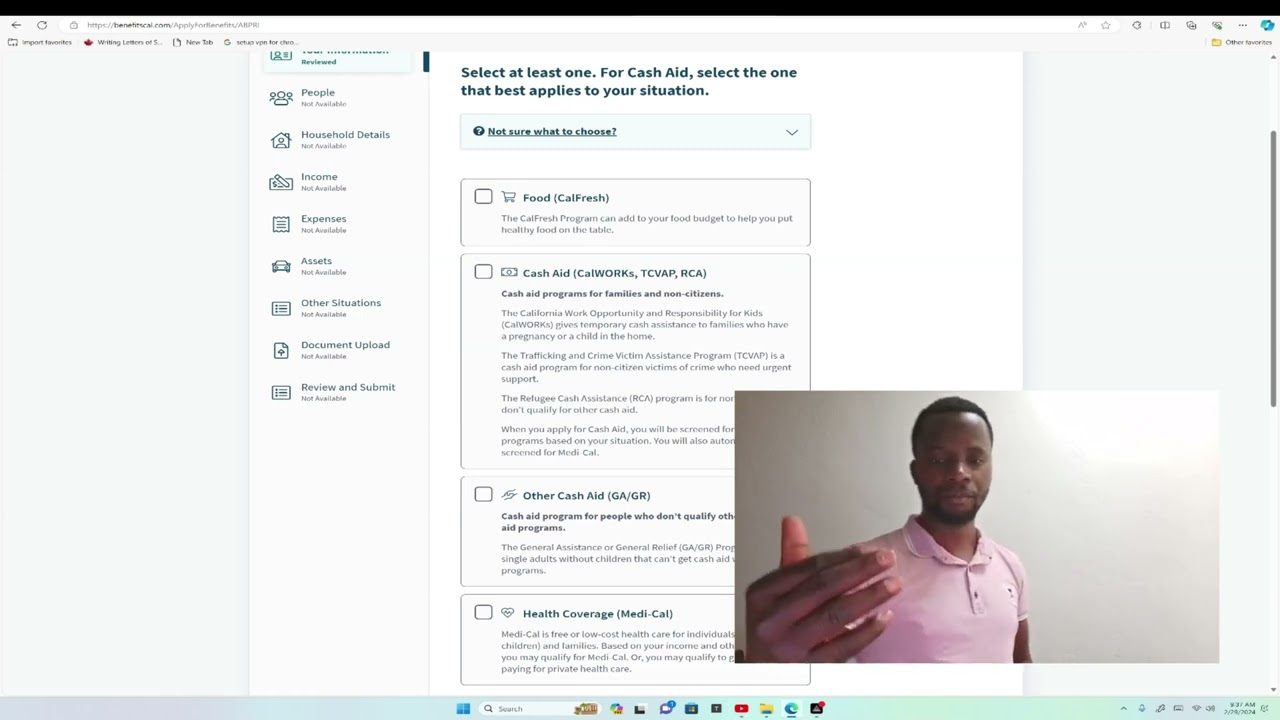tebtalks
|Subscribers
Latest videos
😍😍
😍😍
😍😍😍😍
😶😶😜😚😙😙😙😙😙
😍the 10 most common programming languages were:
JavaScript: Widely used for web development, it's essential for building interactive websites and web applications.
Python: Known for its simplicity and versatility, Python is used in web development, data analysis, artificial intelligence, scientific computing, and more.
Java: A popular language for building enterprise-scale applications, Android apps, and large-scale systems.
C#: Primarily used in game development with Unity, desktop applications, and enterprise software development on the .NET framework.
C/C++: Commonly used for system programming, game development, embedded systems, and performance-critical applications.
PHP: Mainly used for server-side web development, especially in the creation of dynamic web pages and web applications.
TypeScript: A superset of JavaScript, TypeScript adds optional static typing and other features, making it easier to scale JavaScript applications.
Swift: Apple's programming language for iOS, macOS, watchOS, and tvOS development, known for its safety features and modern syntax.
SQL: Not a traditional programming language, but essential for managing and querying relational databases.
Ruby: Known for its simplicity and productivity, Ruby is used primarily in web development, particularly with the Ruby on Rails framework.
These rankings may have shifted slightly since then, but these languages remain widely used and relevant in the software development industry.
😍😍
😘😍😍😍🤑
😍😍
😍😍😍😍
😍😘😘
😍😍😍
😍😘😘
😍
Watch until the end to see how crazy the last island is
Play my ALL NEW MrBeast’s Disco Dop level in Stumble Guys today! Download now to also build your own MrBeast level in the Workshop: https://stumbleguys.onelink.me/Zh4x/MrBeastYT. [SWEEPSTAKES ENTRY PERIOD HAS ENDED]
New Merch - https://mrbeast.store
Check out Viewstats! - https://www.viewstats.com/
SUBSCRIBE OR I TAKE YOUR DOG
╔═╦╗╔╦╗╔═╦═╦╦╦╦╗╔═╗
║╚╣║║║╚╣╚╣╔╣╔╣║╚╣═╣
╠╗║╚╝║║╠╗║╚╣║║║║║═╣
╚═╩══╩═╩═╩═╩╝╚╩═╩═╝
For any questions or inquiries regarding this video, please reach out to chucky@mrbeastbusiness.com
Music Provided by https://www.extrememusic.com
----------------------------------------------------------------
follow all of these or i will kick you
• Facebook - https://www.facebook.com/MrBeast6000/
• Twitter - https://twitter.com/MrBeast
• Instagram - https://www.instagram.com/mrbeast
• Im Hiring! - https://www.mrbeastjobs.com/
NO PURCHASE NECESSARY. Open to US residents (excl. NY & FL; incl. DC), 18+ (19+ AL/NE; 21+ MS) at entry. Starts 1/27/24 at 12:00pm ET. Ends 2/3/24 at 11:59pm ET. To enter visit https://stumbleguys.onelink.me/Zh4x/MrBeastYT. Void where prohibited and outside US. Prize: one (1) $10k cash prize. Sponsor: MrBeastYouTube, LLC. Odds of winning depend on number of eligible entries rec’d. Other terms apply. See https://bit.ly/MrBeastSweepstakes_OfficialRules
Russia's election commission has rejected anti-war challenger Boris Nadezhdin as a candidate in next month's presidential vote.
Mr Nadezhdin has been relatively critical of Vladimir Putin's full-scale war in Ukraine when few dissenting voices have been tolerated in Russia.
He had tried to challenge claims by the election commission that more than 15% of the signatures he submitted with his candidate application were flawed.
But the commission rejected his bid.
Subscribe here: http://bit.ly/1rbfUog
For more news, analysis and features visit: www.bbc.com/news
#RussiaElection #BBCNews
😍
😍😍😍
😍😘😗
😘😍
🤑🤑🤑🤑