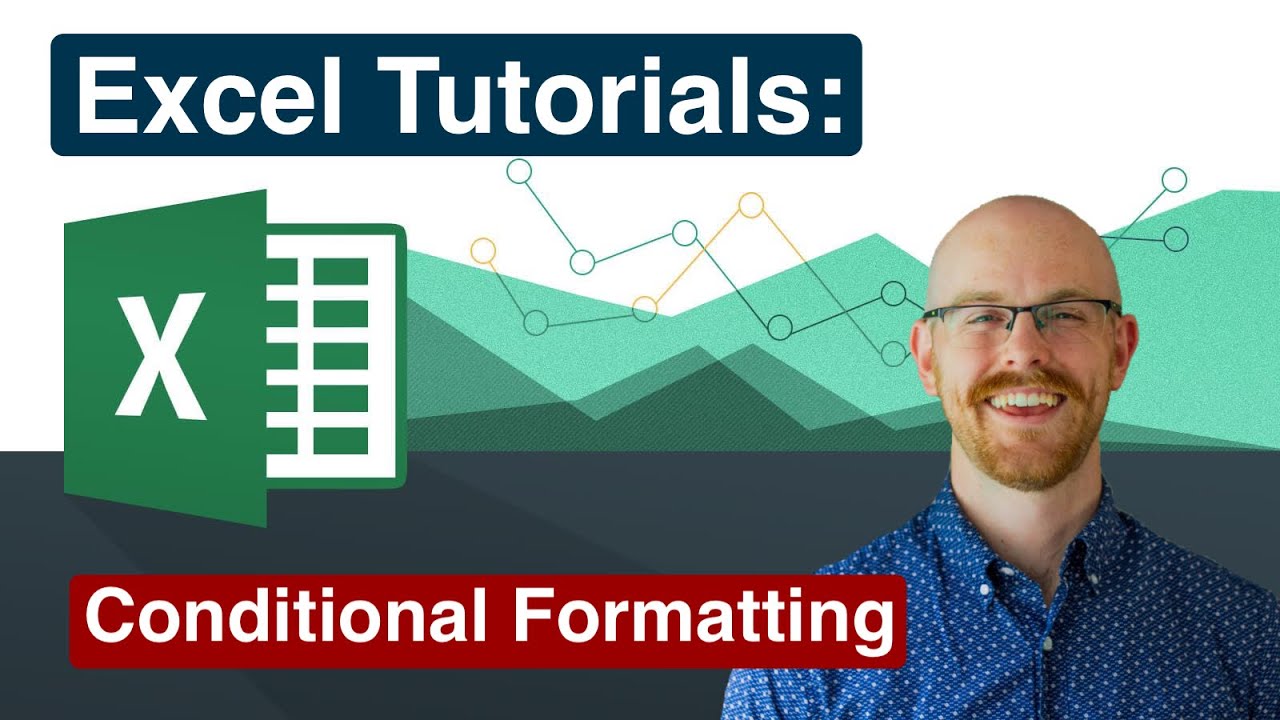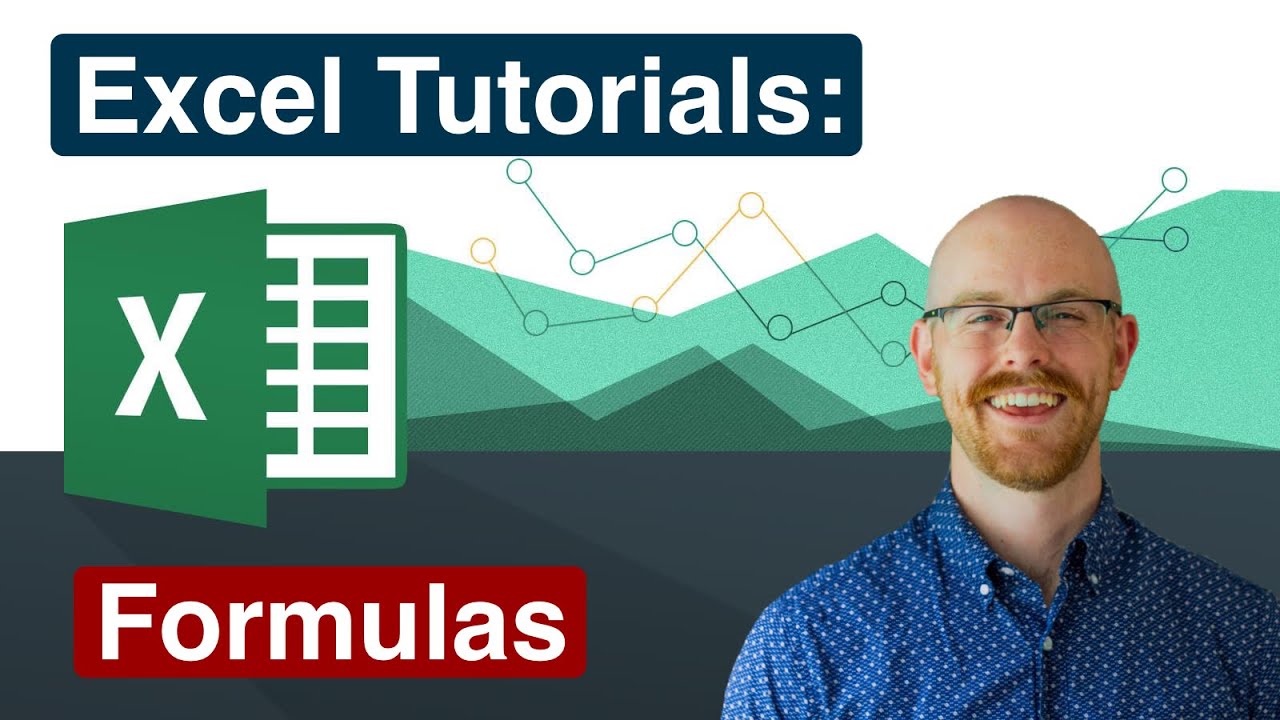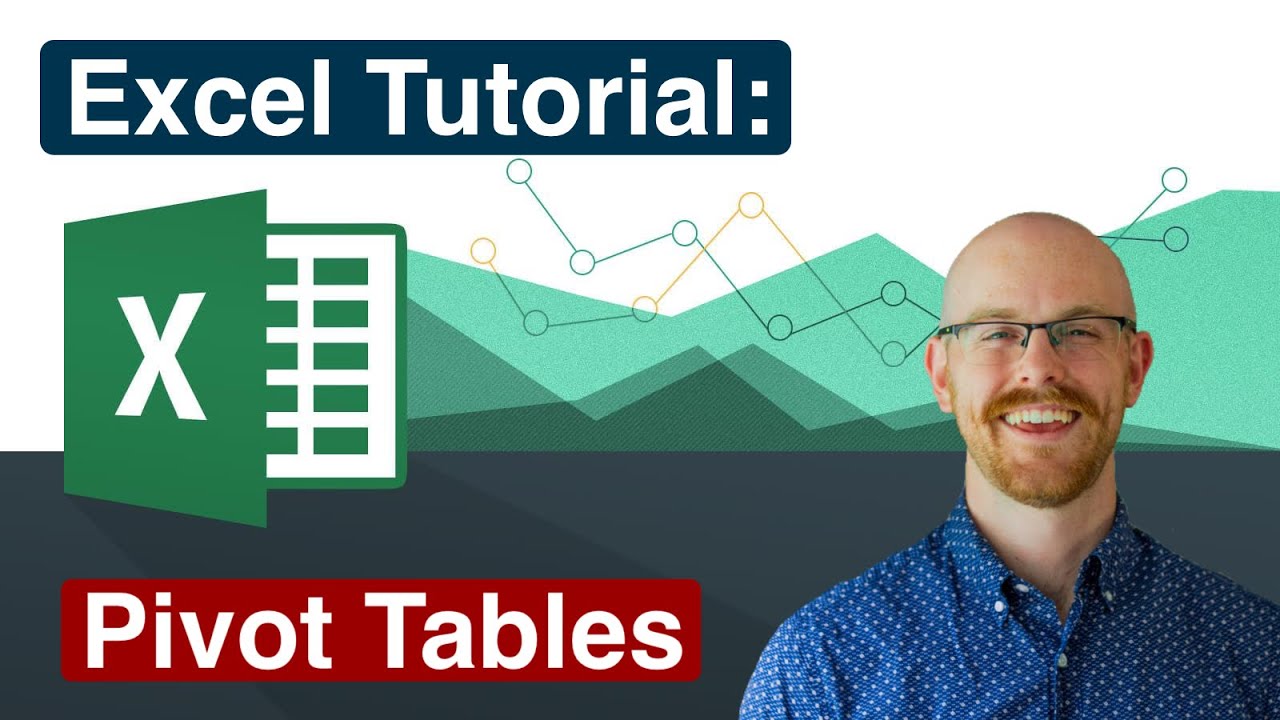How to insert headers and footers in Excel
To insert headers and footers in Excel, follow these steps:
1. Click on the "Insert" tab on the ribbon at the top of the Excel window.
2. Click on the "Header & Footer" button in the "Text" section of the ribbon.
3. The page layout will change to the "Page Layout" view, and the "Design" tab will appear on the ribbon.
4. Click on the "Header" or "Footer" button in the "Header & Footer Elements" section of the ribbon, depending on which one you want to insert.
5. Choose the desired format from the dropdown menu, or click on "Custom Header" or "Custom Footer" to create your own.
6. In the "Header" or "Footer" text box that appears, type the text or insert the desired fields using the "Header & Footer Elements" section of the ribbon.
7. Click on the "Close Header and Footer" button in the "Close" section of the ribbon when you're finished.
8. The header or footer will now appear on all pages of the worksheet.
You can also access the header and footer options by clicking on the "Page Layout" tab on the ribbon, then clicking on the "Header" or "Footer" button in the "Page Setup" section.