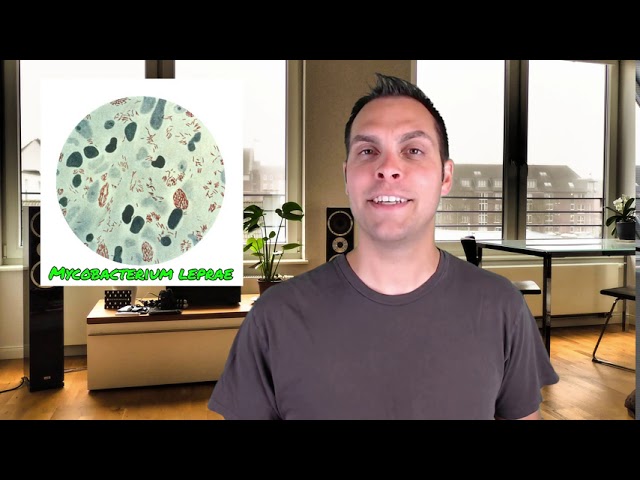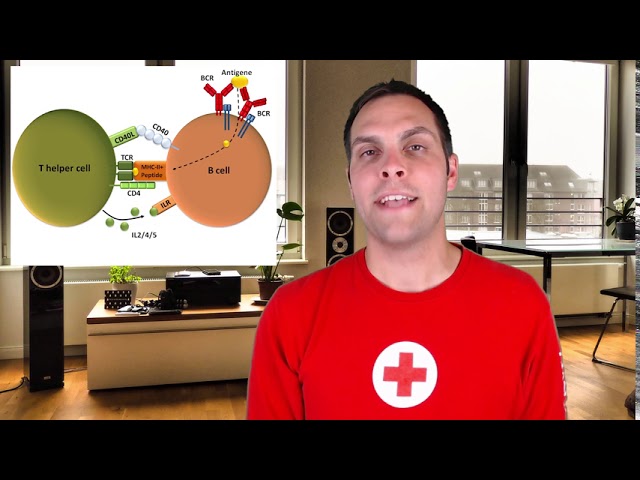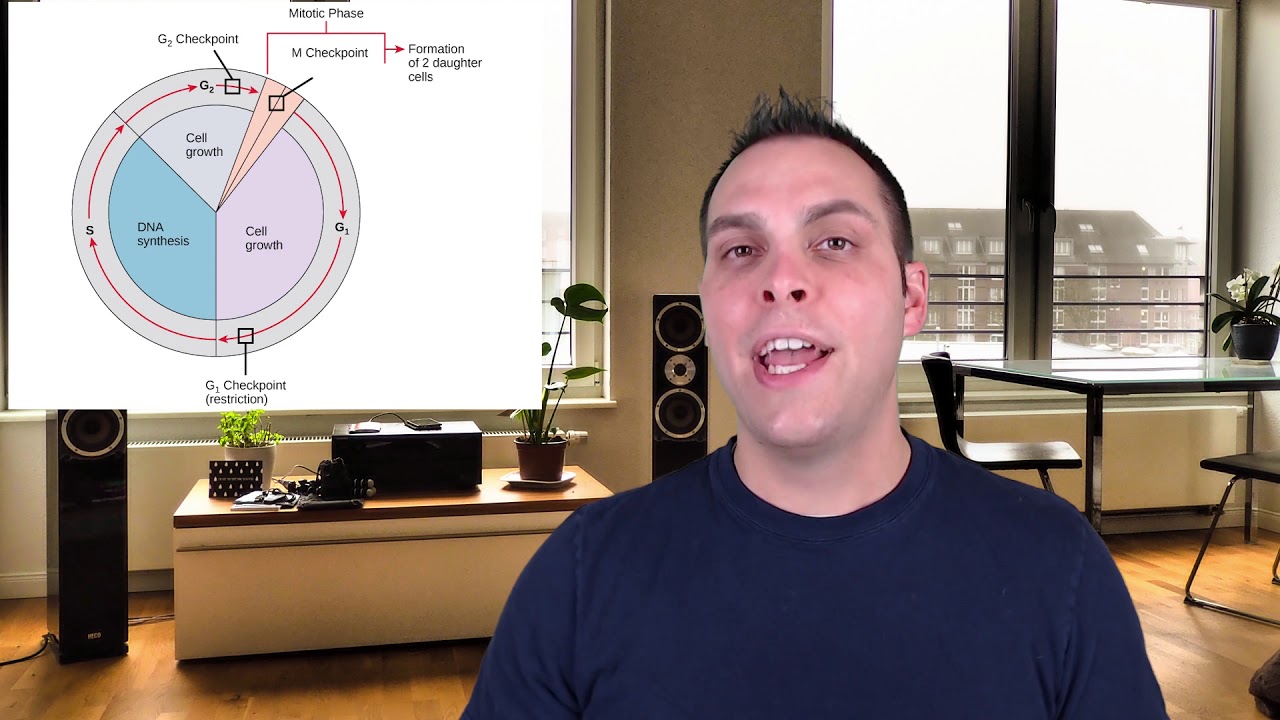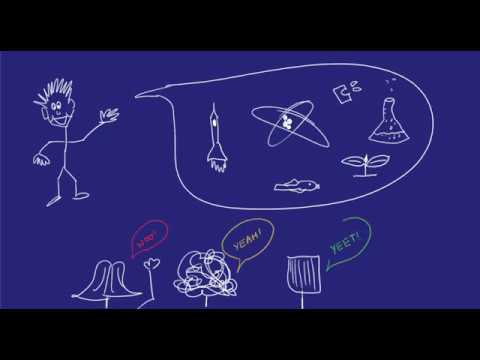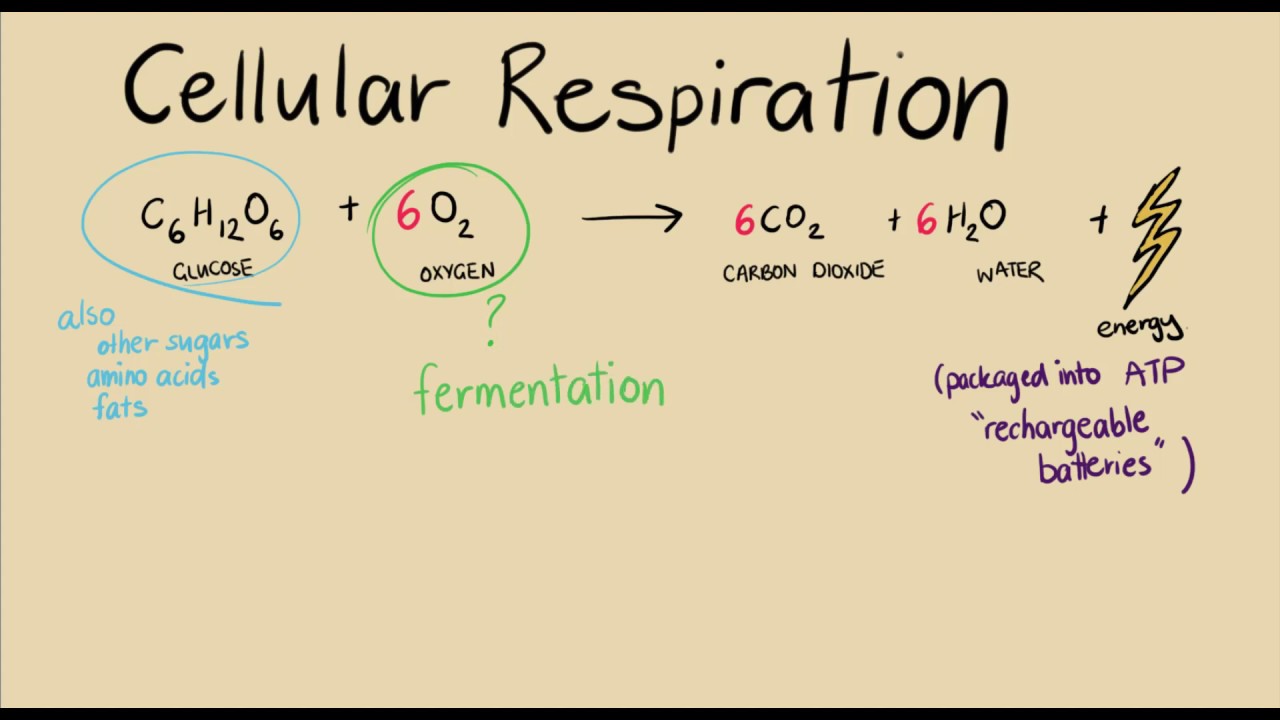Navigate to a named cell, range, or workbook eleme
To navigate to a named cell, range, or workbook element in Microsoft Excel, you can use the "Go To" function. Follow these steps:
1. Open the workbook that you want to navigate in.
2. Press the keyboard shortcut Ctrl + G (for Windows) or Command + G (for Mac) to open the "Go To" dialog box.
3. In the "Go To" dialog box, select the type of element you want to navigate to from the options at the top (e.g. "Cell", "Range", "Special", etc.).
4. If you want to navigate to a specific named cell or range, enter the name of the cell or range in the "Reference" field. If you want to navigate to a specific workbook element (such as a chart, table, or shape), select it from the list in the "Workbook" section.
5. Click "OK" to navigate to the selected element.
Alternatively, you can also navigate to a named cell or range directly from the "Name Box" in the top-left corner of the Excel window. Simply click on the drop-down arrow next to the Name Box and select the name of the cell or range you want to navigate to from the list. Excel will automatically move the active cell to the selected location.