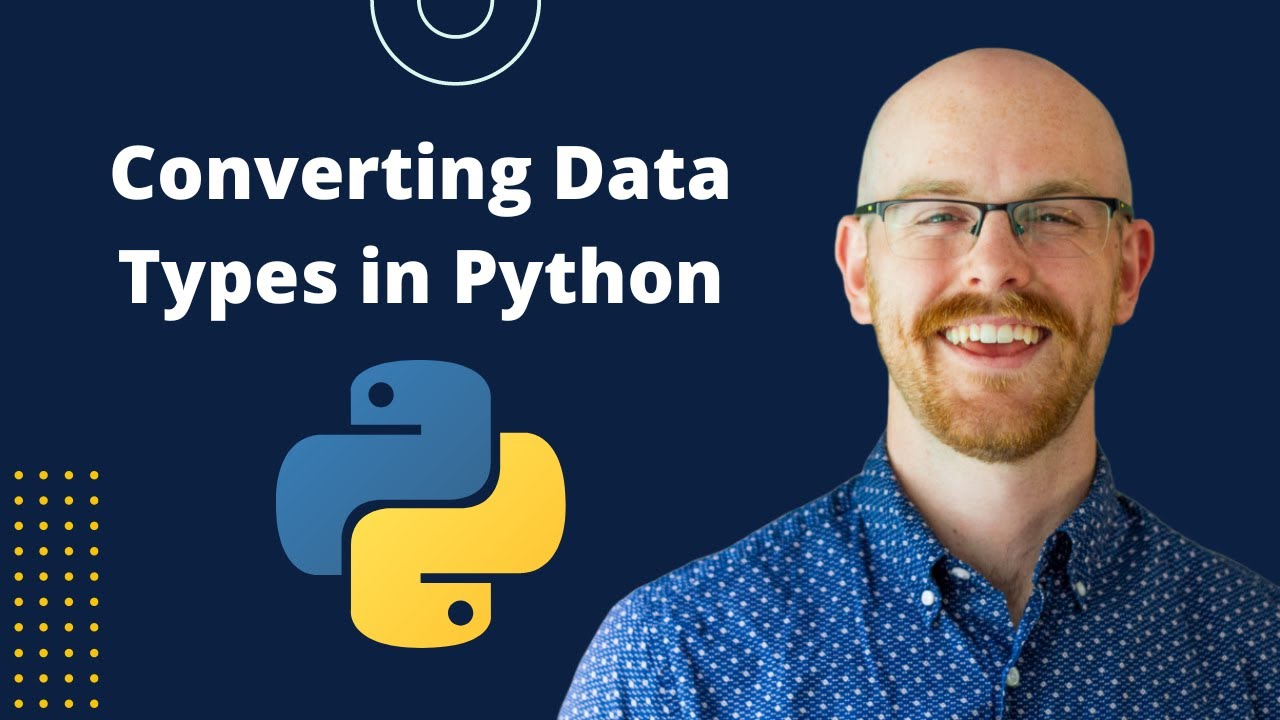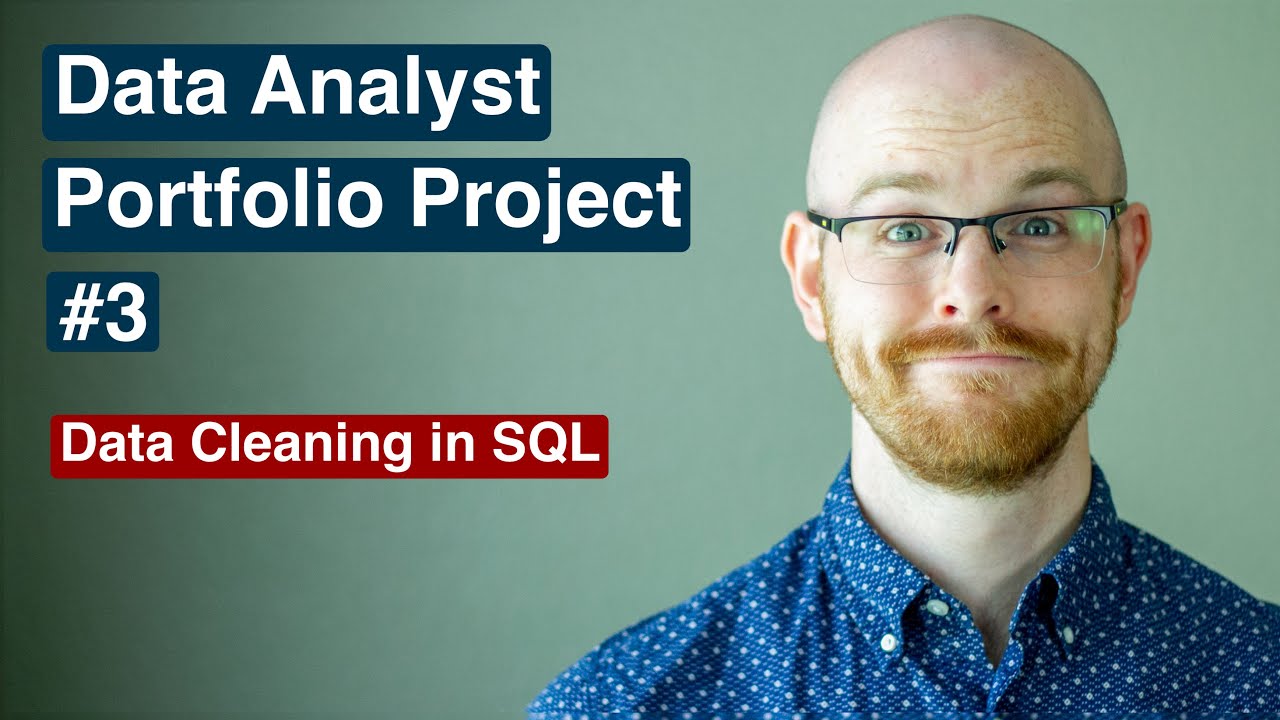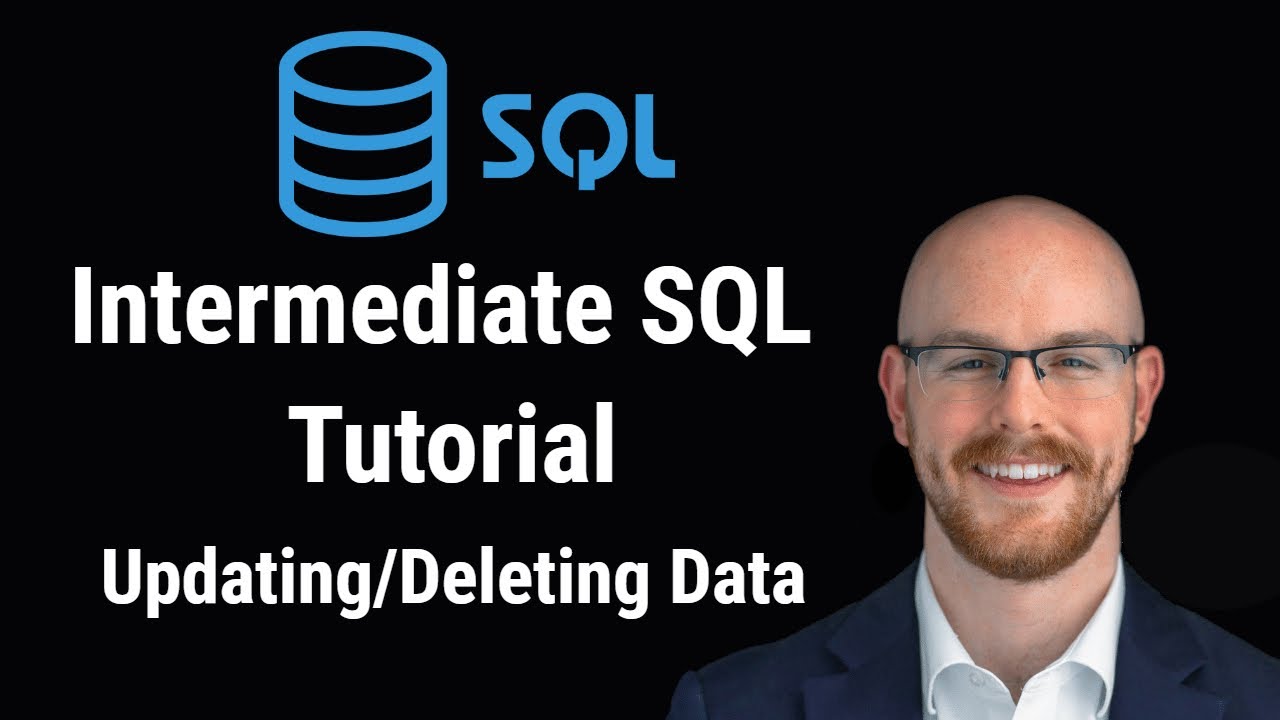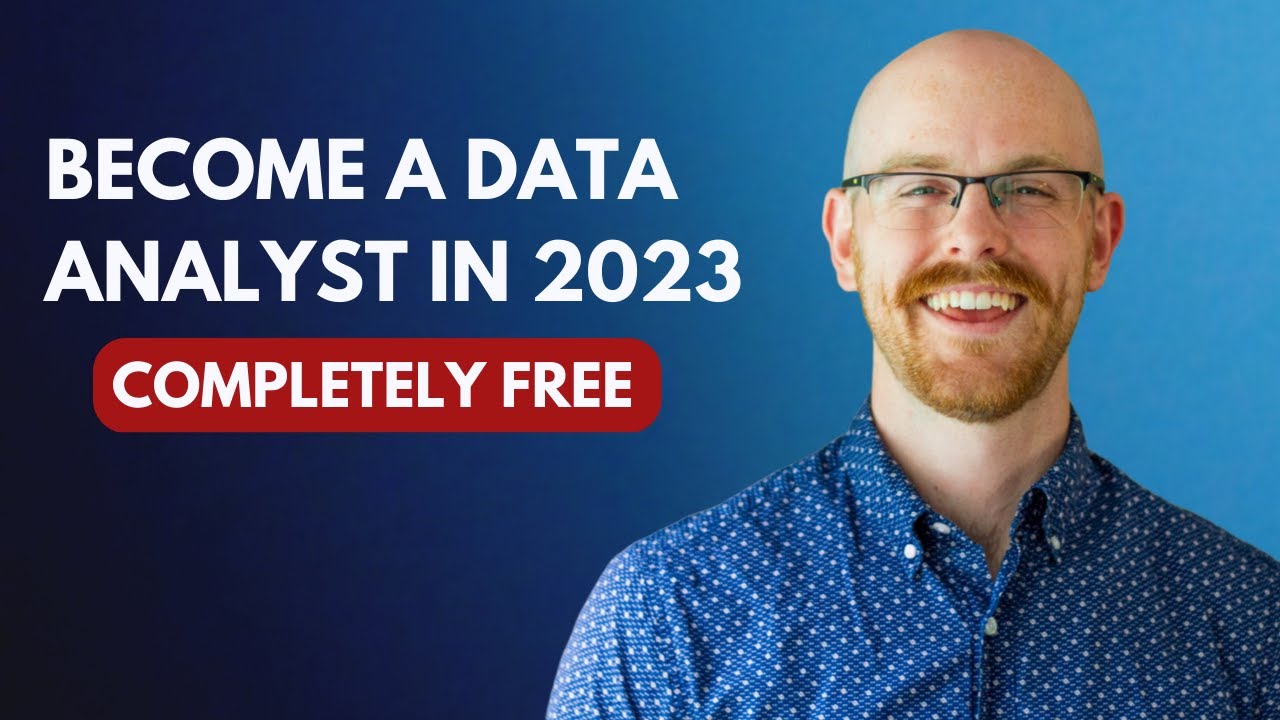Search for data within a workbook
To search for data within a workbook in Microsoft Excel, you can use the "Find" function. Follow these steps:
Open the workbook that you want to search.
Click on the "Home" tab in the ribbon menu at the top of the Excel window.
Click on the "Find & Select" button on the right side of the ribbon menu.
Select "Find" from the drop-down menu.
In the "Find and Replace" dialog box, enter the text or value that you want to search for in the "Find what" field.
Choose the search options that you want to use (e.g. match case, search by rows or columns, etc.).
Click "Find Next" to begin the search.
Excel will highlight the first instance of the search term that it finds in the workbook.
If you want to find additional instances of the search term, click "Find Next" again. Excel will continue searching from the current location and highlight the next instance it finds.
Once you have finished searching, click "Cancel" to close the "Find and Replace" dialog box.
You can also use the "Replace" function in the "Find and Replace" dialog box to search for and replace specific values or text within the workbook. To do so, enter the search term in the "Find what" field, enter the replacement term in the "Replace with" field, and click "Replace" or "Replace All" to make the changes
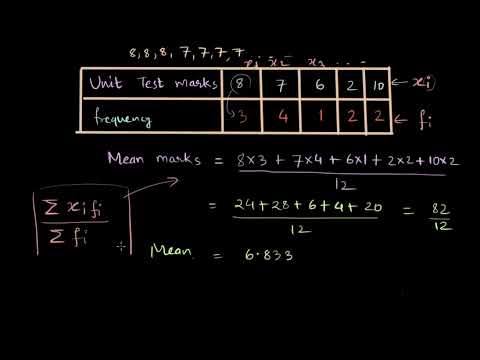
![What are Data Structures and Algorithms? [Dev Concepts #5]](https://i.ytimg.com/vi/WsJDY8xA5cs/maxresdefault.jpg)
![How Computers Store Data? [Dev Concepts #33]](https://i.ytimg.com/vi/rnV88Sg8IU8/maxresdefault.jpg)
![HTML Forms - How to Submit and Encode Data [Dev Concepts #38]](https://i.ytimg.com/vi/gs_cpvOv63g/sddefault.jpg)
![[2/13] Data Types and Variables - Java Foundations Certification](https://i.ytimg.com/vi/kUVaGlCDCjI/hqdefault.jpg)