Understanding the ROUND Function
Posted 2024-09-03 03:30:30
0
11K
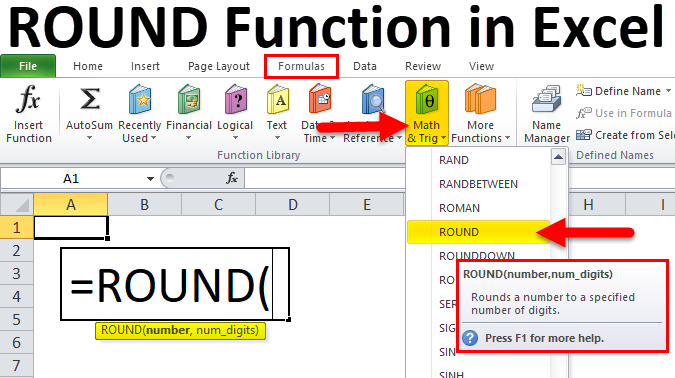
The ROUND function in Excel is used to round a number to a specified number of decimal places. It's a common tool for formatting numbers and simplifying calculations.
Basic Syntax:
Excel
=ROUND(number, num_digits)
- number (required): The number you want to round.
- num_digits (required): The number of decimal places to round to.
Examples:
-
Rounding to Two Decimal Places:
- To round 3.14159 to two decimal places:
This will return 3.14.Excel
=ROUND(3.14159, 2)
- To round 3.14159 to two decimal places:
-
Rounding to Zero Decimal Places (Nearest Integer):
- To round 3.7 to the nearest integer:
This will return 4.Excel
=ROUND(3.7, 0)
- To round 3.7 to the nearest integer:
-
Rounding Down:
- To round 3.7 down to the nearest integer:
This will return 3.Excel
=ROUNDDOWN(3.7, 0)
- To round 3.7 down to the nearest integer:
-
Rounding Up:
- To round 3.7 up to the nearest integer:
This will return 4.Excel
=ROUNDUP(3.7, 0)
- To round 3.7 up to the nearest integer:
Additional Considerations:
- Negative Numbers: The ROUND function also works with negative numbers.
- Zero Decimal Places: Rounding to zero decimal places effectively rounds to the nearest integer.
- Nested Functions: You can use ROUND within other functions.
Advanced Usage:
- Formatting Numbers: Use ROUND to format numbers for display or reporting.
- Financial Calculations: Round values in financial calculations to avoid rounding errors.
- Data Analysis: Round numbers to simplify analysis or reduce noise.
Example: Formatting Currency
To format a currency value in cell A1 to two decimal places:
Excel
=ROUND(A1, 2)
Key Points to Remember:
- The ROUND function rounds numbers to a specified number of decimal places.
- It can be used for formatting, calculations, and data analysis.
- Consider using ROUNDDOWN or ROUNDUP for specific rounding behaviors.
- Explore advanced usage for various applications.
By understanding and effectively using the ROUND function, you can streamline your data analysis and present your results in a clear and concise manner.

Search
Categories
- Technology
- Education
- Business
- Music
- Got talent
- Film
- Politics
- Food
- Games
- Gardening
- Health
- Home
- Literature
- Networking
- Other
- Party
- Religion
- Shopping
- Sports
- Theater
- Wellness
Read More
HTML Table Padding & Spacing
HTML Table Padding and Spacing
Padding and spacing in HTML tables control the amount of space...
Network topologies
Network topology refers to the arrangement of various elements (like nodes and links) in a...
ASSHU ANKOLE MOCK S.6 PHYSICS PAPER 1 GUIDE 2024
ASSHU ANKOLE MOCK S.6 PHYSICS PAPER 1 GUIDE 2024
BIOLOGY ELEMENTS OF CONSTRUCT
BIOLOGY ELEMENTS OF CONSTRUCT
Web Design Tools and Technologies
Web Design Tools and Technologies
Web design has evolved dramatically over the past few decades,...



