Creating a login form using HTML and CSS
Posted 2025-01-21 01:24:55
0
10K
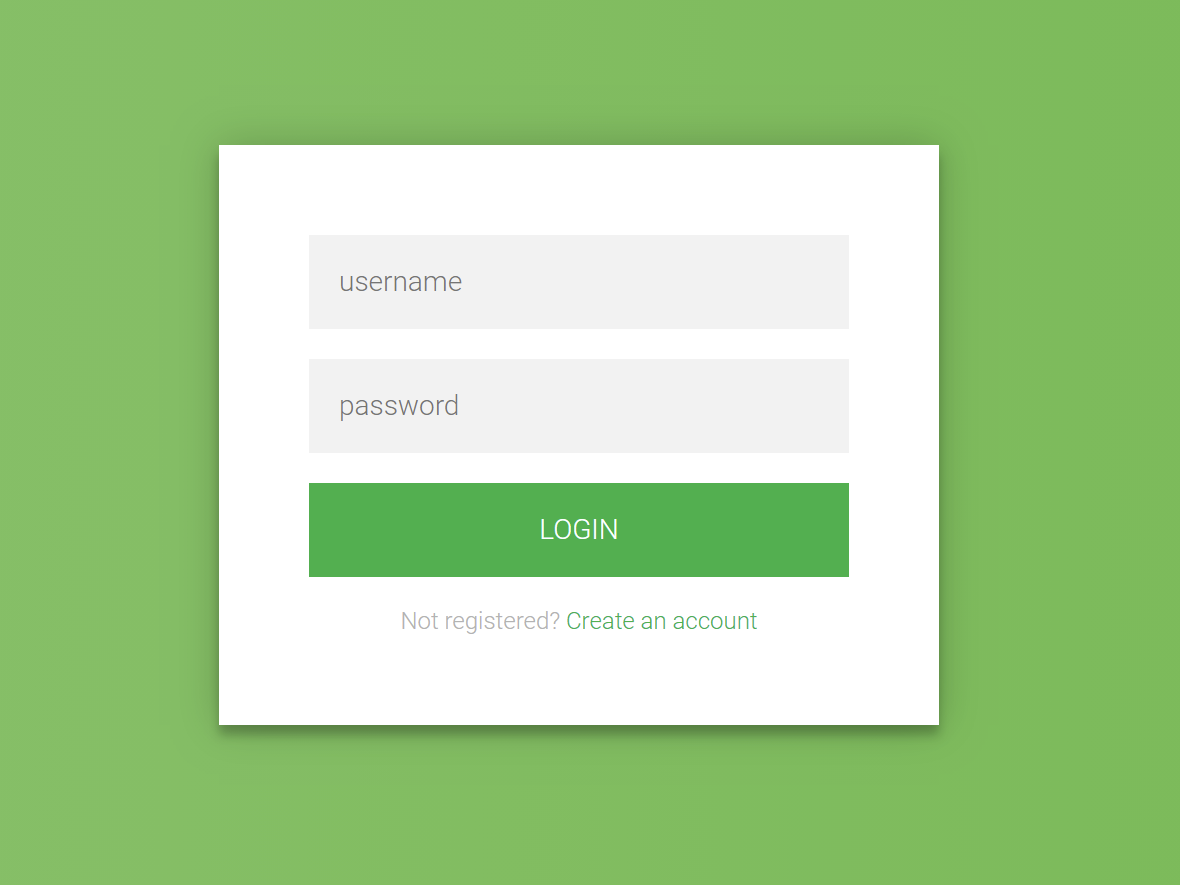
Creating a login form using HTML and CSS is a fundamental skill in web development. Here's a step-by-step guide to building a simple and responsive login form:
1. HTML Structure
Begin by setting up the basic HTML structure for the login form. This includes a container for the form elements such as the username and password fields, and a submit button.
html
<!DOCTYPE html>
<html lang="en">
<head>
<meta charset="UTF-8">
<meta name="viewport" content="width=device-width, initial-scale=1.0">
<title>Login Form</title>
<link rel="stylesheet" href="styles.css">
</head>
<body>
<div class="login-container">
<h2>Login</h2>
<form action="/login" method="post">
<label for="username">Username</label>
<input type="text" id="username" name="username" required>
<label for="password">Password</label>
<input type="password" id="password" name="password" required>
<button type="submit">Login</button>
</form>
</div>
</body>
</html>
Explanation:
- The
<form>element wraps the input fields and the submit button. - Each
<label>is associated with an<input>field, enhancing accessibility. - The
requiredattribute ensures that users cannot submit the form without filling in these fields.
2. CSS Styling
Next, style the form to make it visually appealing and responsive.
css
/* styles.css */
body {
display: flex;
justify-content: center;
align-items: center;
height: 100vh;
margin: 0;
font-family: Arial, sans-serif;
background-color: #f2f2f2;
}
.login-container {
width: 100%;
max-width: 400px;
padding: 20px;
background-color: #fff;
box-shadow: 0 0 10px rgba(0, 0, 0, 0.1);
border-radius: 8px;
}
h2 {
text-align: center;
margin-bottom: 20px;
}
label {
display: block;
margin-bottom: 5px;
font-weight: bold;
}
input[type="text"],
input[type="password"] {
width: 100%;
padding: 10px;
margin-bottom: 15px;
border: 1px solid #ccc;
border-radius: 4px;
box-sizing: border-box;
}
button {
width: 100%;
padding: 10px;
background-color: #4CAF50;
color: white;
border: none;
border-radius: 4px;
cursor: pointer;
font-size: 16px;
}
button:hover {
background-color: #45a049;
}
Explanation:
- The
bodyis styled to center the login form both vertically and horizontally. - The
.login-containerclass styles the form container with a fixed width, padding, background color, shadow, and rounded corners. - Input fields and the button are styled for better user experience, with padding, borders, and hover effects.
3. Responsive Design
To ensure the form is responsive on various screen sizes, the .login-container is set to a maximum width and uses percentage-based widths for its elements. This allows the form to resize appropriately on different devices.
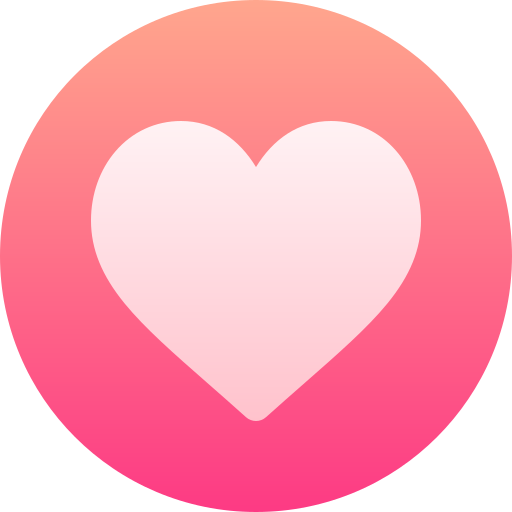
Zoeken
Categorieën
- Technology
- Onderwijs
- Business
- Music
- Got talent
- Film
- Politics
- Food
- Spellen
- Gardening
- Health
- Home
- Literature
- Networking
- Other
- Party
- Religion
- Shopping
- Sports
- Theater
- Wellness
Read More
The Compromise of 1877
The Compromise of 1877, also known as the Wormley Agreement, the Bargain of 1877, or the Corrupt...
String and List
String
A string is a data type, and string variables can hold sequences of text....
Introduction to Linux: Hardware Components
Linux is a versatile and powerful operating system that can run on a wide variety of hardware....
Importance of Cyber Laws
Cyber laws, also known as internet laws or digital laws, are essential for regulating activities...



