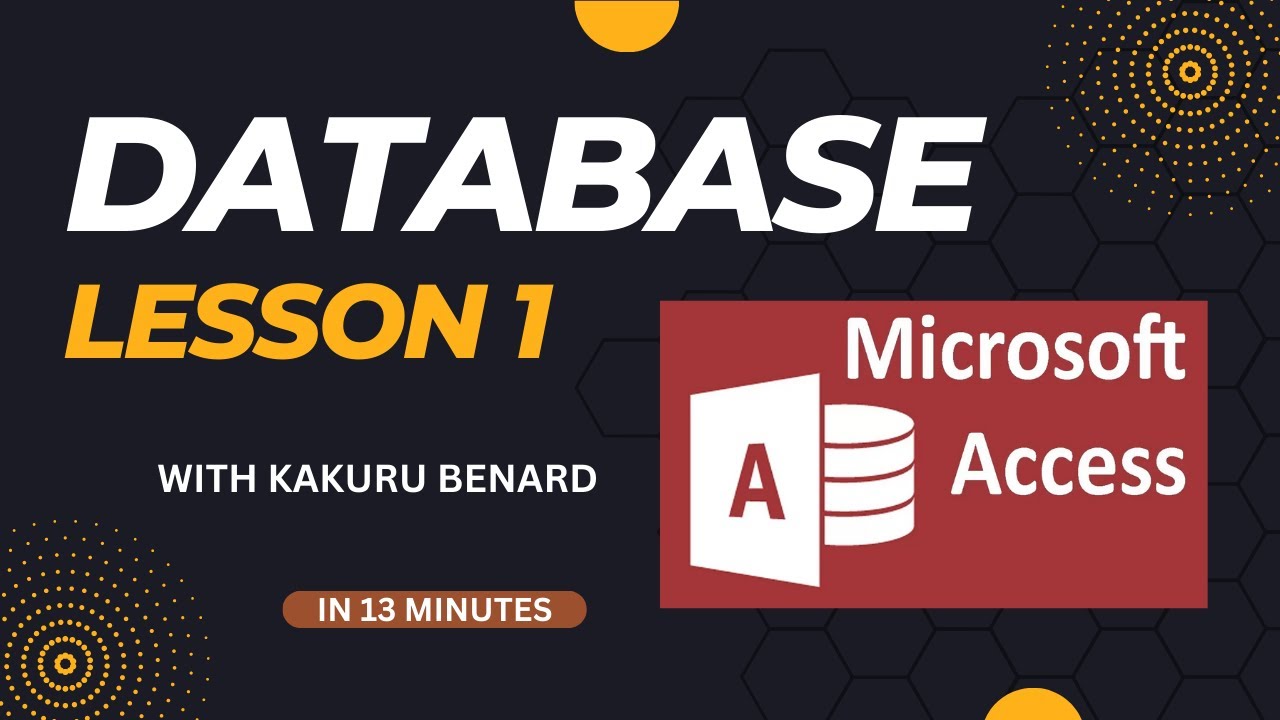#microsoft
(i) Copy this work to page 3 of your document.
(ii) Change the heading to uppercase font size 19.5 and colour red.
(iii) Add a watermark: This Page is Blank in Page 2 of your document.
(iv) In page 3, add a ball from the clip art gallery measuring 3 inches wide and 2.5 high and send it behind text; reflect the ball for shadow to be on the right.
(v) Bold and underline the word team wherever it appears in page 3.
(vi) Add a footer of your name and class
(vii) Add an Endnote on the word Fufa on the heading to read Federation of Uganda Football Association.
#wordprocessing #wordpractice #microsoft #microsoftword #microsoftword2016 #microsoftwordtutorial #microsoft365 #microsoftoffice #microsoftoffice2013 #microsoftoffice2022
#microsoft365, #microsoftexcel , #microsoft ,#excel @gousetech This is the beginning Excel course that you've been waiting for! Learn everything you need to effectively use Excel by watching just one video. You'll learn spreadsheet terminology and the modern Excel layout, how to create and save workbooks, entering values into Excel, Excel formulas and functions, formatting, creating and editing Excel charts, printing options, and publishing options. After watching and mastering this video, you will be able to use Excel effectively in almost any professional setting.
In this Video Learn Microsoft Word Basics like starting a word processor, typing, bold, text color, font size and table and formatting them with text alignments.
(a) Using a word processor of your choice, type the document below using Comic Sans Ms font style with font size 14, Save it as Reading Lesson 1.
Jack is a young lad living with his widowed mother. Their only means of income is a cow. When this cow stops giving one morning, Jack sent to the market to sell it. On the way to the market he meets an old man who offers to give him “magic” beans in exchange for the cow.
Jack takes the beans but when he arrives home without any money, his mother becomes angry and throws the beans to the ground and sends Jack to bed without supper.
(b) Copy all the text and paste it on to page two.
(c) Include a centred heading JACK & THE BEAN STALK and format it to size 28 orange colour with a green wavy underline.
(d) Change the spacing for all paragraphs of text to 1.5.
(e) Drop cap on two lines the letter beginning paragraph one.
(f) Insert an auto shape of a face in the middle of paragraph 1.
• Wrap text around it Tight.
(g) Insert a watermark as “Reading Lesson” in your work.
(h) On page 2 below the text, use a table of 7 rows and 3 columns to design your class time table.
(i) Modify the table in (h) and make it appear like the one below.
(j) Insert a header of your name and Class.
(k) Save changes to your work and print out.
#wordprocessing #wordpractice #microsoft #microsoftword #microsoftword2016 #microsoftwordtutorial #microsoft365 #microsoftoffice #microsoftoffice2013 #microsoftoffice2022
Think you know everything about Microsoft Word? Here are some hidden tricks and time-saving hacks you need to know about the popular word processor. Microsoft Word might be the world’s most widely used writing instrument. It’s certainly far more powerful than other popular tools like pencils and pens.
In this video, get to know the Top 60 Microsoft Word tips and tricks that will help any user work more efficiently.
How to Use These Tips
All the tips in this Video should work with any version of Office that you’re likely to be using, including the versions dated 2016, 2019, and 2021. Most but not all will work in 2013 and earlier versions.
Best 60 Word Tips and tricks
1. =rand(6,4) Random auto text
2. Alt select vertical highlight/rectangular selection
3. Ctrl + Click Sentence highlight
4. Tripple Click Select a paragraph
5. Autocorrect eg msw Microsoft Word (File options – proofing)
6. ctrl + space remove auto formatting
7. ctrl+backspace delete word by word
8. Pdf to word & Vice versa Open file
9. White space Double click to hide white space
10. Theme File account - Especially those working at night
11. Double click between paragraphs or middle of line Adds text as you type
12. Search / Tell me what you want to do Quickens the process or action
13. Quick Lines
Hyphen 3 times enter Horizontal line
Underscore thrice _ _ _+Ent Bold Line
===+Ent Double Line
### + Enter Triple Lines
*** Dotted Line
~~~ Wave Line
14. Shift + F5 Last edited location
15. Ctrl + shift + Make text bigger or smaller
16. Ctrl + K Hyperlink 🔗
17. Format painter Produces same formatting to text/paragraph
18. Shift + F3 Toggle cases
19. F2 next line Enter Ctrl+x /crtl+v
20. Remove underline checks File, options, proofing, hide Exceptions
21. Calculations in a table
22. Password protect
23. Winword.exe/mfile1 Opens most recent word file
24. Serial numbers in a table Select and put auto bullets/numbers
25. Clipboard access All the last copied items
26. Sorting Lists numbers or text or Date
27. Share and comment For collaboration
28. Pin documents File Pin 📍
29. Translate text / paragraph or document Review then translates
30. Table of Contents
31. Citations Add them and autocomplete
Reference and Bibliography
32. Navigation pane Have heading to enabe quick navigation
33. Focus mode Allows you to focus on the content not the user interface Plus background
34. Immersive Reader
35. Text to Speech / Read Aloud Customize quick access/ Reads text / paragraphs
36. Office Lense App that scans and converts photos into text and sends in word document
37. Draw Tab Drawings, highlight / ink to shape
38. Screenshot Insert screenshot – choose window or clip
39. Insert Online Video
40. Side by side view Under View tab, scroll like a book, Thumbnails instead of scrolling through a 30pages doc.
41. Inserting Icons
42. Text Wrap
43. Auto Save
44. Office Templates To ease work eg resumes and cover letters
45. Compresses word document size File option, advanced, image size and quality
46. +------+-------+-------+-----+ Creates a table
47. Convert numbers to words Eg {=2023\*cardtext} first press ctrl+F9 then update
48. Setting Default Font
49. Converting text to table Eg 20,30,40,50
50. Converting Table into Text Layout convert to text
51. Inserting equations Include New Equation and Ink Equation
52. Alt + Shift + D / Alt + Shift + T Current Date / Time (insert Tab)
53. Search/Research/ Smart Lookup
54. Shrink to One Page Add it to quick access tool bar
55. Remove Leading spaces First Apply bullets/Autonumbers… then remove bullets
56. Add-ins Eg QR4Office
57. Open and repair For files that are corrupt. It will try to open them
58. Split in to columns
59. Inserting File path
60. Page numbering
61. Ctrl+= /ctrl+shift+ Superscript and subscript
62. Auto Saving To reduce time of manual saving
63. Zoom In and Zoom Out
#microsoft #microsoftoffice #microsoftword #microsoftoffice2022
More Video Lessons on Word Processing By Kakuru Benard
Video Lesson 1: https://youtu.be/8UWPkwAa-aw
Video Lesson 2: https://youtu.be/5MpYW2UpjLE
Video Lesson 3: https://youtu.be/zJVc7uf4Yv0
Video Lesson 4: https://youtu.be/Uduj1Oy9wuM
Video Lesson 5: https://youtu.be/Leyk-oFaXao
Video Lesson 6: https://youtu.be/7DpogpO-5JM
Video Lesson 7: https://youtu.be/eST2AEijkek
Video Lesson 8: https://youtu.be/yxC7i2YZc_c
Video Lesson 9: https://youtu.be/G0fQz7kF6qI
Video Lesson 10: https://youtu.be/icnJVShMylA
Video Lesson 11: https://youtu.be/-wY36wLFhJY
Wakisha 2023: https://youtu.be/U5-oYEIUn5o
UNEB 2023 Paper 2: https://youtu.be/jAgtwfS6OC8
UNEB 2023 Paper 3: https://youtu.be/E2bwpS-Gwgw
UNEB 2023 Paper 1: https://youtu.be/GWRXjetAjpg
The table below shows the medical records of a certain clinic
(a) Create a database called Medical Details.
(b) Design a table with appropriate data types in the design view called Patients.
(c) Enter the given data in the table.
(d) Assign a UGX symbol to the treatment fee field and change the date to medium format.
(e) Create a query to display all the details of patients who come from either Jinja or Busia. Save it as Eastern Patients.
(f) Create a query to display all the details that were not diagnosed with Malaria. Save it as No Malaria.
(g) Create a form from the table and save it as Main form
(h) If the Government pays 40% of the treatment fee for all patients, create a query to calculate the discounted fee. Put only Fname, DoB, Diagnosis, and Treatment Fee on the display. Save it as a Discounted fee.
(i) Create a report to display the information in the discounted fee query. Save it as a Discounted Report.
Create a tabular form from the discounted fee query showing all details and save it as a Patient’s form.
(j) Print your work.
#microsoft #microsoftaccess #database
More Video Lessons On Database Access By Kakuru Benard
Lesson 1: https://youtu.be/dJaCGMqGJvc
Lesson 2: https://youtu.be/Y3W9DVcgEPU
Lesson 3: https://youtu.be/qNnvdX1ibRk
Lesson 4: https://youtu.be/41UWvApgg58
Lesson 5: https://youtu.be/REQESvACSSs
Lesson 6: https://youtu.be/RoXjFYqwcSo
Lesson 7: https://youtu.be/NIjSEl5Kopw
Lesson 8: https://youtu.be/FUdtRE4fKf8
Lesson 9: https://youtu.be/n5PDGCFKyLM
Wakisha 2023: https://youtu.be/U5-oYEIUn5o
UNEB 2023 Paper 2: https://youtu.be/jAgtwfS6OC8
UNEB 2023 Paper 3: https://youtu.be/E2bwpS-Gwgw
UNEB 2023 Paper 1: https://youtu.be/GWRXjetAjpg