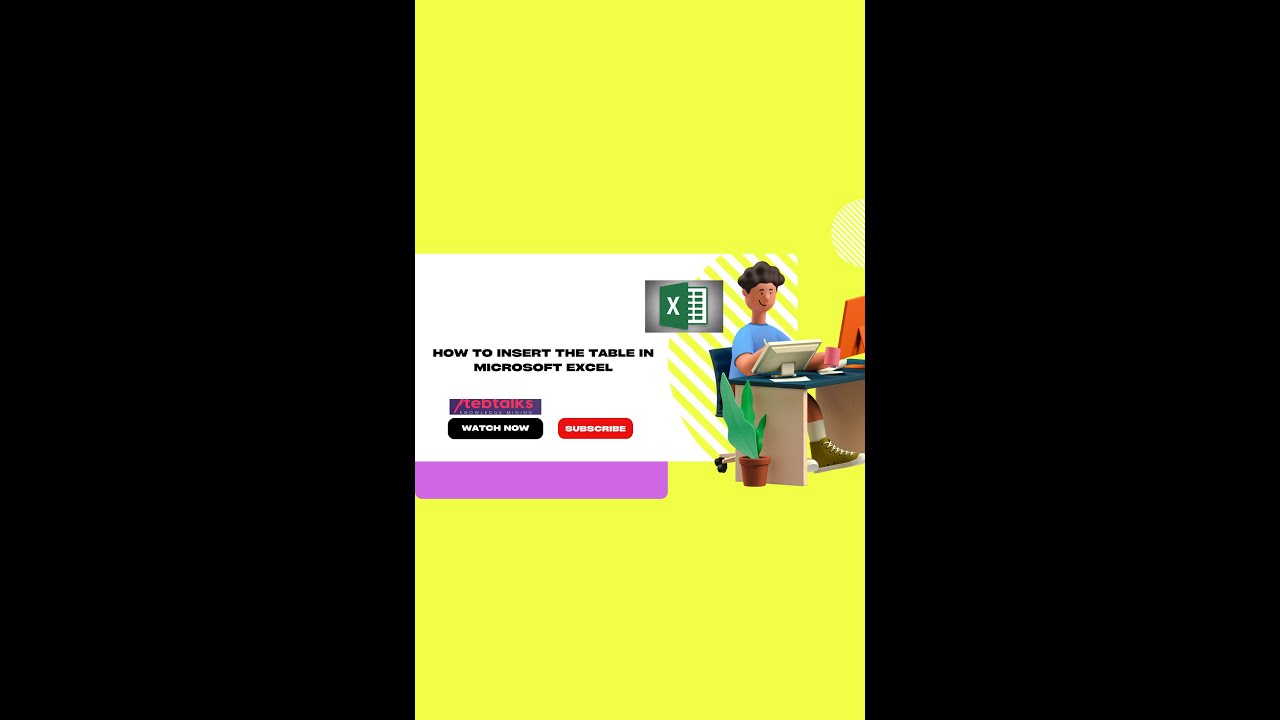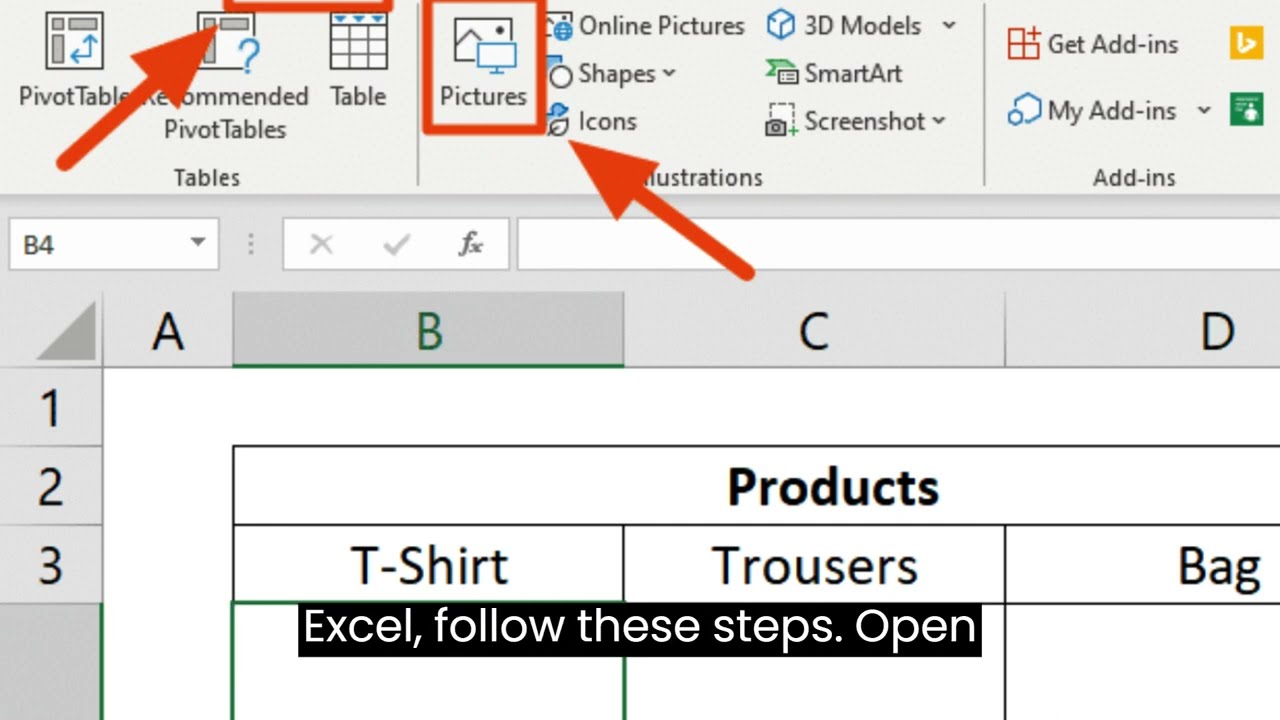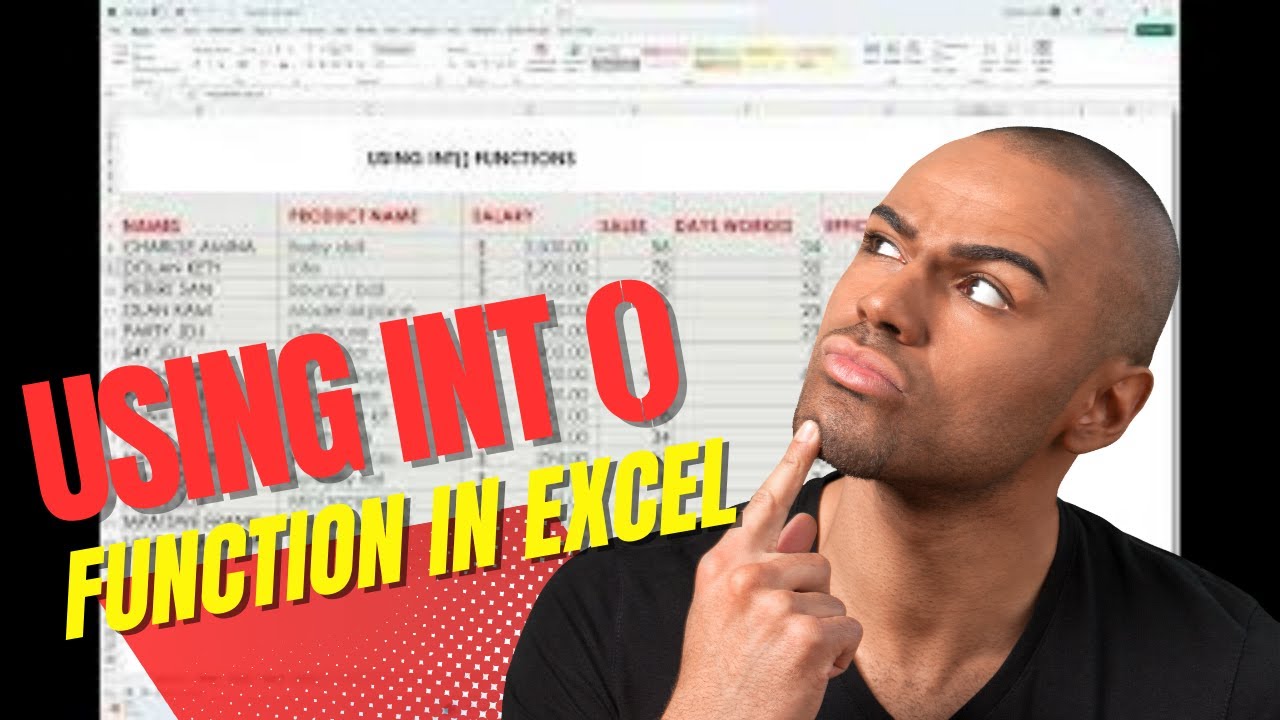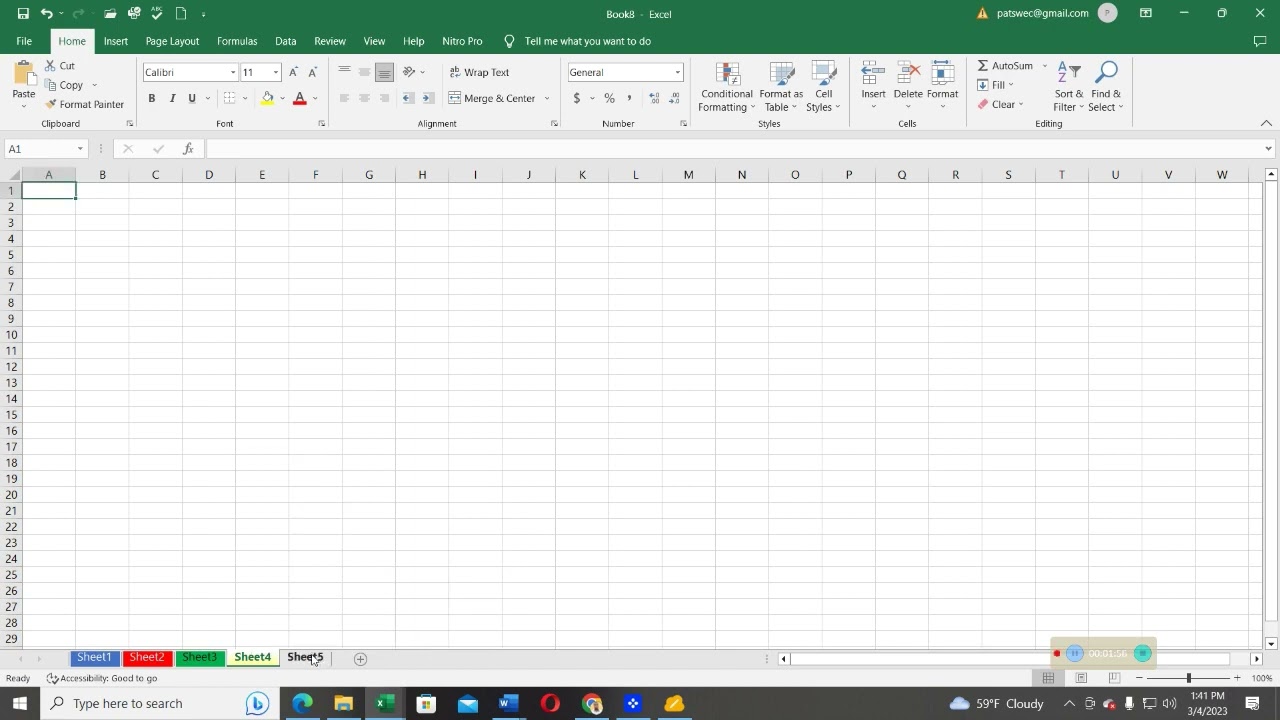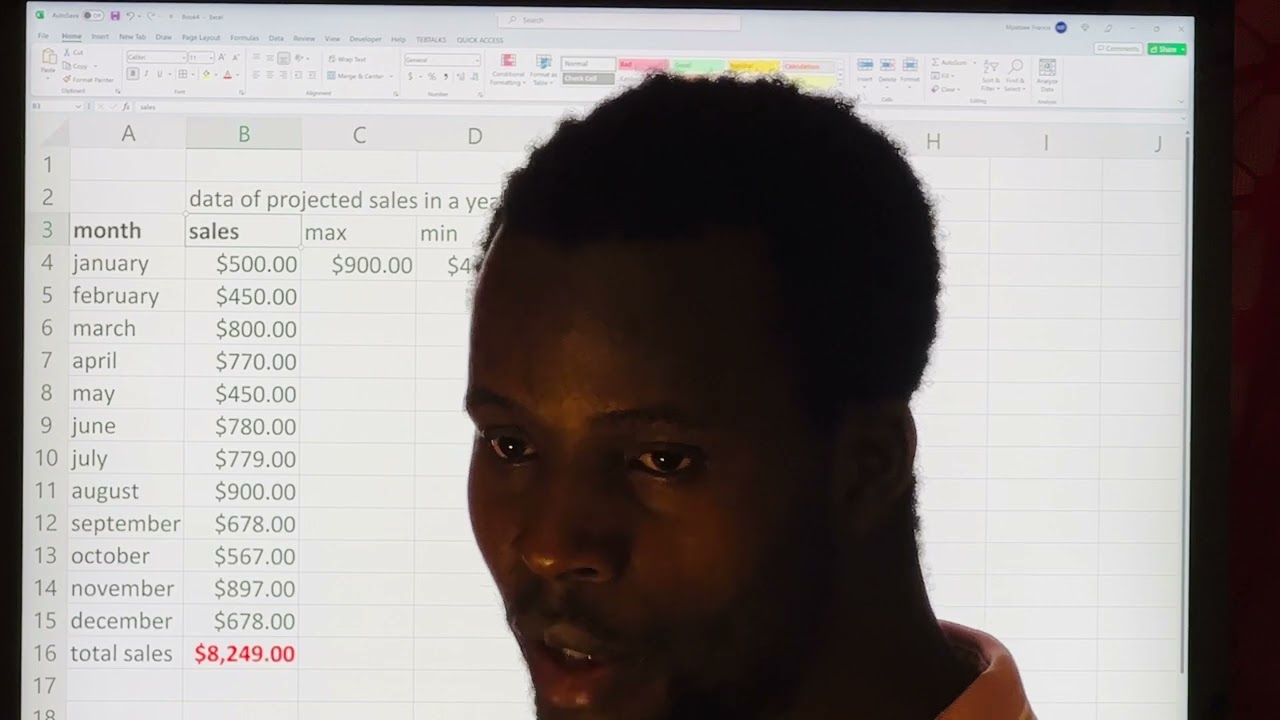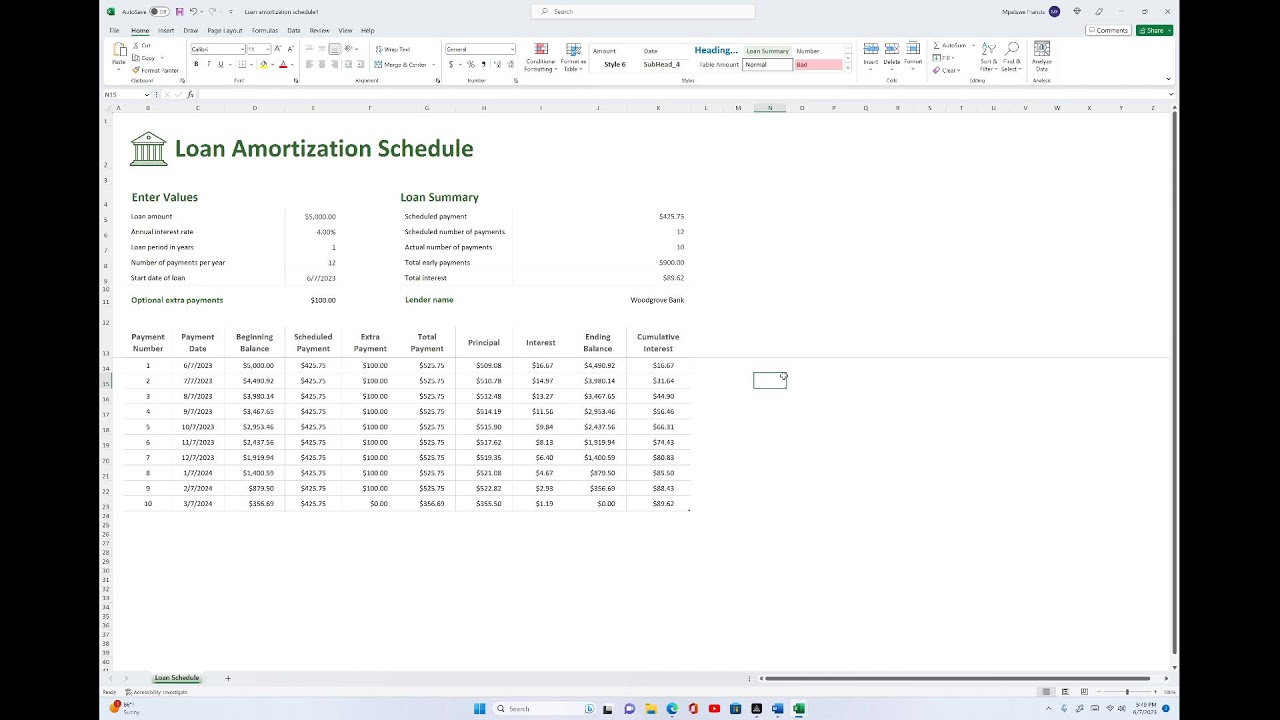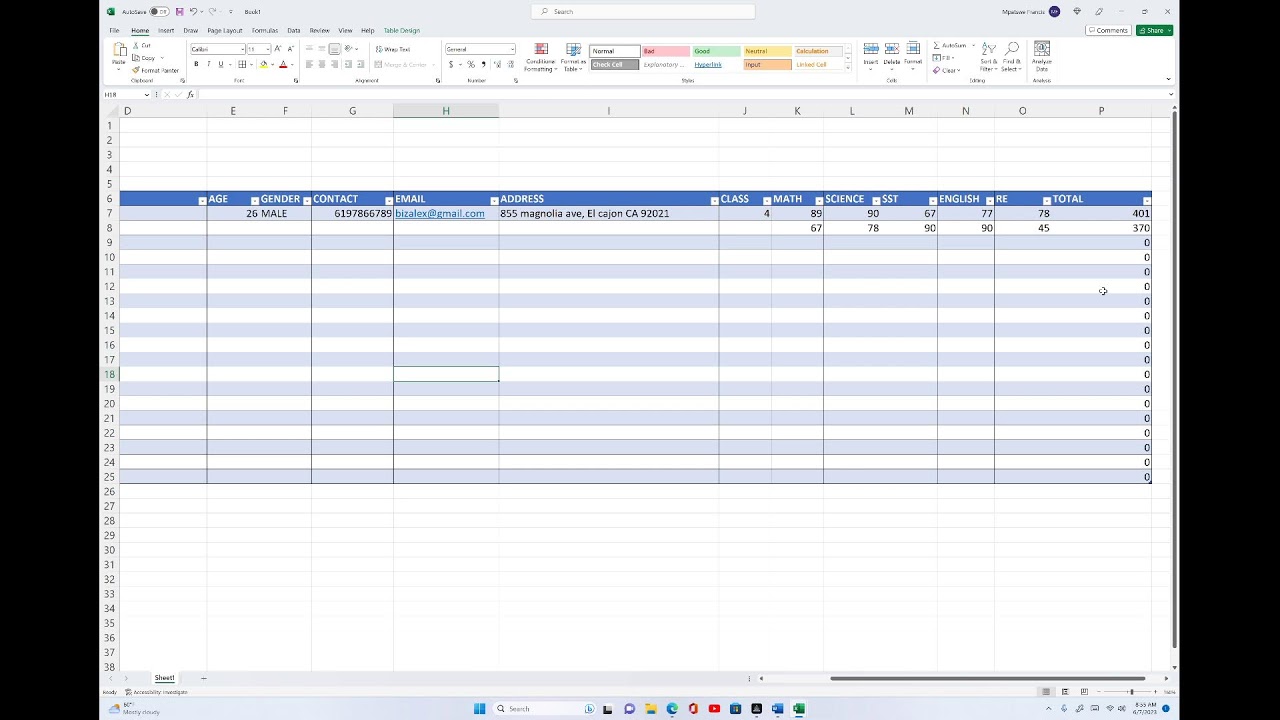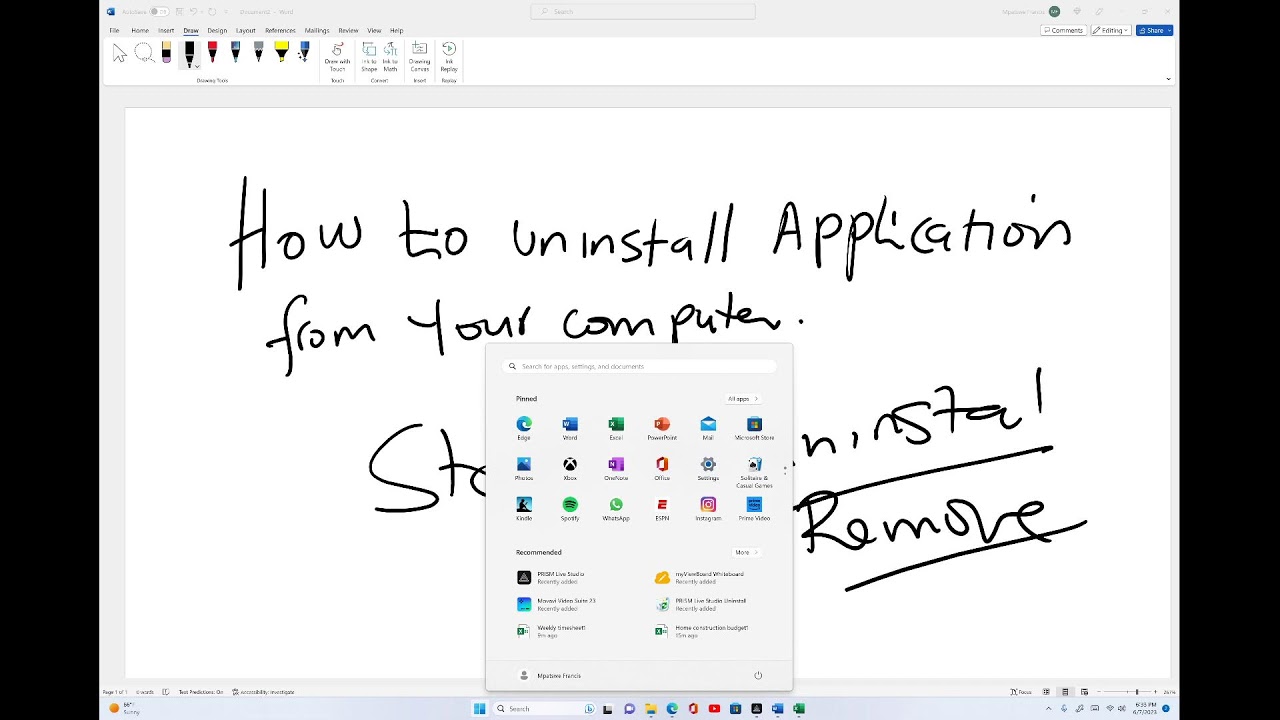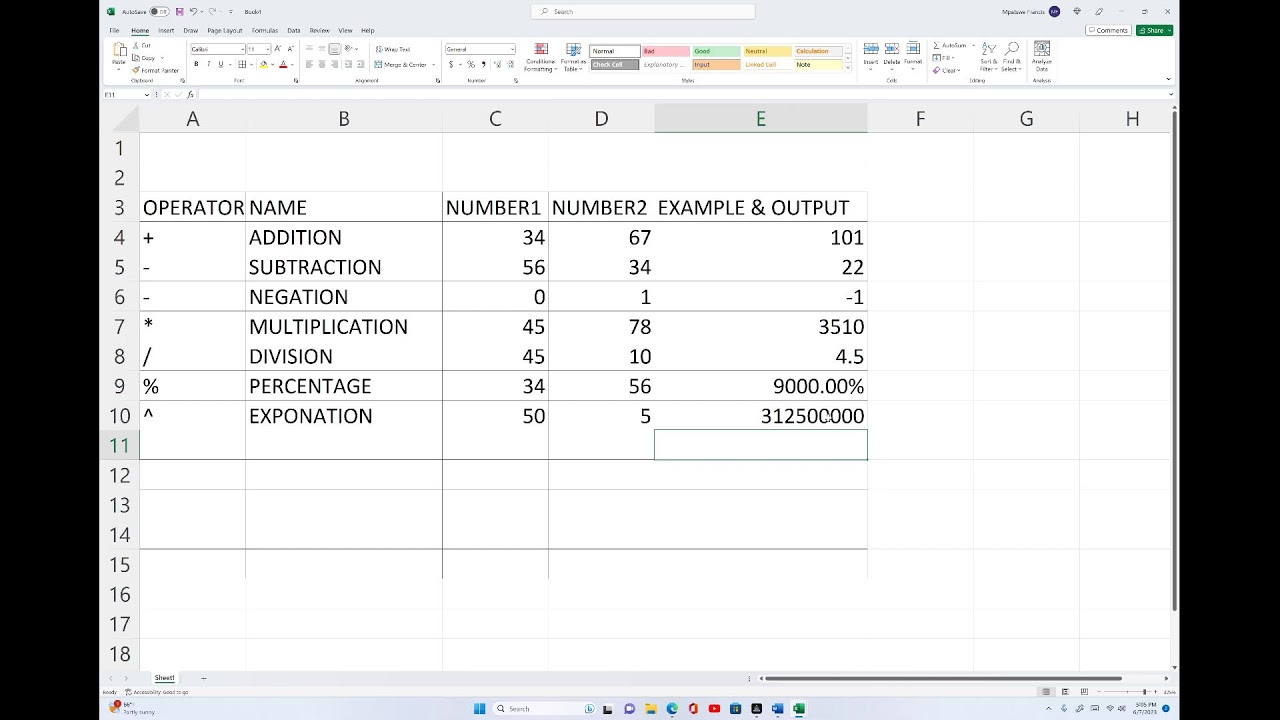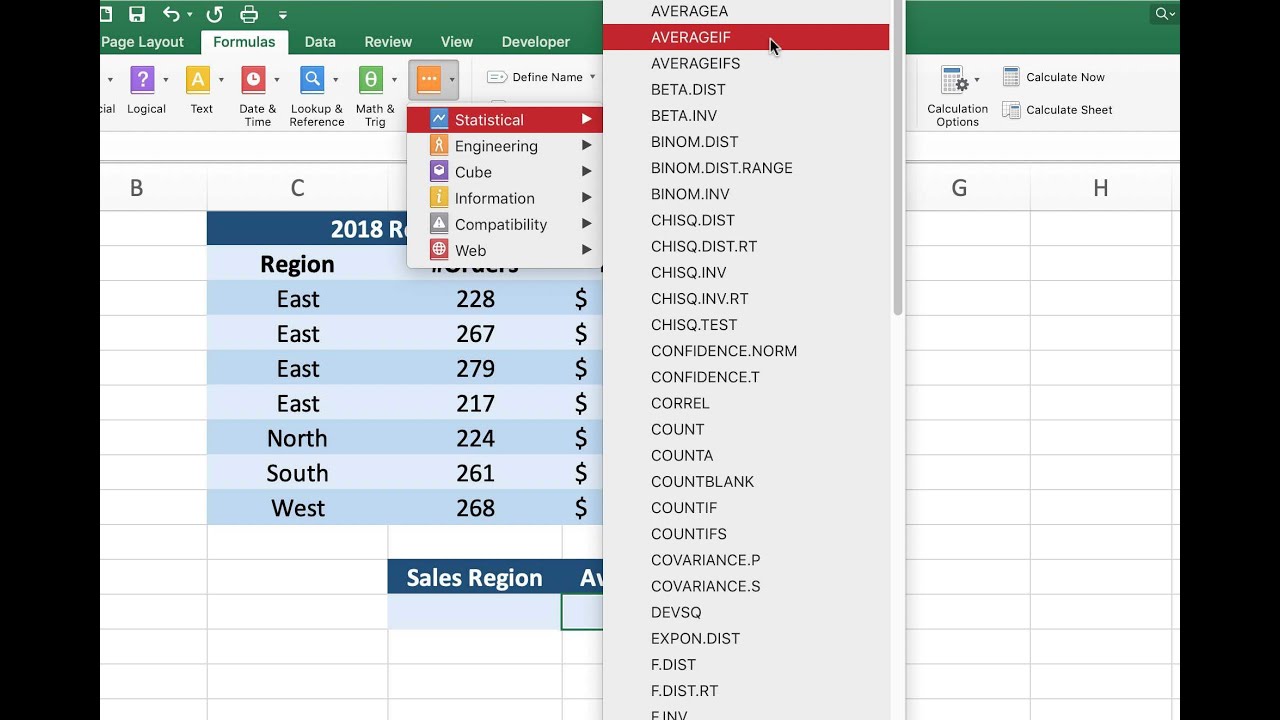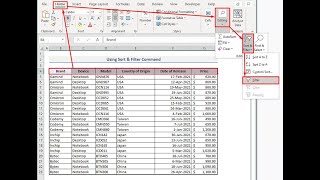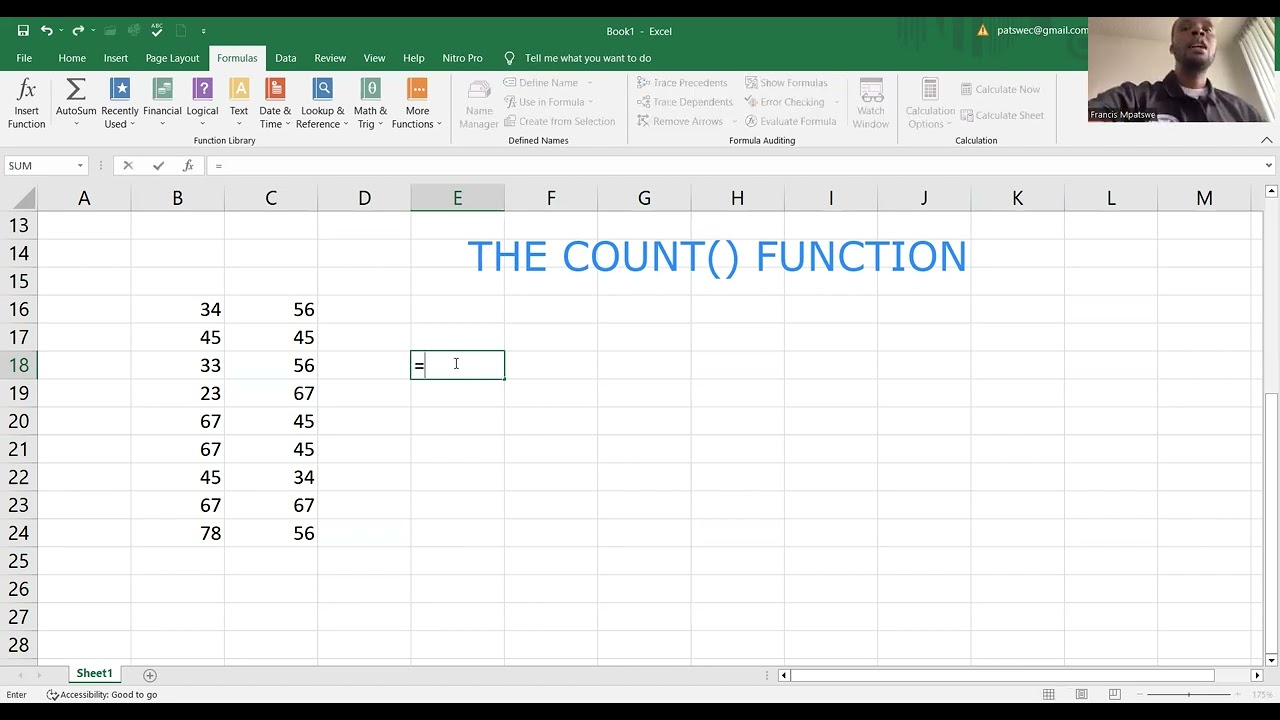Technology
Here are some key parts of the Excel screen that you should be familiar with:
Title Bar: It displays the name of the current workbook. You can also use it to minimize, maximize, or close the Excel window.
Ribbon: Located below the title bar, the ribbon contains tabs, each with groups of related commands. You'll find tabs like Home, Insert, Page Layout, Formulas, Data, Review, and View.
Quick Access Toolbar: This customizable toolbar, located above the ribbon or below the title bar (depending on your settings), provides easy access to frequently used commands.
Worksheet Tabs: These tabs, located at the bottom of the Excel window, allow you to navigate between different worksheets within the same workbook.
Formula Bar: It's located above the worksheet grid and displays the contents of the active cell, allowing you to view and edit cell contents.
Worksheet Area: This is where you input and manipulate data. It consists of a grid of cells organized in rows and columns.
Column Headers: Letters (A, B, C, etc.) at the top of each column represent column headers. They're used to identify each column in the worksheet.
Row Headers: Numbers (1, 2, 3, etc.) on the left side of each row represent row headers. They're used to identify each row in the worksheet.
Scroll Bars: You'll find vertical and horizontal scroll bars on the right and bottom sides of the worksheet area, respectively. They allow you to navigate through large datasets.
Status Bar: Located at the bottom of the Excel window, the status bar displays information about the current status of the workbook, such as the average, count, and sum of selected cells, as well as various modes like Ready, Edit, and more.
View Buttons: These buttons, located in the bottom-right corner of the Excel window, allow you to switch between different views, such as Normal, Page Layout, and Page Break Preview.
Understanding these parts of the Excel screen will help you navigate and use Excel more effectively.
😍😘😘
😍
😍😍😍
😍😘😗
😘😍
😇
To add a new worksheet to an existing workbook in Microsoft Excel, you can follow these steps:
1. Open the Excel workbook that you want to add a new worksheet to.
2. Click on the "+" icon to the right of the last worksheet tab at the bottom of the Excel window. This will add a new worksheet to the workbook.
3. Alternatively, you can right-click on any existing worksheet tab at the bottom of the Excel window and select "Insert" from the drop-down menu. Then, choose the type of worksheet you want to add (e.g. a blank worksheet, a table, etc.).
4. You can also use the keyboard shortcut Shift + F11 to add a new worksheet to the workbook.
Once you have added a new worksheet, you can rename it by double-clicking on the worksheet tab and typing a new name. You can also move the worksheet to a different position in the workbook by clicking on the worksheet tab and dragging it to a new location.
microsoft excel (NEW TRICKS 2023)
for such similar videos visit tebtalks.com
FOR MORE RELATED VIDEOS PLEASE FOLLOW US ON OUR SOCIAL MEDIA PLATFORMS
website: https://go-use-tech.onrender.com
YouTube: https://www.youtube.com/channe....l/UCEAlDOqZwPpDLshDE
Facebook: https://www.facebook.com/gousetech
Twitter: https://twitter.com/GoUseTech2
LinkedIn: https://www.linkedin.com/in/go-use-tech-0a871123b/
Tebtalks: https://tebtalks.com/@1662457783922720
Whatsap: https://api.whatsapp.com/send/?phone=%2B256779113920&text&type=phone_number&app_absent=0
Email: usetech.go@gmail.com
Thanks for the support
Regards
NABASA JONATHAN
FOUNDER GO-USE TECH
jnabasa135@gmail.com, +256 779113920
microsoft excel (NEW TRICKS 2023)
for such similar videos visit tebtalks.com
FOR MORE RELATED VIDEOS PLEASE FOLLOW US ON OUR SOCIAL MEDIA PLATFORMS
website: https://go-use-tech.onrender.com
YouTube: https://www.youtube.com/channe....l/UCEAlDOqZwPpDLshDE
Facebook: https://www.facebook.com/gousetech
Twitter: https://twitter.com/GoUseTech2
LinkedIn: https://www.linkedin.com/in/go-use-tech-0a871123b/
Tebtalks: https://tebtalks.com/@1662457783922720
Whatsap: https://api.whatsapp.com/send/?phone=%2B256779113920&text&type=phone_number&app_absent=0
Email: usetech.go@gmail.com
Thanks for the support
Regards
NABASA JONATHAN
FOUNDER GO-USE TECH
jnabasa135@gmail.com, +256 779113920
AND() Function in Microsoft Excel
How to Hide, Unhide Rows, Columns and Worksheets in Microsoft Excel
The Excel IF function runs a logical test and returns one value for a TRUE result, and another for a FALSE result. For example, to "pass" scores must be above 75
microsoft excel (NEW TRICKS 2023)
for such similar videos visit tebtalks.com
FOR MORE RELATED VIDEOS PLEASE FOLLOW US ON OUR SOCIAL MEDIA PLATFORMS
website: https://go-use-tech.onrender.com
YouTube: https://www.youtube.com/channe....l/UCEAlDOqZwPpDLshDE
Facebook: https://www.facebook.com/gousetech
Twitter: https://twitter.com/GoUseTech2
LinkedIn: https://www.linkedin.com/in/go-use-tech-0a871123b/
Tebtalks: https://tebtalks.com/@1662457783922720
Whatsap: https://api.whatsapp.com/send/?phone=%2B256779113920&text&type=phone_number&app_absent=0
Email: usetech.go@gmail.com
Thanks for the support
Regards
NABASA JONATHAN
FOUNDER GO-USE TECH
jnabasa135@gmail.com, +256 779113920
😍