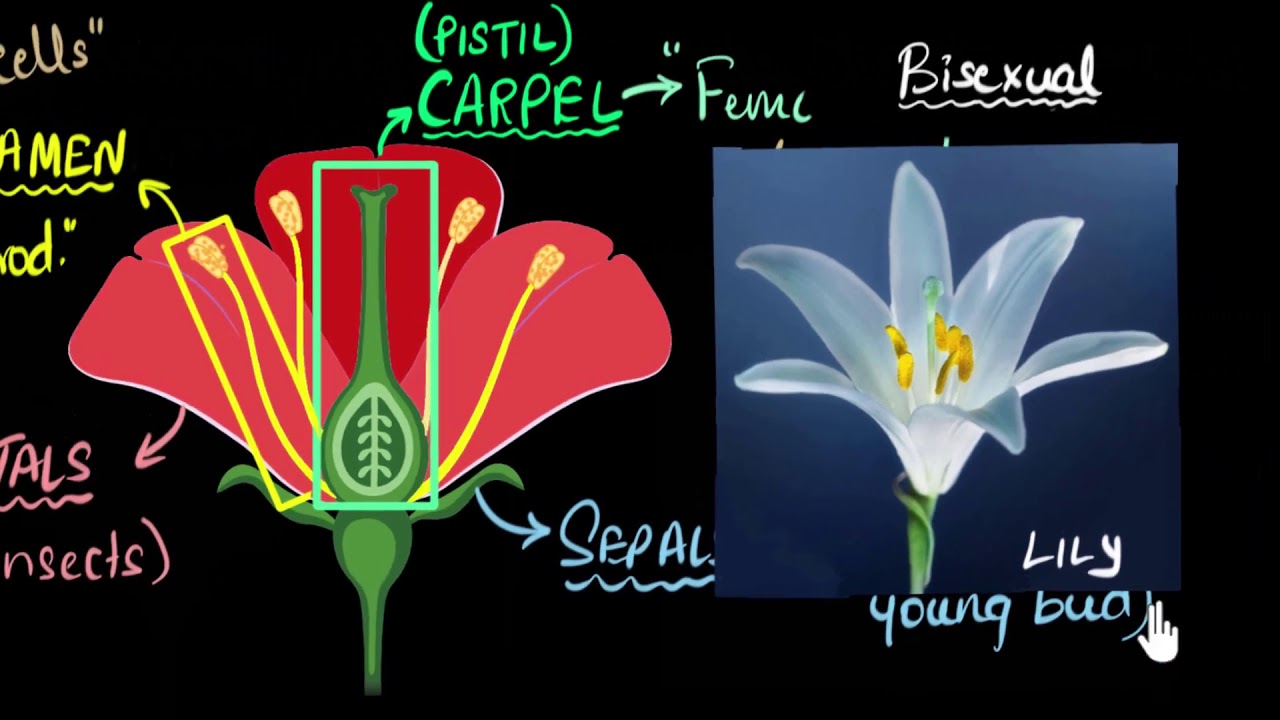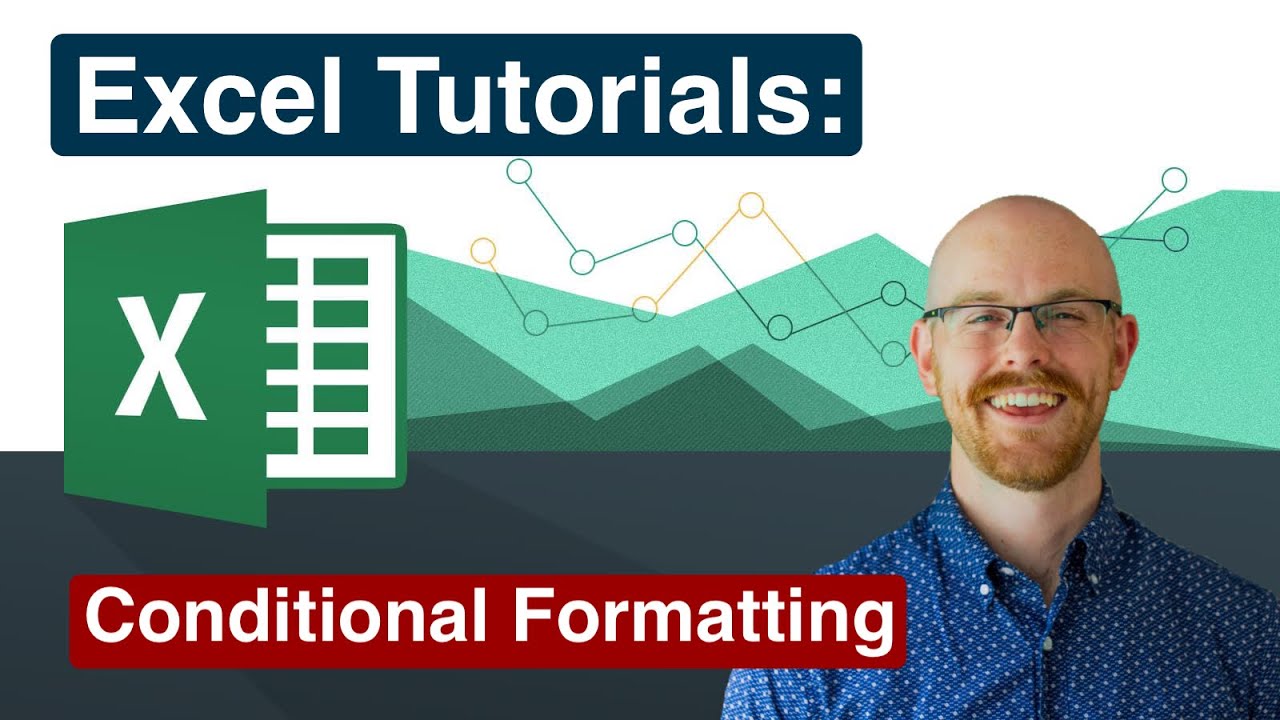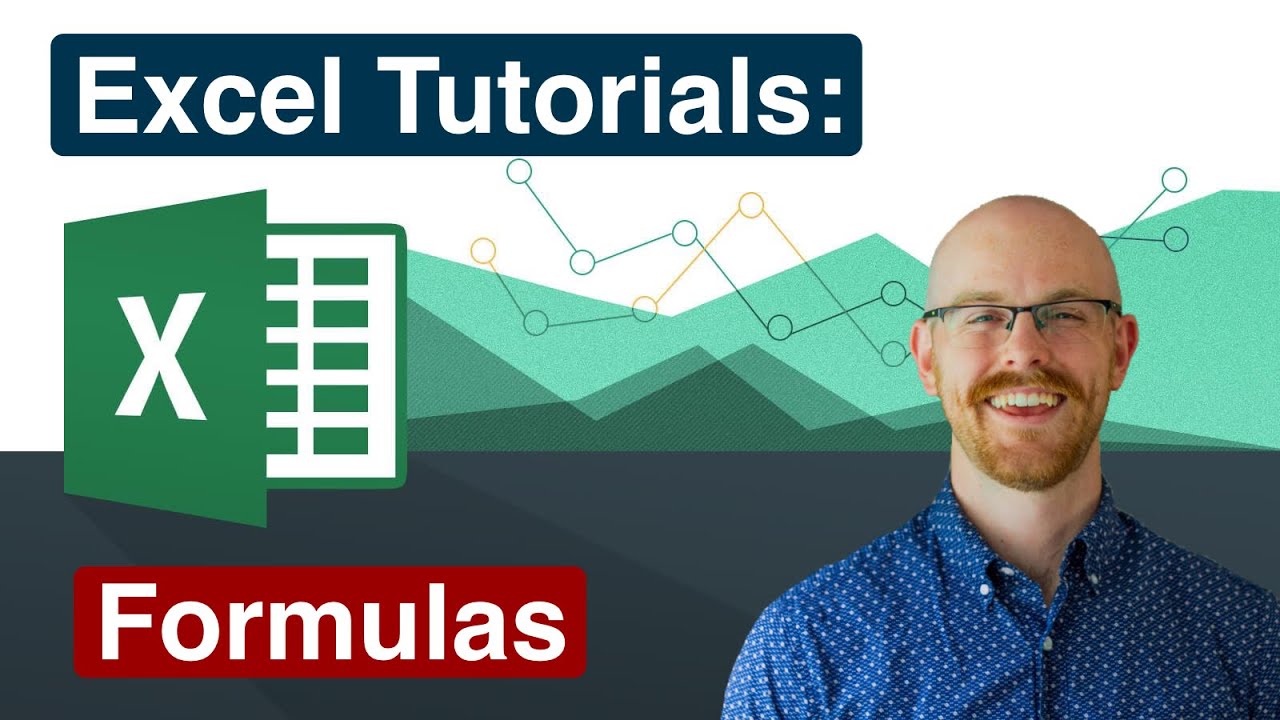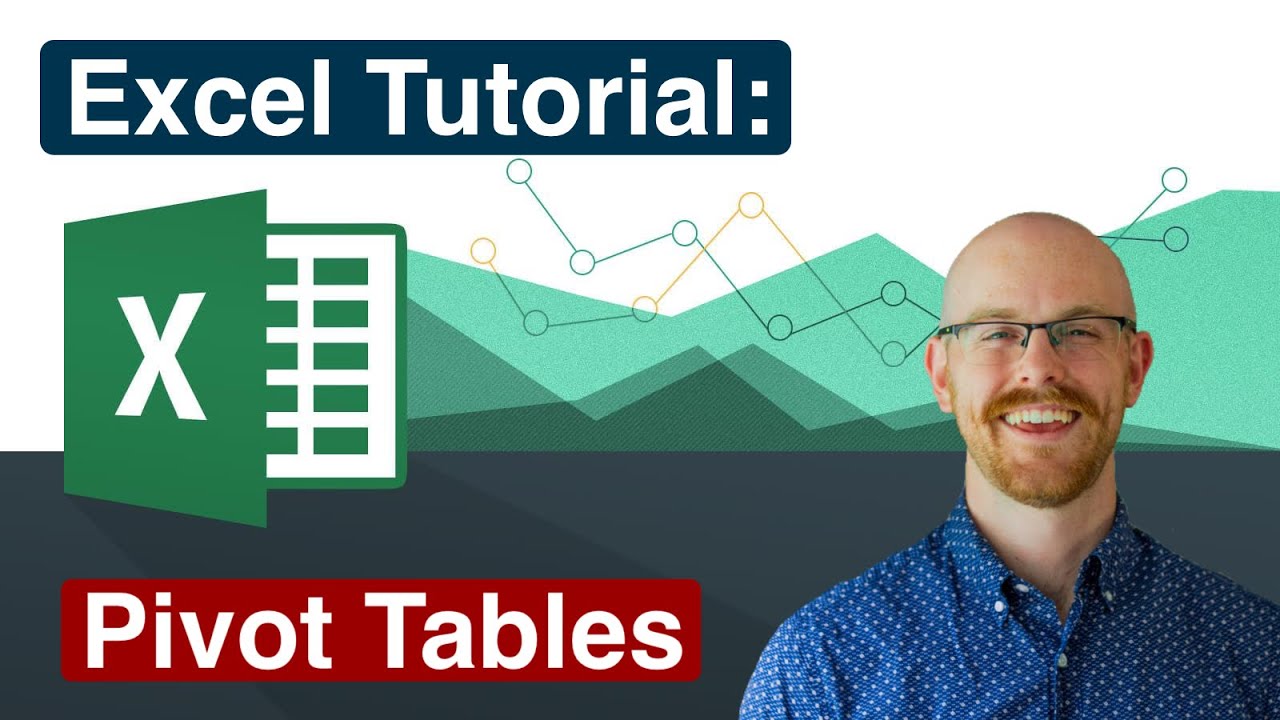Parts of the Excel Screen That You Need to Know
Here are some key parts of the Excel screen that you should be familiar with:
Title Bar: It displays the name of the current workbook. You can also use it to minimize, maximize, or close the Excel window.
Ribbon: Located below the title bar, the ribbon contains tabs, each with groups of related commands. You'll find tabs like Home, Insert, Page Layout, Formulas, Data, Review, and View.
Quick Access Toolbar: This customizable toolbar, located above the ribbon or below the title bar (depending on your settings), provides easy access to frequently used commands.
Worksheet Tabs: These tabs, located at the bottom of the Excel window, allow you to navigate between different worksheets within the same workbook.
Formula Bar: It's located above the worksheet grid and displays the contents of the active cell, allowing you to view and edit cell contents.
Worksheet Area: This is where you input and manipulate data. It consists of a grid of cells organized in rows and columns.
Column Headers: Letters (A, B, C, etc.) at the top of each column represent column headers. They're used to identify each column in the worksheet.
Row Headers: Numbers (1, 2, 3, etc.) on the left side of each row represent row headers. They're used to identify each row in the worksheet.
Scroll Bars: You'll find vertical and horizontal scroll bars on the right and bottom sides of the worksheet area, respectively. They allow you to navigate through large datasets.
Status Bar: Located at the bottom of the Excel window, the status bar displays information about the current status of the workbook, such as the average, count, and sum of selected cells, as well as various modes like Ready, Edit, and more.
View Buttons: These buttons, located in the bottom-right corner of the Excel window, allow you to switch between different views, such as Normal, Page Layout, and Page Break Preview.
Understanding these parts of the Excel screen will help you navigate and use Excel more effectively.