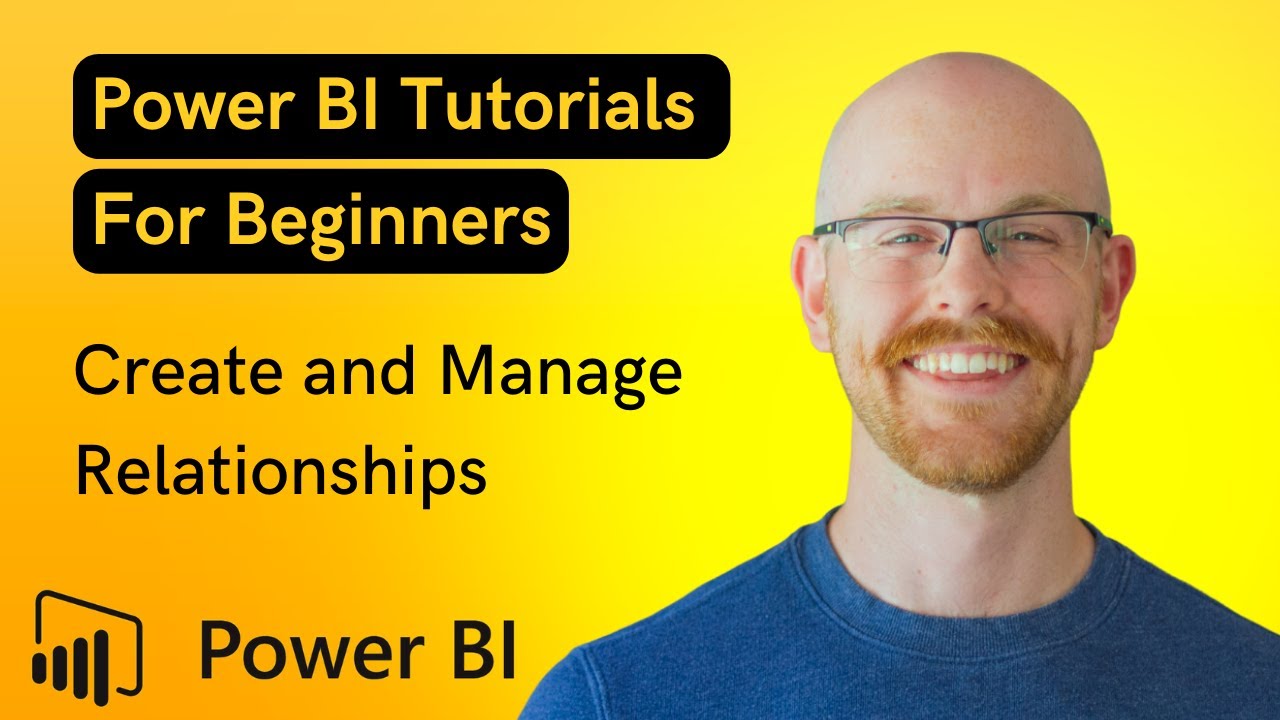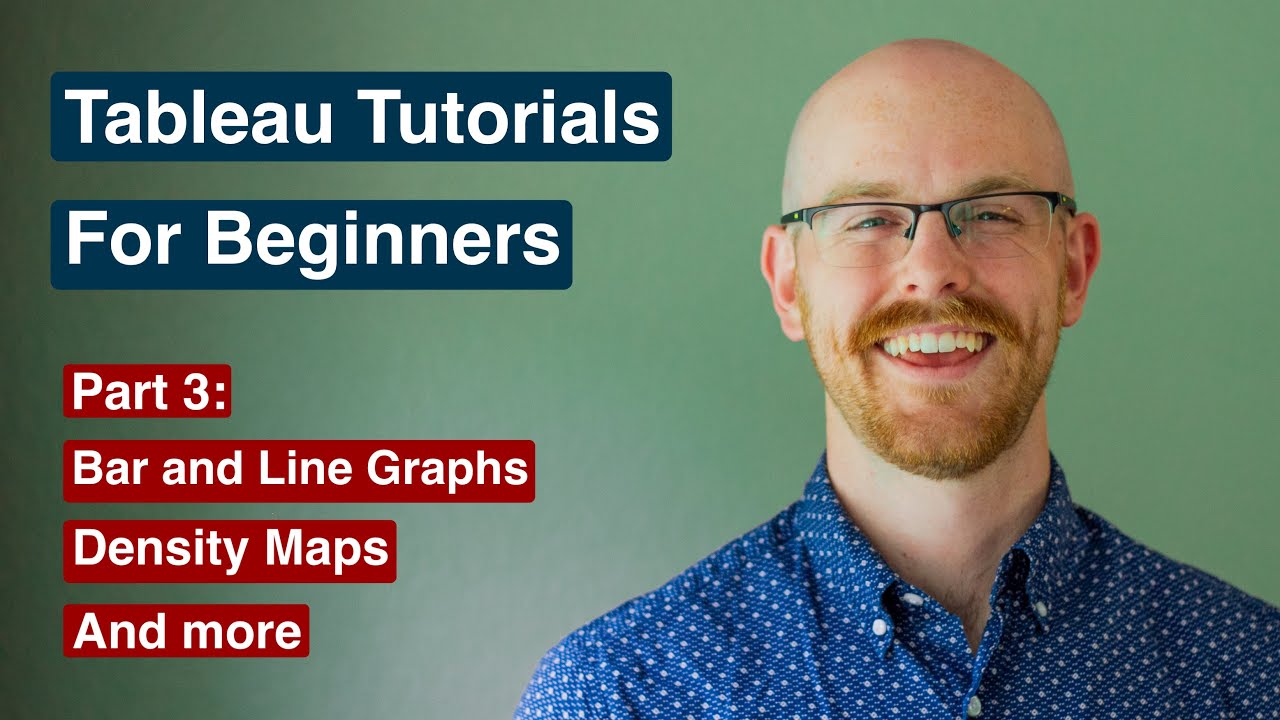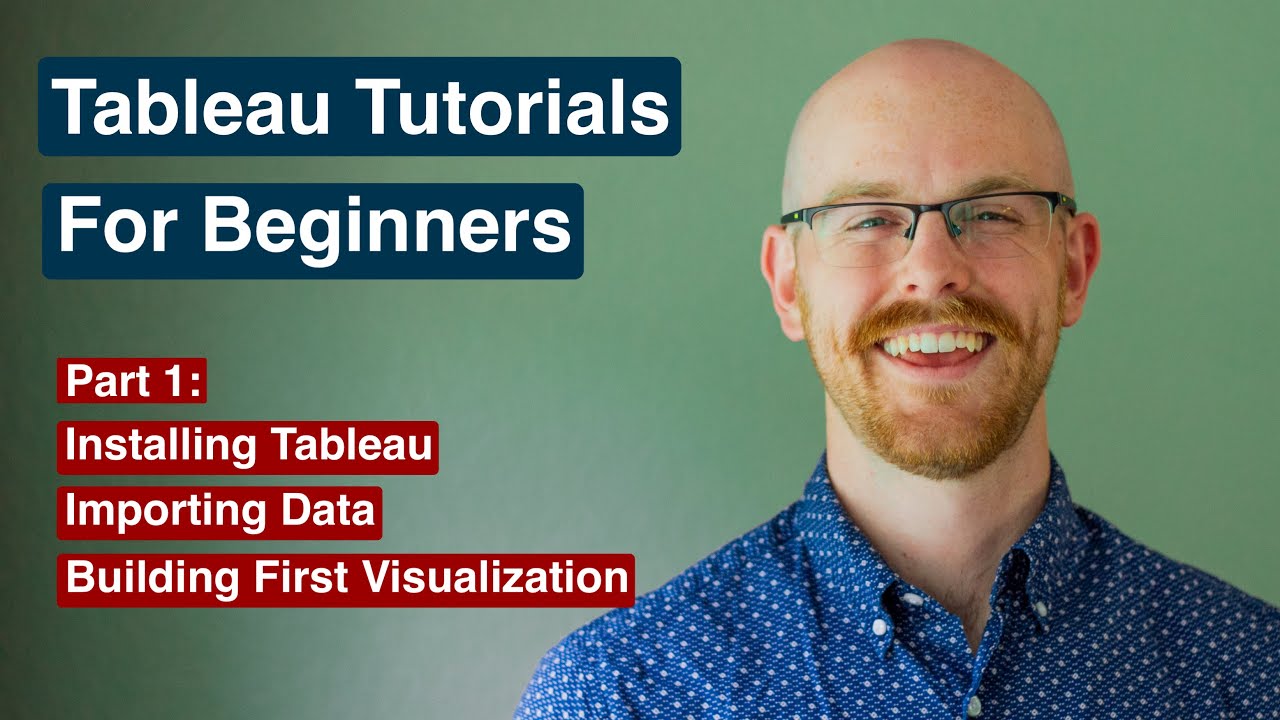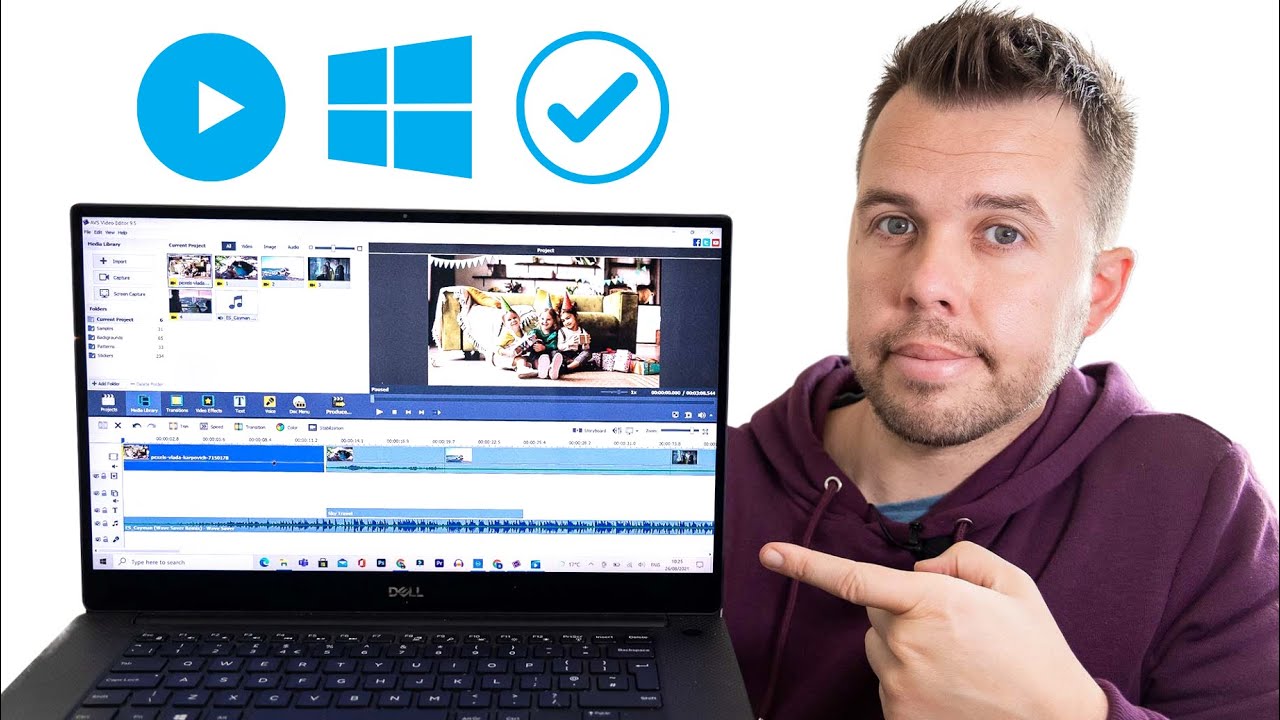To create a folder and subfolders in Windows Explorer, you can follow these steps
To create a folder and subfolders in Windows Explorer, you can follow these steps:
Open Windows Explorer by pressing the Windows key + E on your keyboard or by clicking the File Explorer icon on the taskbar.
Navigate to the location where you want to create the new folder. This could be the Desktop, a specific drive, or an existing folder.
Once you're in the desired location, right-click on an empty space within the folder and select "New" from the context menu. Then, click on "Folder" from the submenu. Alternatively, you can also use the Ctrl+Shift+N keyboard shortcut to create a new folder.
A new folder will appear, and its name will be highlighted, ready for you to enter a new name. Type the desired name for the folder and press Enter to confirm.
To create subfolders within the newly created folder, double-click on the folder to open it.
Repeat steps 3 and 4 to create additional folders within the subfolder. Right-click on an empty space, select "New" from the context menu, choose "Folder," and enter a name for each subfolder.
You can continue creating subfolders within subfolders by repeating step 6 as necessary.
By following these steps, you can create a folder hierarchy with multiple subfolders within Windows Explorer.
#tebtalks1




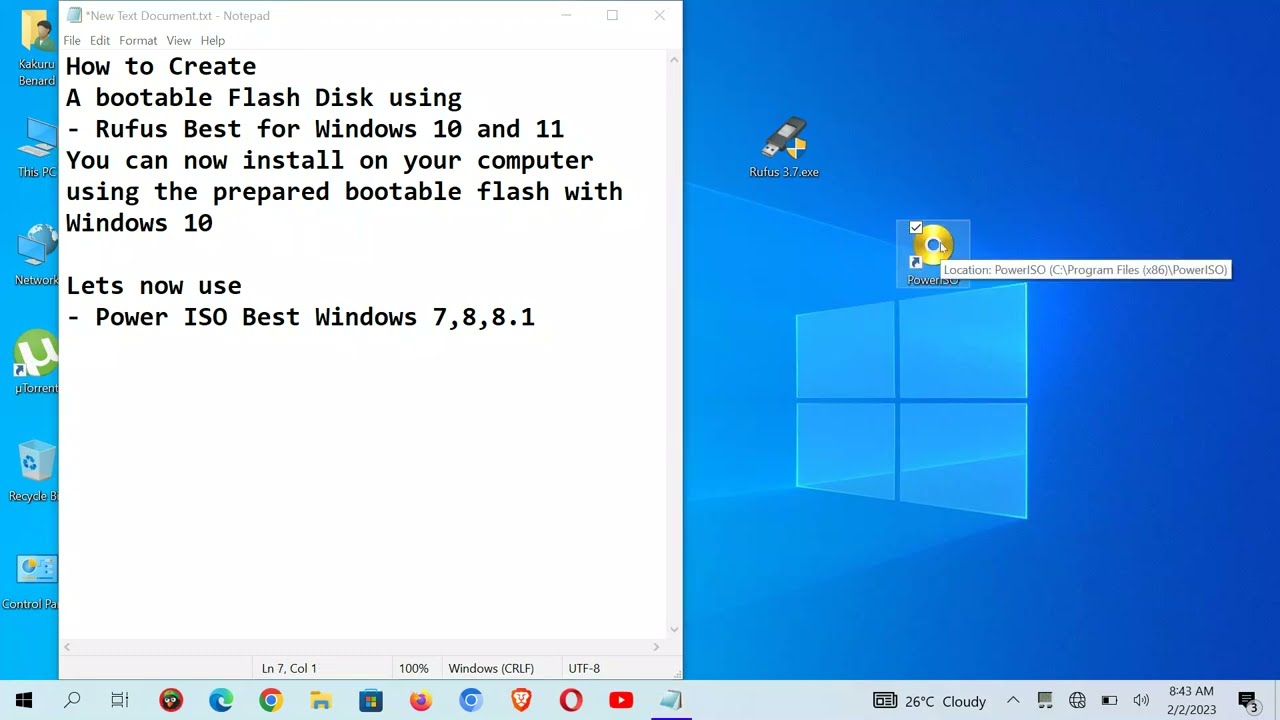
![How to Install WordPress in Xampp Localhost on Windows 10/11 [ 2024] Complete Guide](https://i.ytimg.com/vi/cdCRFdmj-uM/sddefault.jpg)

![Desktop App with Windows Forms [Dev Concepts #16]](https://i.ytimg.com/vi/KQJrxjJfD-o/maxresdefault.jpg)