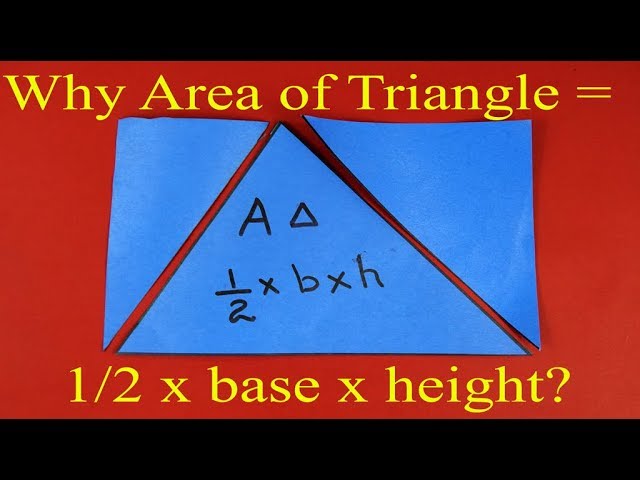Adjust row height and column width
To adjust the row height or column width in Excel, follow these steps:
Adjusting row height:
1. Select the row(s) that you want to adjust the height for.
2. Right-click on the selection and choose "Row Height" from the dropdown menu.
3. In the Row Height dialog box, enter the desired height for the row in the "Row height" field.
4. Click "OK" to apply the new row height.
Alternatively, you can adjust the row height by dragging the border of the row heading until it reaches the desired height.
Adjusting column width:
1. Select the column(s) that you want to adjust the width for.
2. Right-click on the selection and choose "Column Width" from the dropdown menu.
3. In the Column Width dialog box, enter the desired width for the column in the "Column width" field.
4. Click "OK" to apply the new column width.
Alternatively, you can adjust the column width by dragging the border of the column heading until it reaches the desired width.