Top 60 Best Microsoft PowerPoint Tips, Tricks, Secrets and Hacks
In this video get to know the Top 60 Best Microsoft PowerPoint Tips, Tricks, Secrets and Hacks
Here is the link http://tinyurl.com/bdcuzkkc to access the presentation template that was used during the session for you to fill in as you practice the tips and then link to the amazing templates https://www.yaaka.cc/product/d....ownload-powerpoint-s
Here are the Top 60 Best Microsoft PowerPoint Tips, Tricks, Secrets, and Hacks you need to know;
1. Slide Size
2. Slide Layout
3. Using Ribbon Shortcuts (alt – key)
4. Stock images, (insert tab) and
5. 3-D models,
6. icons,
7. online pictures
8. stock videos
9. Remove background e.g. from stock images
10. Shape Edit points, customize it a more eg rounded rectangle, partial circle
11. Gridlines and Guides
12. Inserting maps
13. Inserting graphs📊
14. Chart animations – eg float in, animation pane, by series effect, combo charts
15. Quick alignment of shapes, middle, left, etc., and either vertical or horizontally
16. Grouping objects, front and back
17. Add Quick Access Toolbar (QAT)
18. Alt + shift+ order (up arrow/down key) to arrange a list
19. Animations to images, custom path/motion path
20. Photo Album from Insert
21. Reuse slides
22. Adding speaker notes/presenter notes
23. Creating animated gifs (export) have animations and transitions then SmartArt’s
24. Embed fonts. – file-options-save-check-embed fonts in the file (when you need to share it with your other person for presenting)
25. Media compression tool – file-info-compress media
26. Shape intersects, Venn diagrams (fragment) (merge shapes)
27. Picture fill (shape fill)
28. Morph and enhanced morph (https://youtu.be/s7jbBLJZ6a0 ) draw two circles and duplicate
29. Eye dropper for shape fill and outline
30. Copy objects with ctrl
31. Copy objects with ctrl + Shift
32. Duplicate objects with ctrl + Shift then F4 key Twice
33. Presentation mode shortcut key
a. Press F1 while in slide show
34. Advanced crop options
35. Hold shift as you draw shapes for perfect geometric shapes
36. Convert Text put in a text box into smart art – home, paragraph the smart art (for example instead of bullets)
37. Default Textbox in a presentation (draw format it then right click set as default textbox)
38. Filler text Check in speaker notes area (=lorem()
39. Zoom Slide Feature - \ insert zoom
40. Change colors at Once
41. Importing word file into ppt
42. Group and Align, Shape and Text
43. Drawing tool – then ink to shape, text, math
44. Lock drawing mode (for connecting organizational charts)
45. Text With Image – intersect UNDER MERGE SHAPES
46. Grid Image (draw similar squares/circles, group them, then fill them with an image)
47. Save as JPEG / PNG
48. Symbol as bullet points
49. Adding media ie video, audio/music
50. Printing options ie pdf or handouts
51. screenshot
52. Record
53. Designer,
54. dictate
55. Slide Show loop
56. linking slides and Hyperlinks
57. slide sorter view
58. auto correct
59. blank screen
60. recover files (click file open, recover unsaved files)
61. tell me what to do / Search
62. Export presentation to video
Here is the link http://tinyurl.com/bdcuzkkc to access the presentation template that was used during the session for you to fill in as you practice the tips http://tinyurl.com/bdcuzkkc
Here is also a link to download amazing templates for your presentation https://www.yaaka.cc/product/d....ownload-powerpoint-s
call +256709716945 or +256770730170 for assistance in getting these templates
Link to the entire session https://youtu.be/SECY2LdvwqM #ultimatemultimediaconsult for other professional skills development sessions
#microsoft #powerpoint


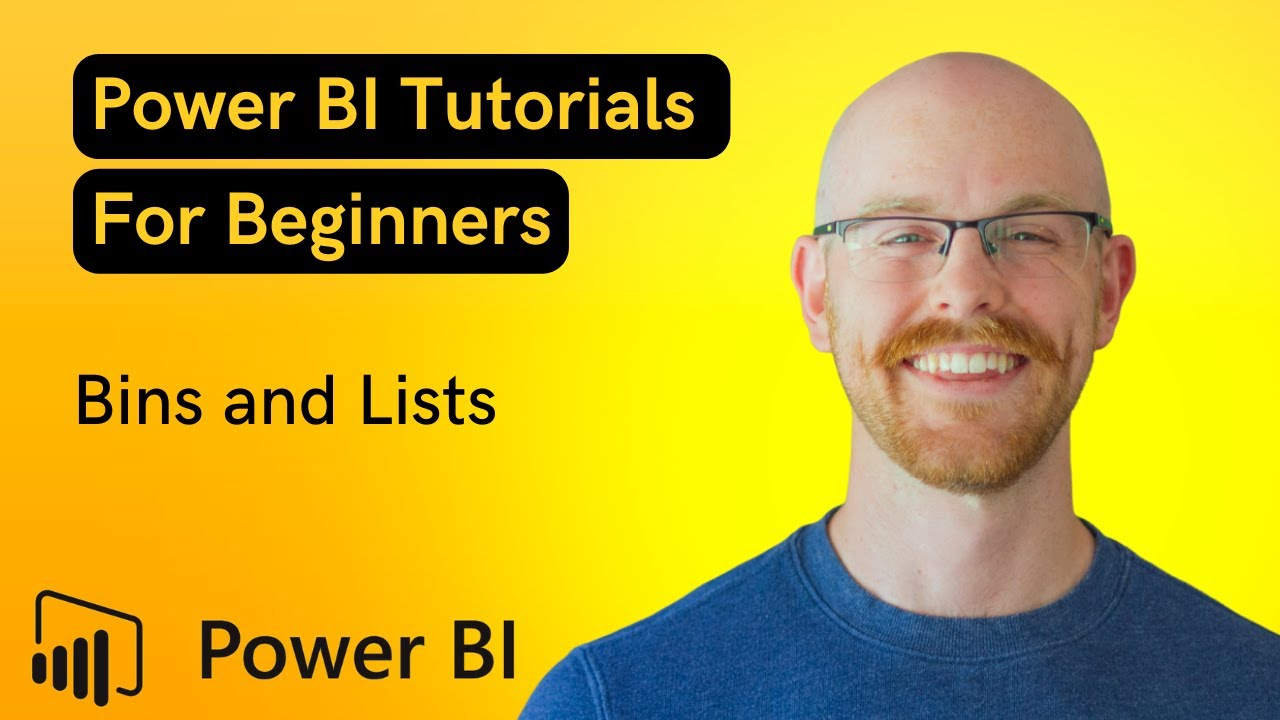



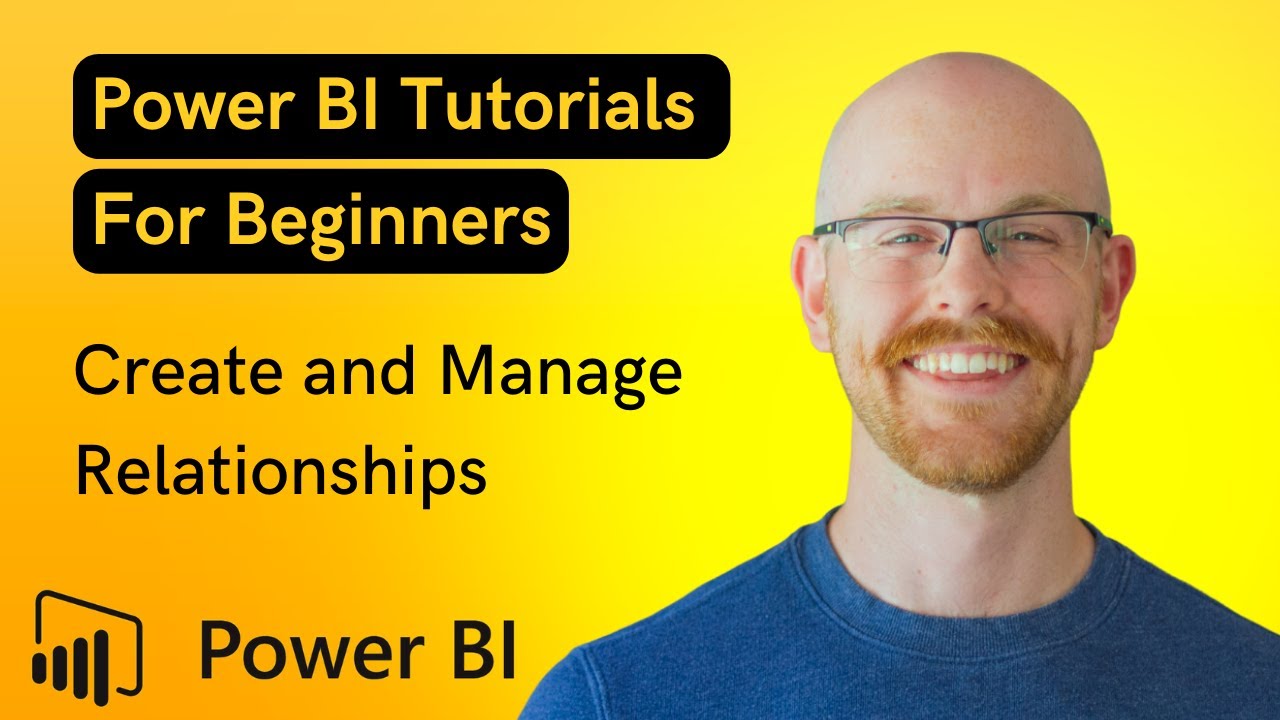

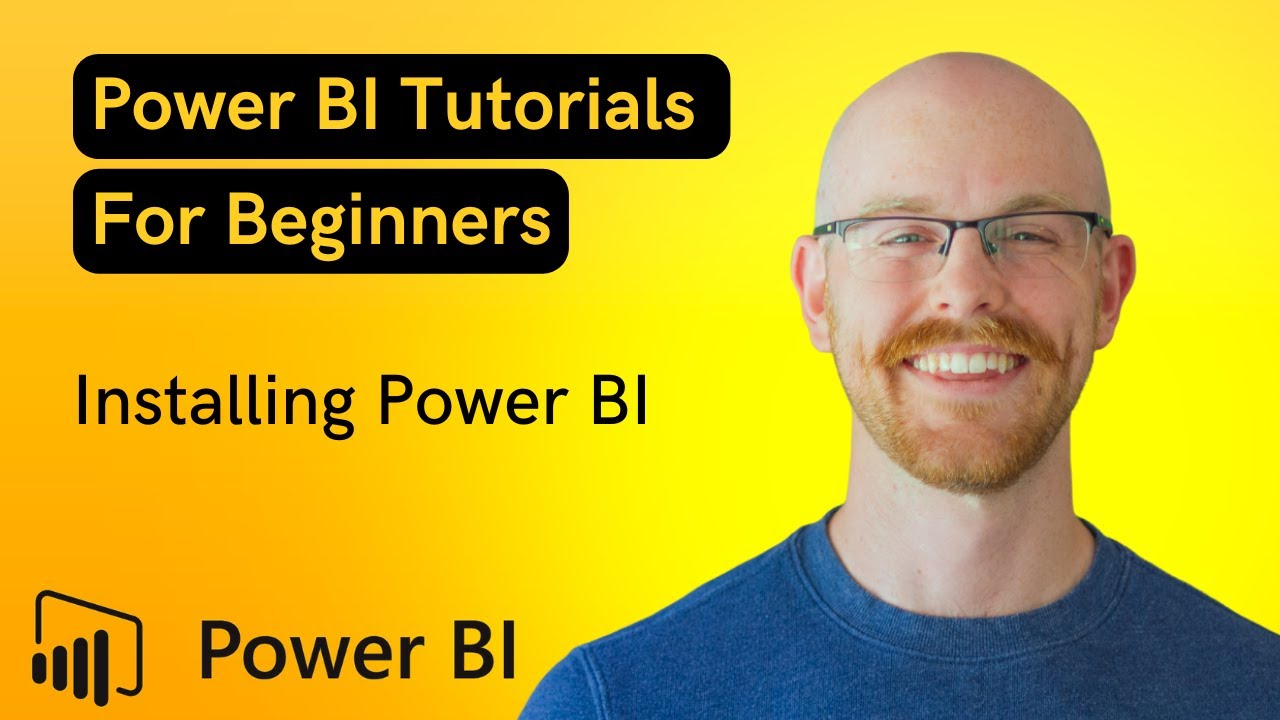






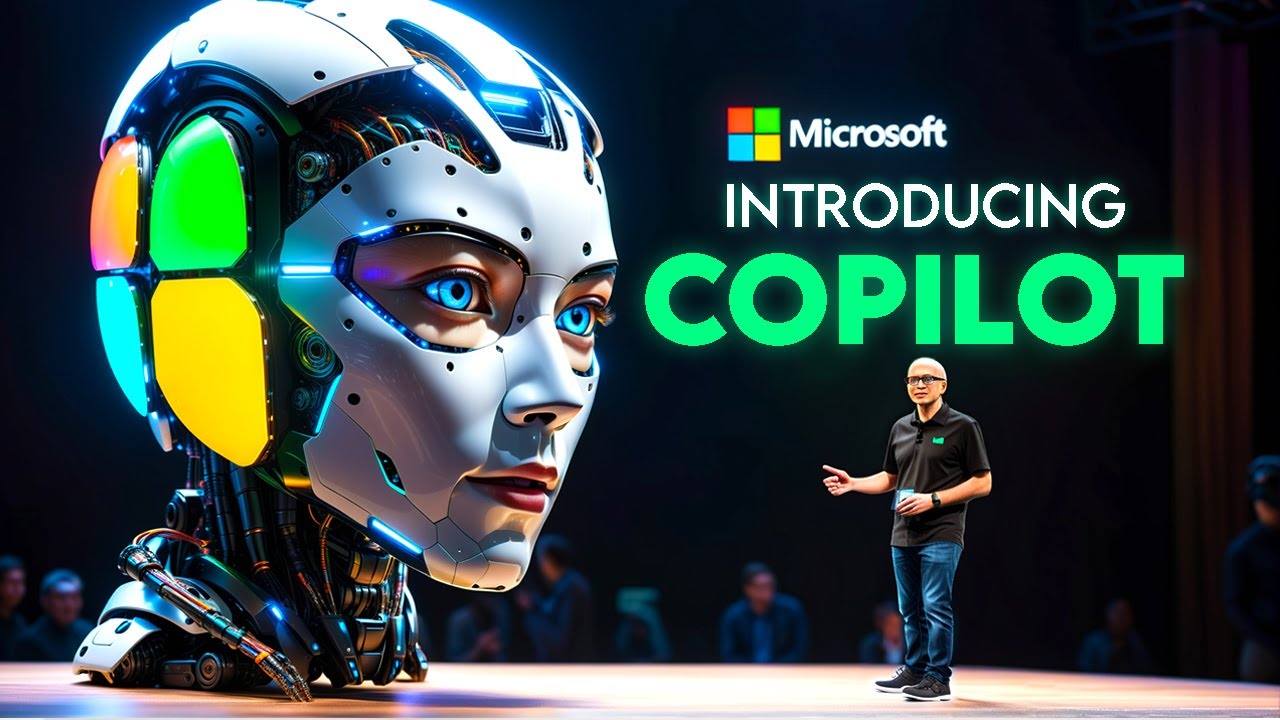






😍