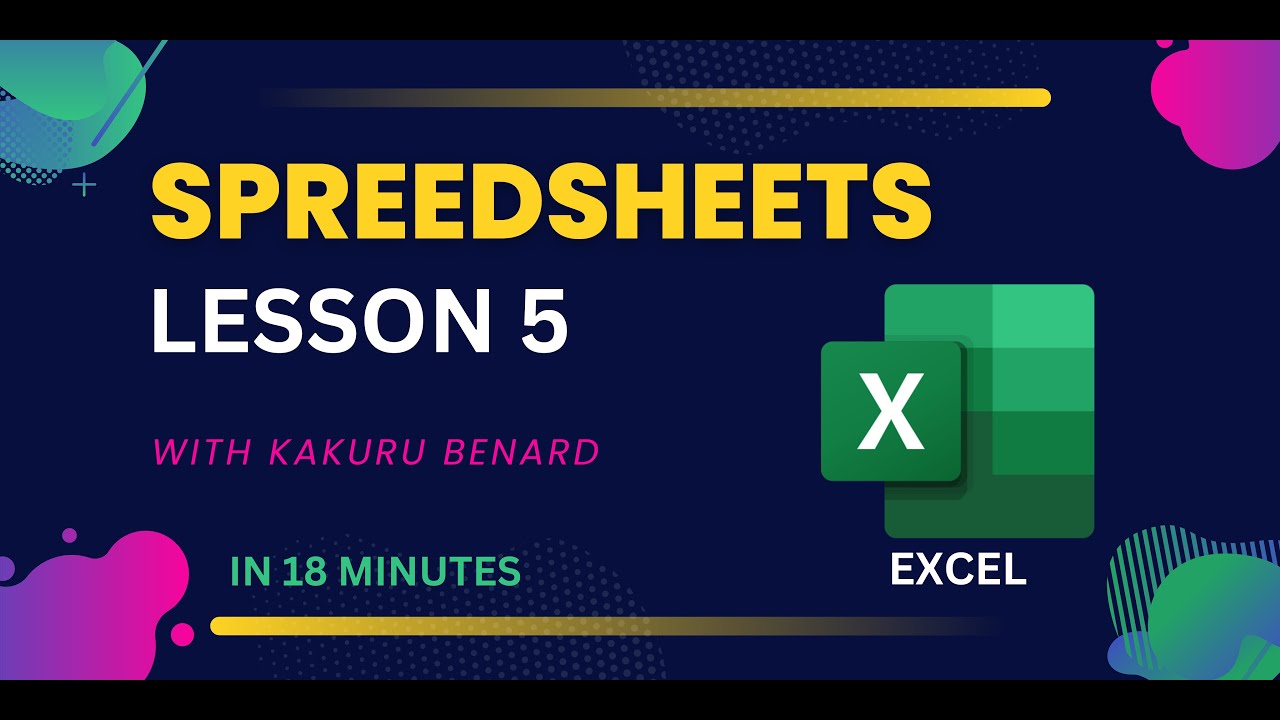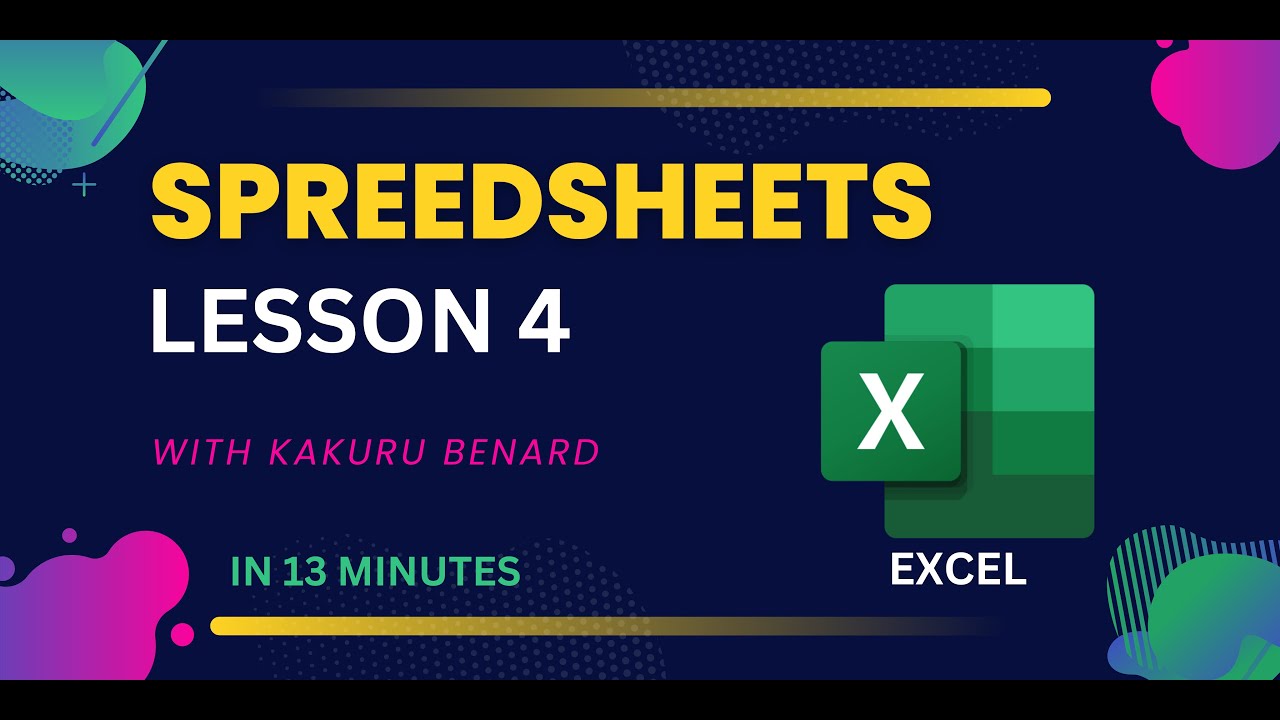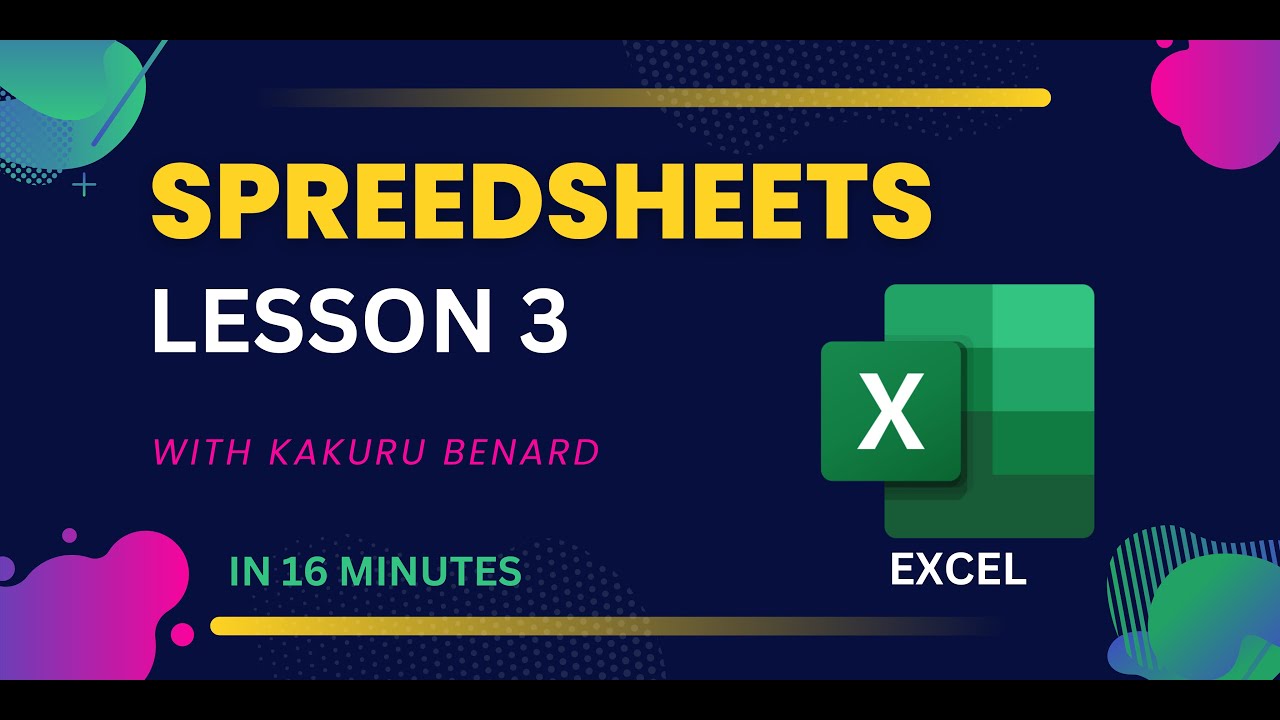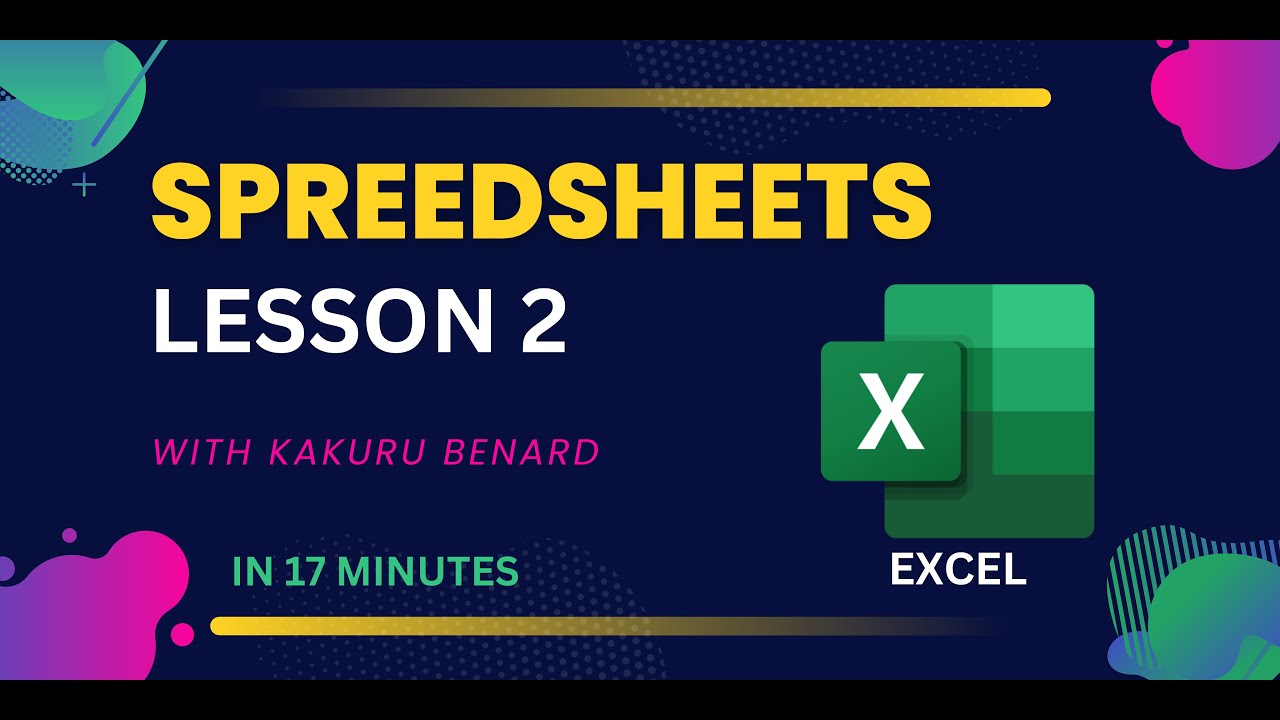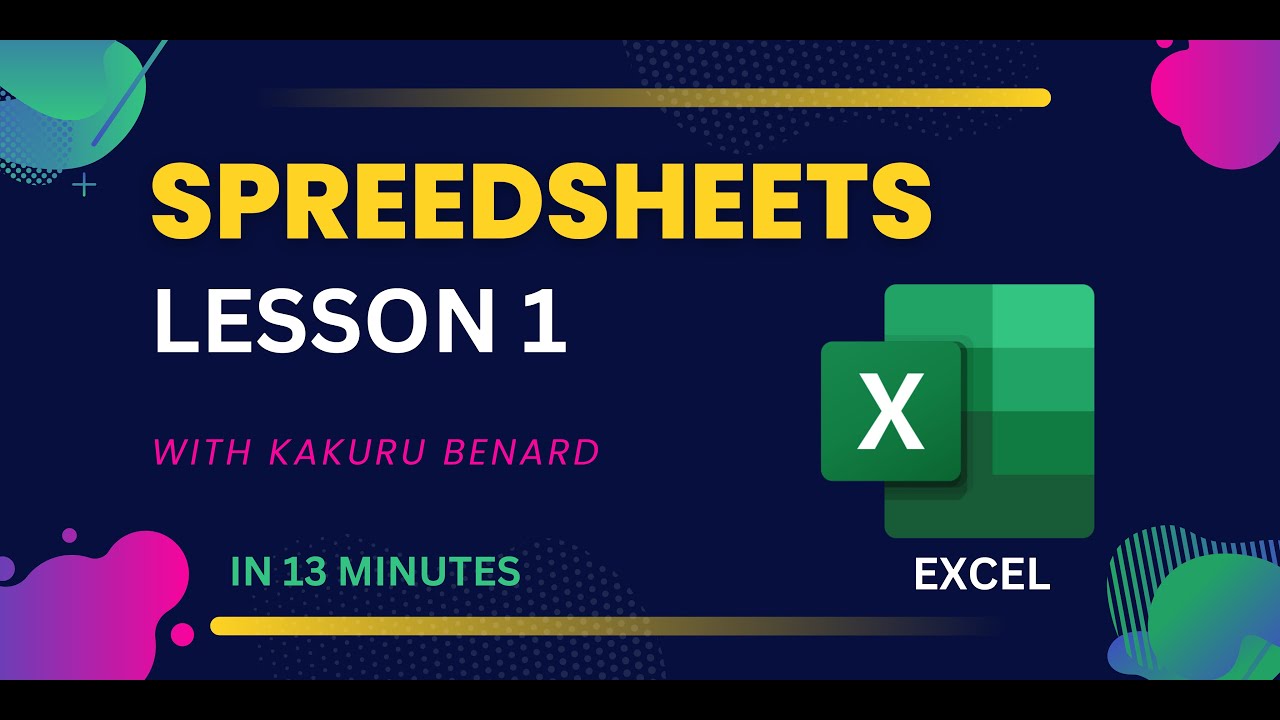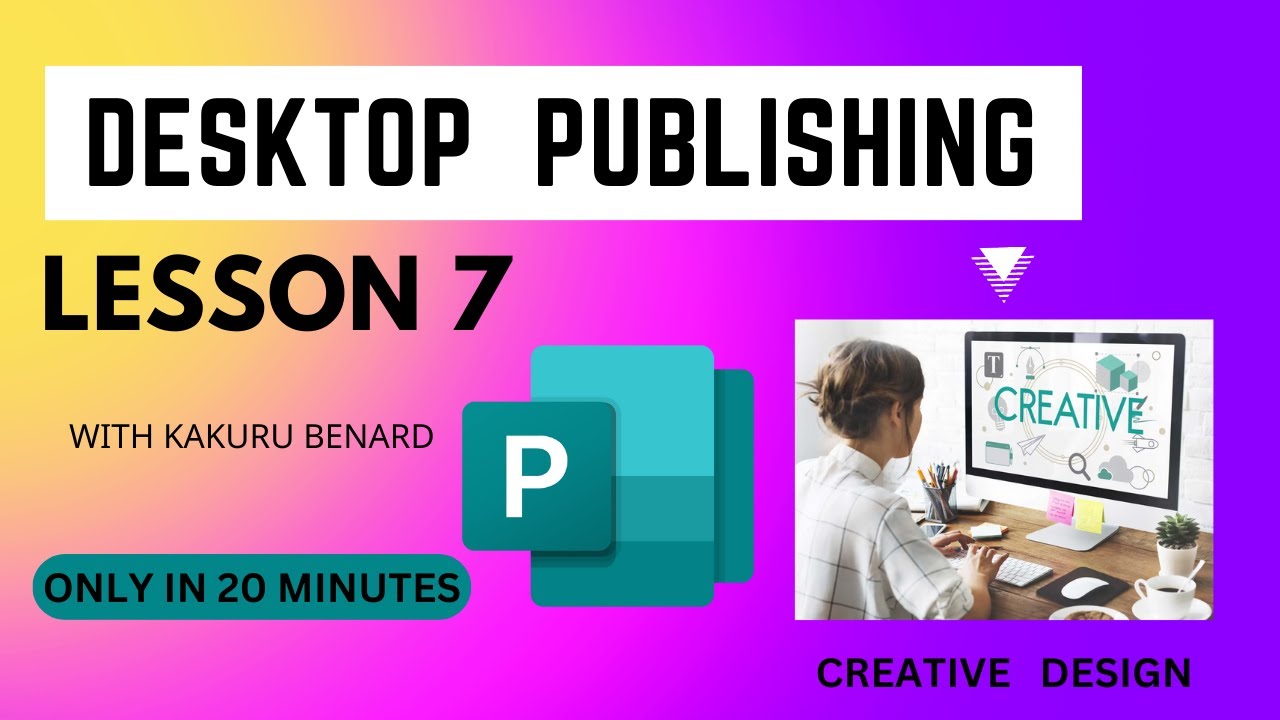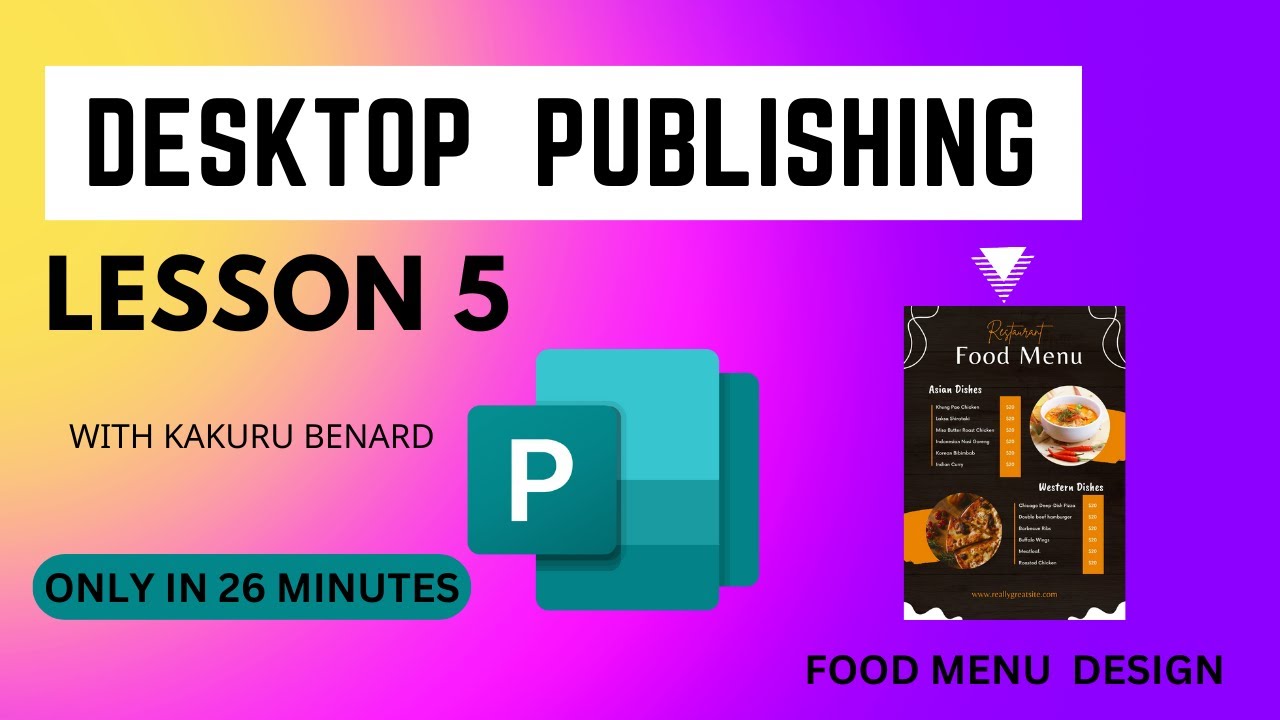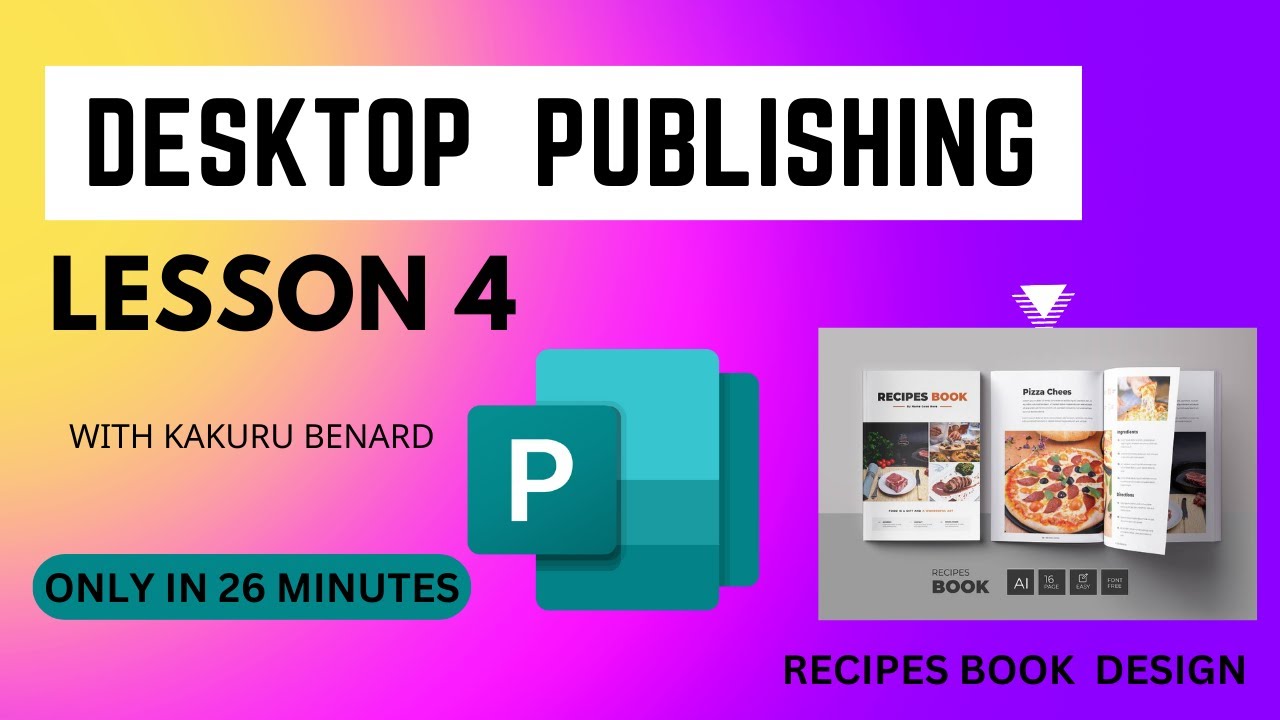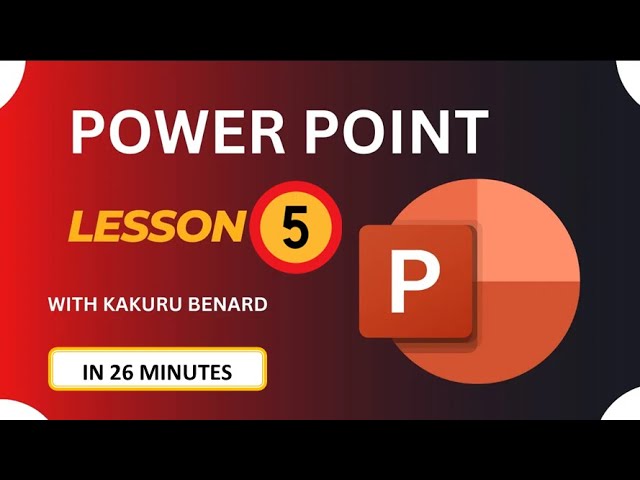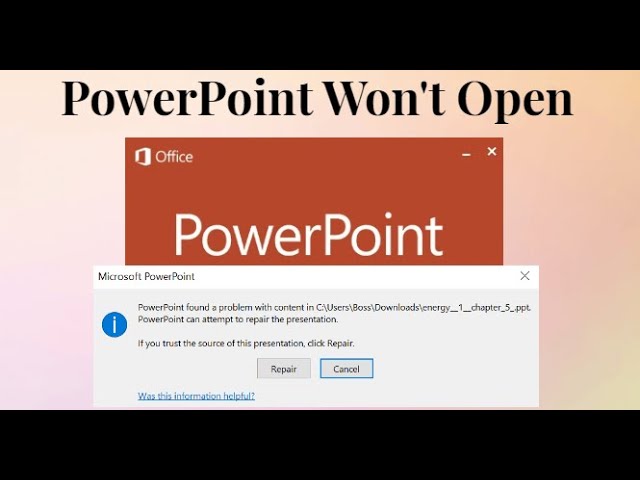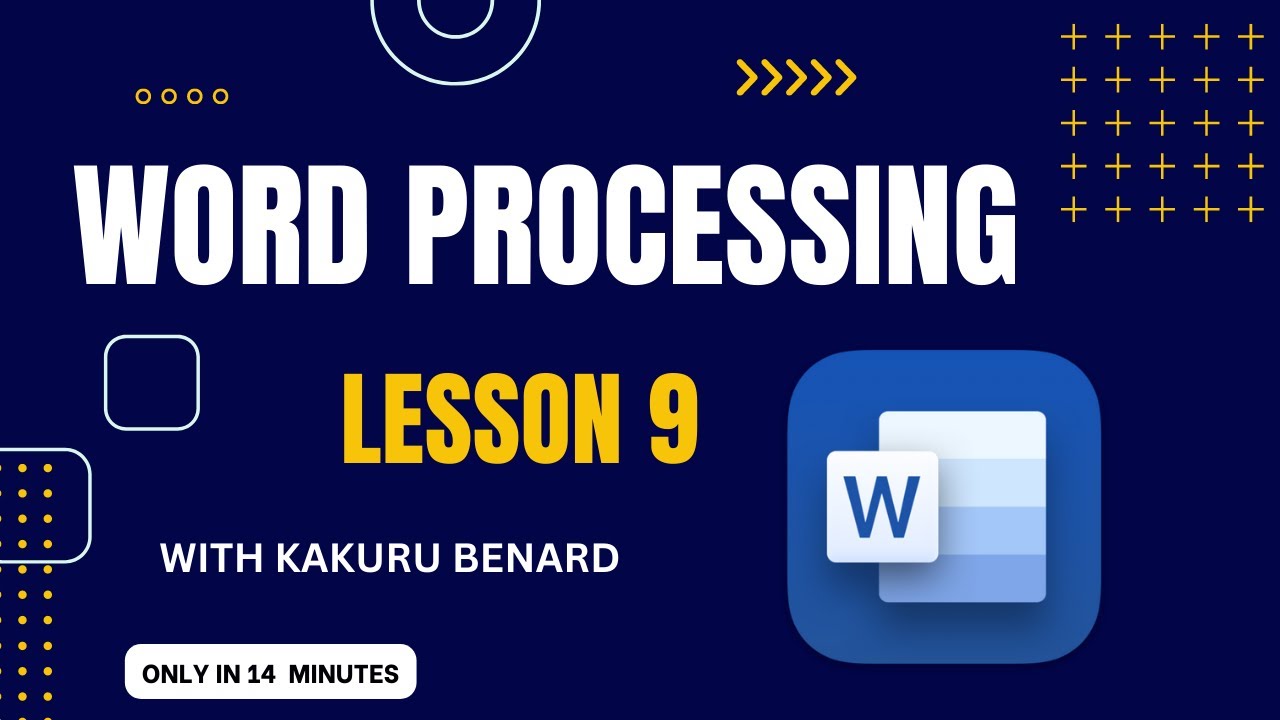Spreadsheets Excel Lesson 6: Simple Steps on how to Use VLOOKUP & HLOOKUP Formulas in Excel
VLOOKUP and HLOOKUP are two commonly used functions in Microsoft Excel that allow you to search for specific values in a table and retrieve corresponding data. Here's an explanation of both functions:
1. VLOOKUP (Vertical Lookup):
VLOOKUP is used when you want to search for a value in the leftmost column of a table and retrieve a corresponding value from a different column in the same row. The syntax of the VLOOKUP function is as follows:
```excel
=VLOOKUP(lookup_value, table_array, col_index_num, [range_lookup])
```
- `lookup_value`: The value you want to search for in the leftmost column of the table.
- `table_array`: The range of cells that represents the entire table, including the leftmost column containing the lookup values.
- `col_index_num`: The column number in the table from which you want to retrieve the corresponding value. The leftmost column is considered column 1.
- `range_lookup` (optional): This parameter can be either `TRUE` or `FALSE`. If `TRUE` or omitted, an approximate match is performed, and the values in the leftmost column of the table should be sorted in ascending order. If `FALSE`, an exact match is performed.
Example usage of VLOOKUP:
```excel
=VLOOKUP(A2, A1:D10, 3, FALSE)
```
In this example, the value in cell A2 is looked up in the range A1:D10. If a match is found in the leftmost column (column A), the corresponding value from the third column (column C) is retrieved.
2. HLOOKUP (Horizontal Lookup):
HLOOKUP is similar to VLOOKUP but is used when you want to search for a value in the top row of a table and retrieve a corresponding value from a different row. The syntax of the HLOOKUP function is as follows:
```excel
=HLOOKUP(lookup_value, table_array, row_index_num, [range_lookup])
```
- `lookup_value`: The value you want to search for in the top row of the table.
- `table_array`: The range of cells that represents the entire table, including the top row containing the lookup values.
- `row_index_num`: The row number in the table from which you want to retrieve the corresponding value. The top row is considered row 1.
- `range_lookup` (optional): Same as in VLOOKUP, it can be either `TRUE` or `FALSE`.
Example usage of HLOOKUP:
```excel
=HLOOKUP(A2, A1:D10, 3, FALSE)
```
In this example, the value in cell A2 is looked up in the range A1:D10. If a match is found in the top row (row 1), the corresponding value from the third row is retrieved.
These functions are powerful tools for quickly retrieving data from tables based on specific criteria. They can be used in various scenarios, such as searching for customer names and retrieving their corresponding contact information, or finding a product code and fetching its price from a pricing table.
More Video Lessons on Excel By Kakuru Benard
Video Lesson 1: https://youtu.be/x3I3hd5Yno8
Video Lesson 2: https://youtu.be/Pg0WhScI-Ro
Video Lesson 3: https://youtu.be/EsQqJMpibUo
Video Lesson 4: https://youtu.be/P4-YUw0Zt5M
Video Lesson 5: https://youtu.be/1h8ZWtuXtfQ
Video Lesson 6: https://youtu.be/AtUnAAzTmHI
Video Lesson 7: https://youtu.be/ABET0r0rRk4
Video Lesson 8: https://youtu.be/XHie9m8h9Ek
Wakisha 2023: https://youtu.be/U5-oYEIUn5o
UNEB 2023 Paper 2: https://youtu.be/jAgtwfS6OC8
UNEB 2023 Paper 3: https://youtu.be/E2bwpS-Gwgw
UNEB 2023 Paper 1: https://youtu.be/GWRXjetAjpg