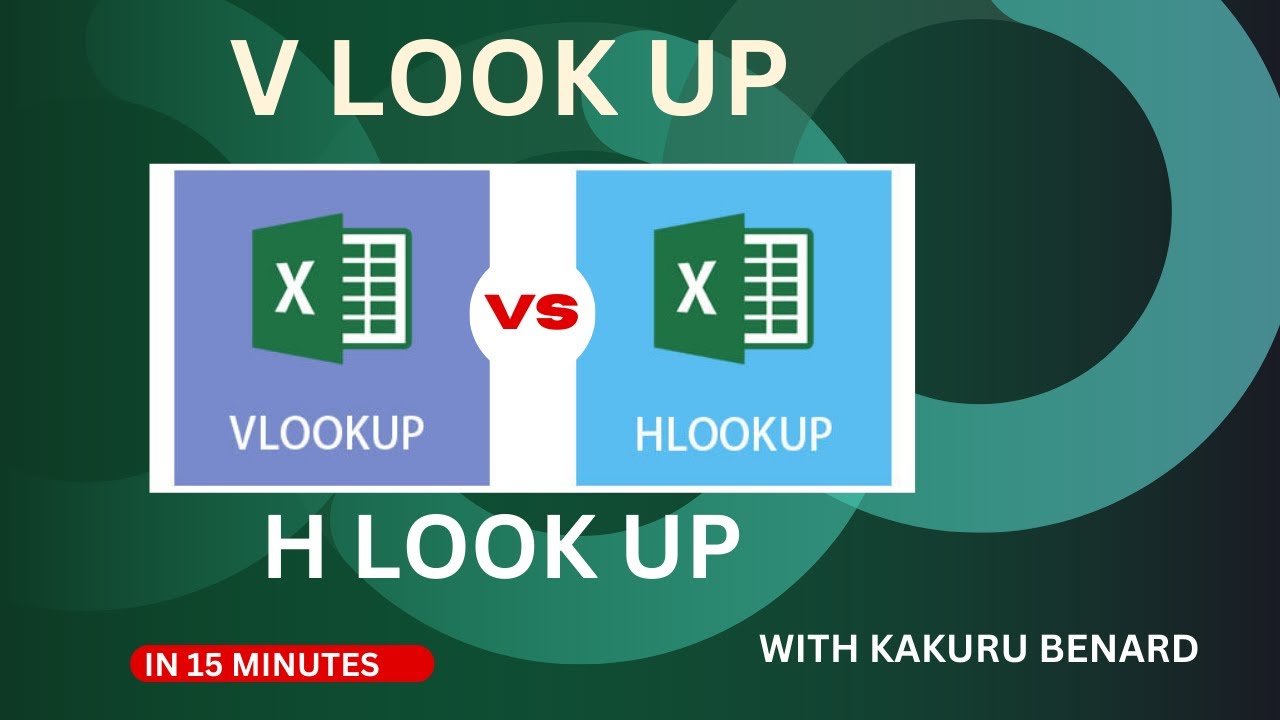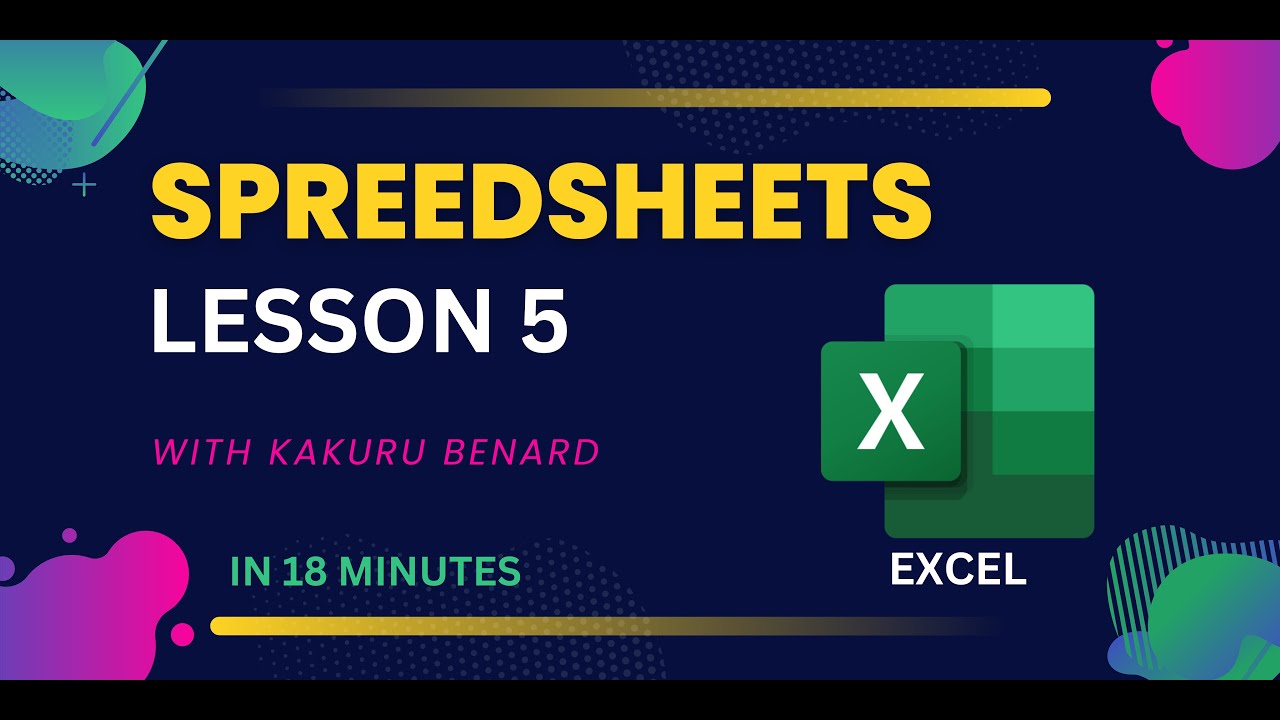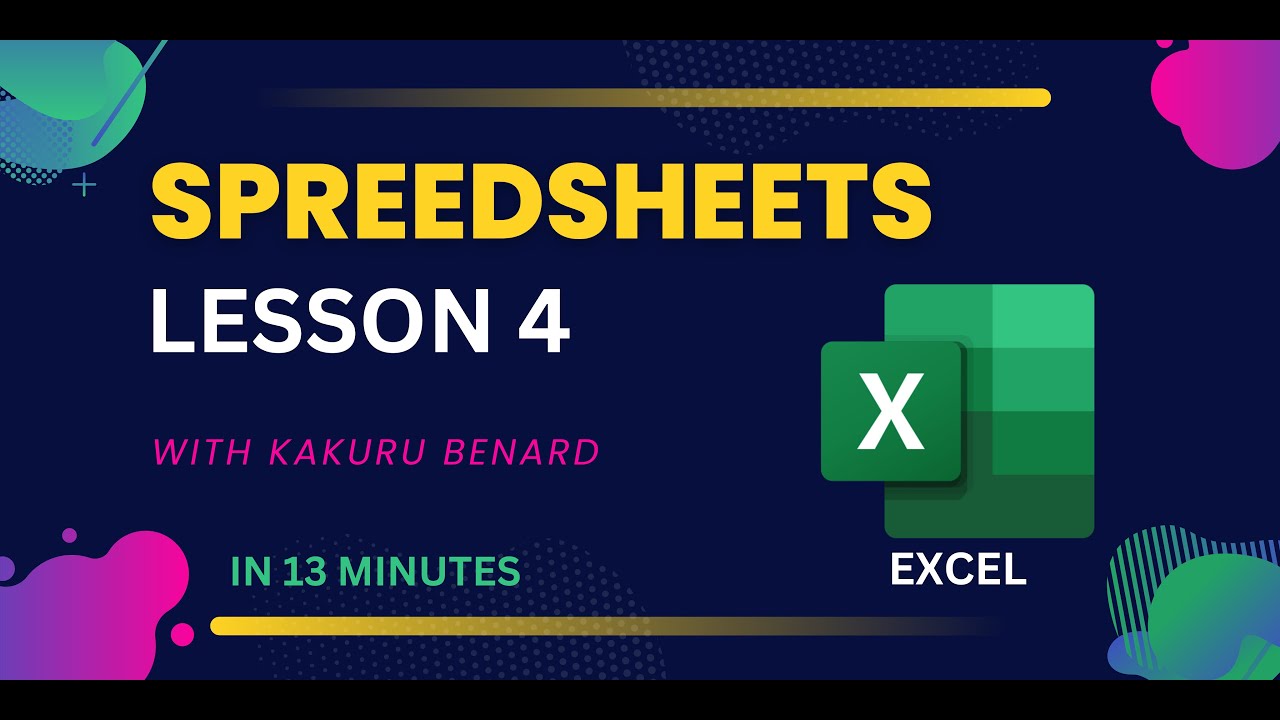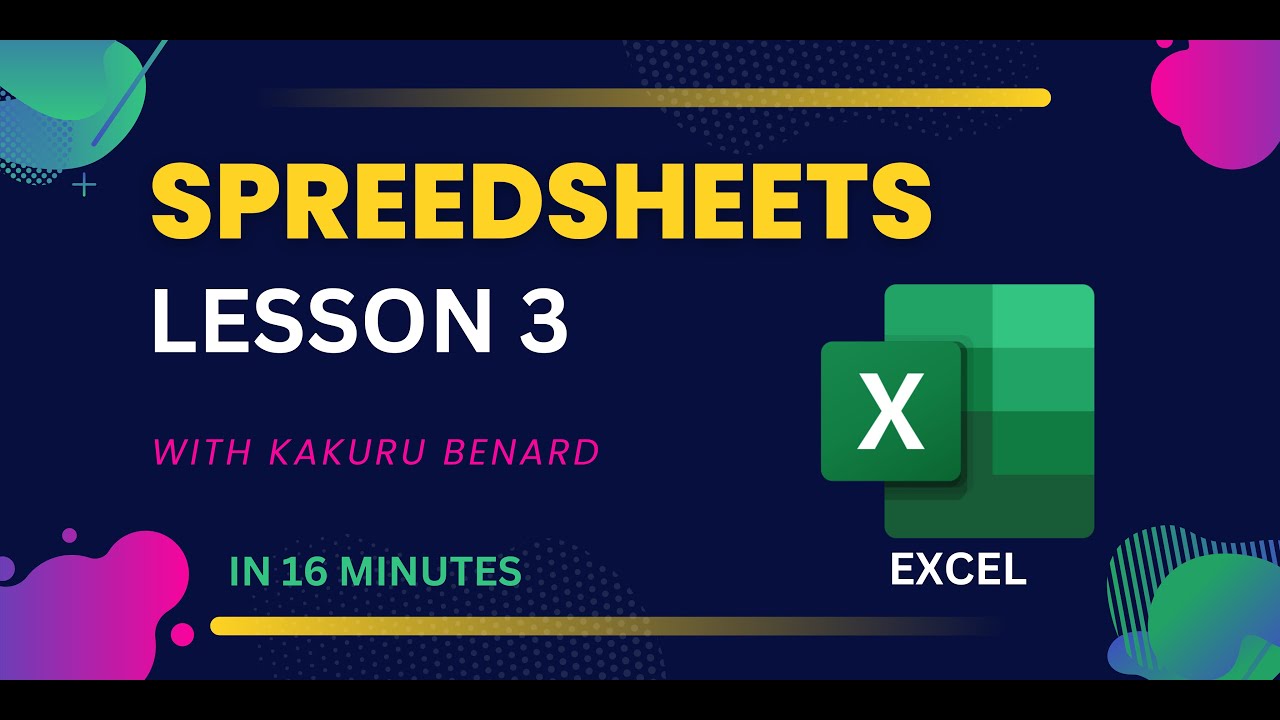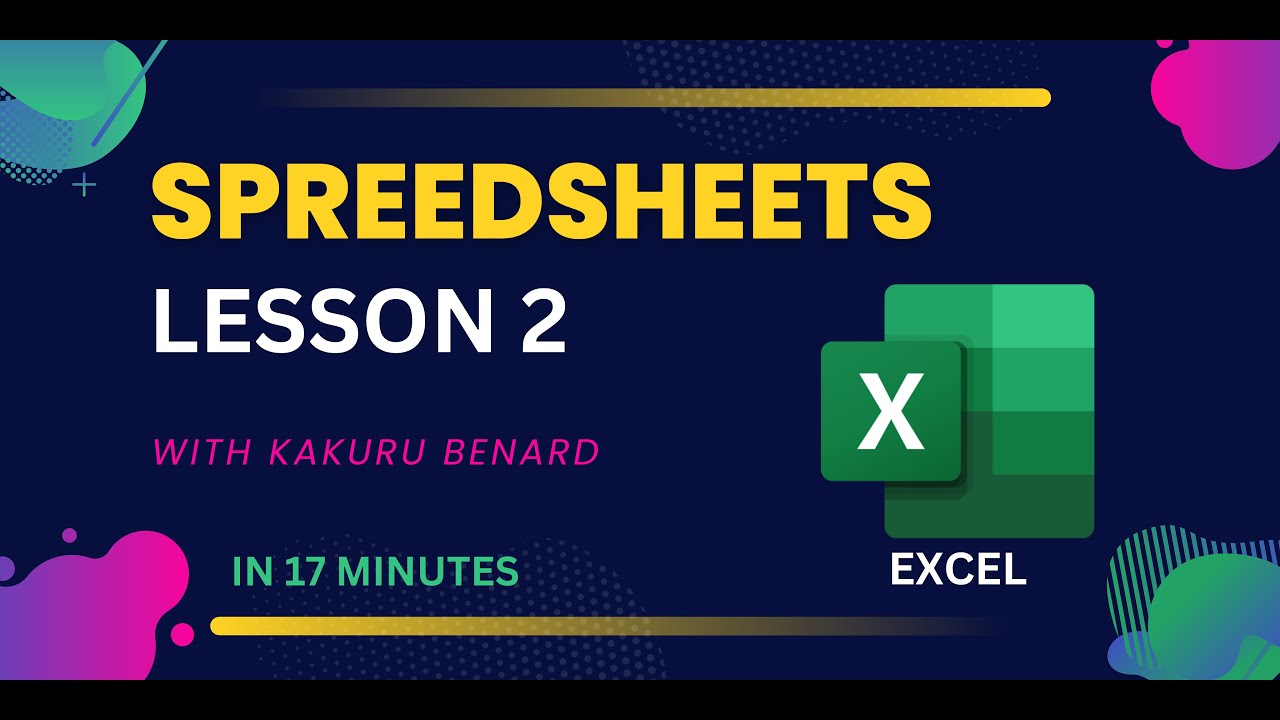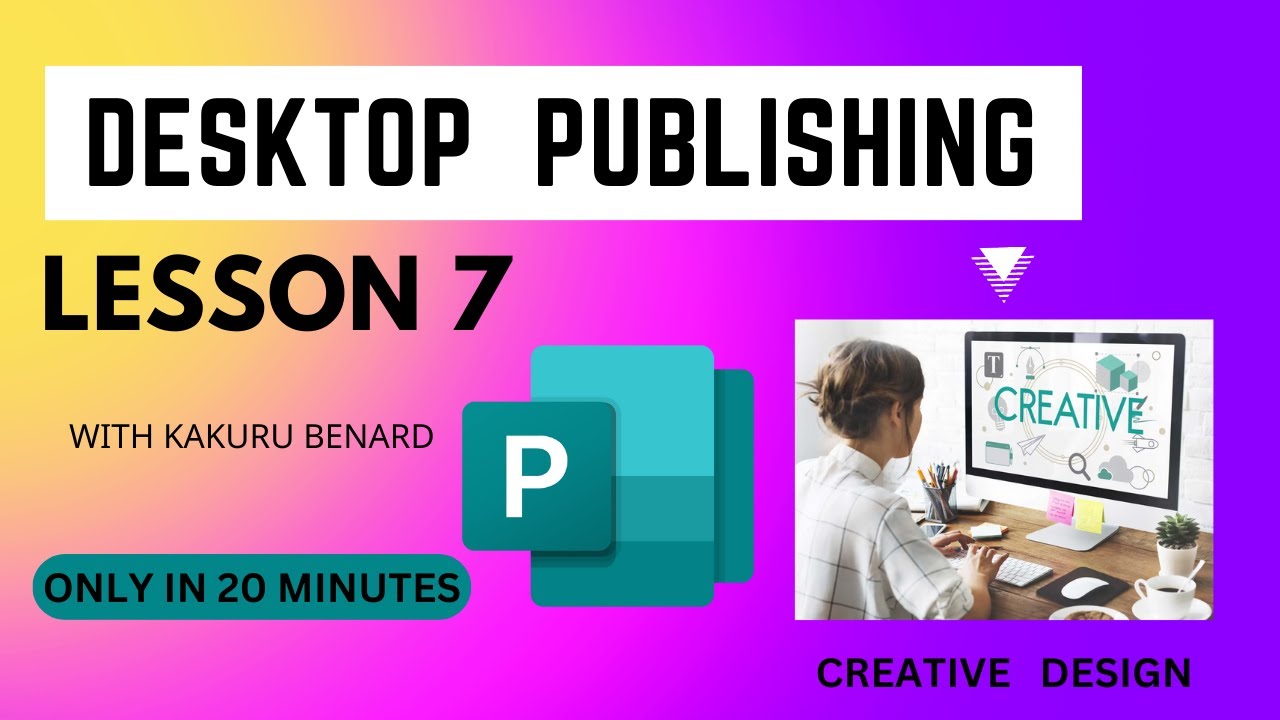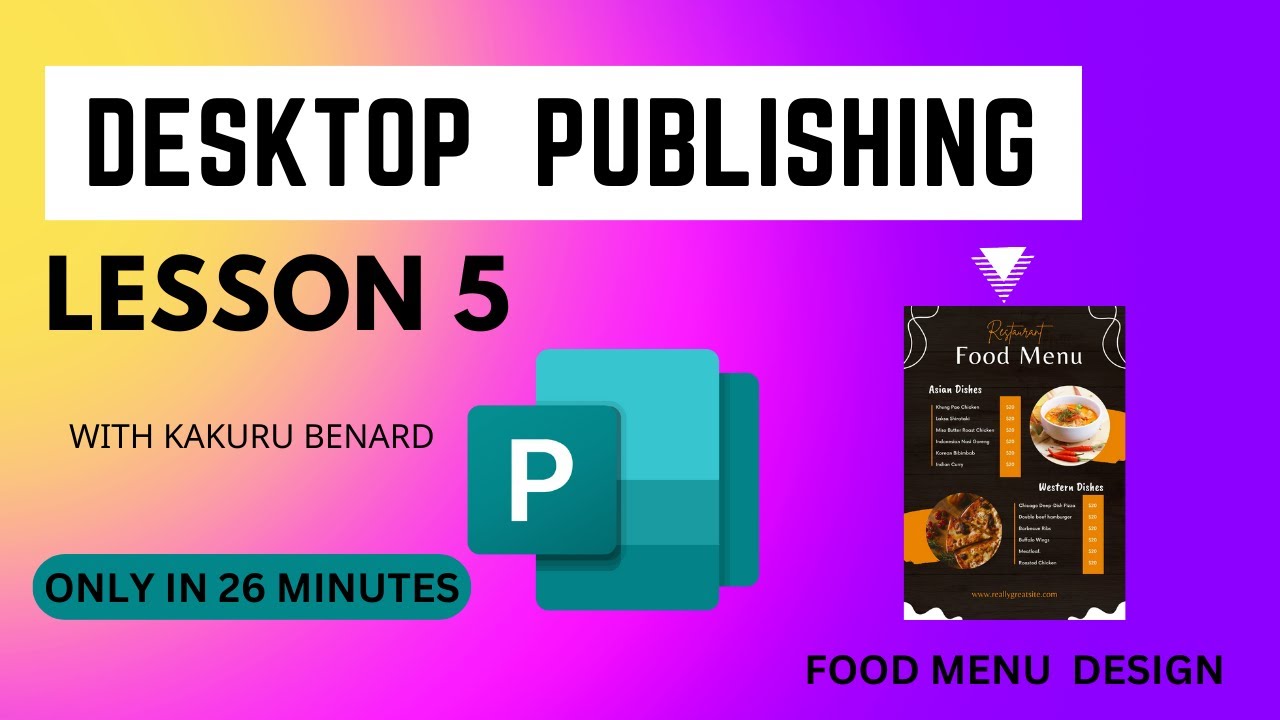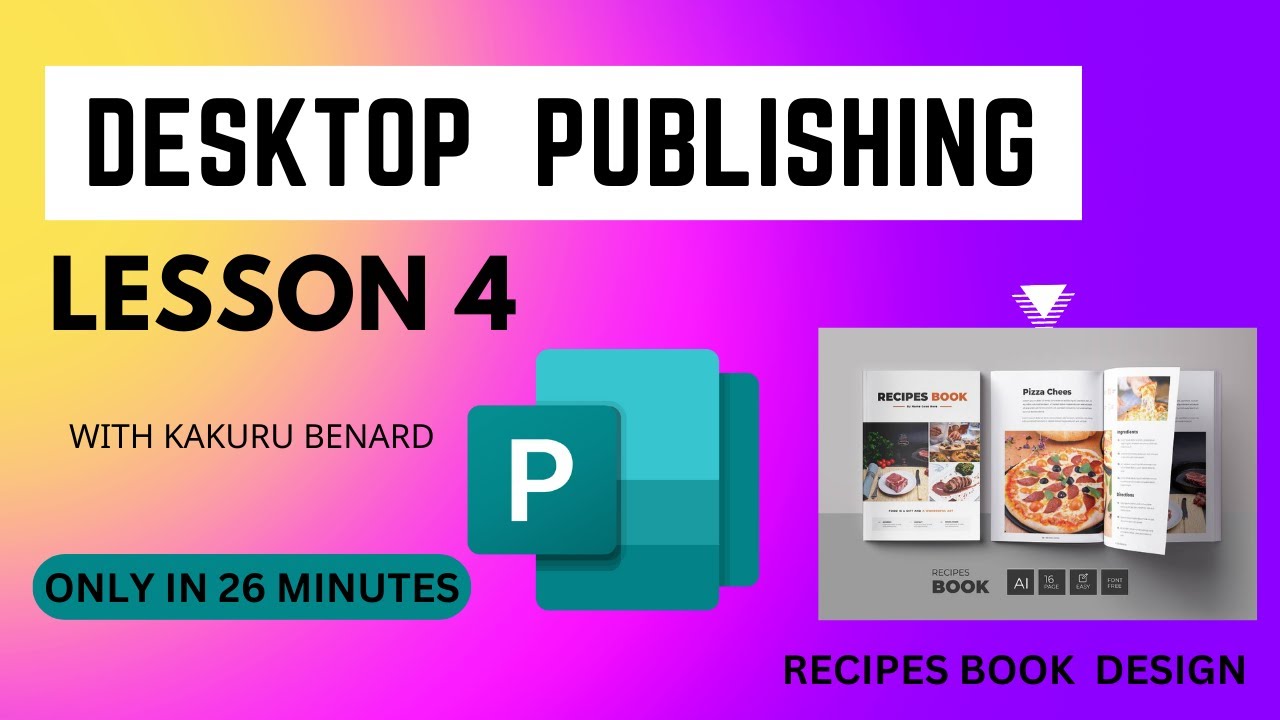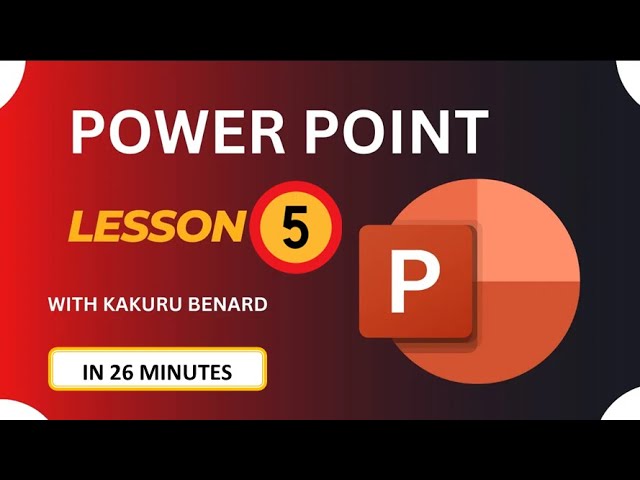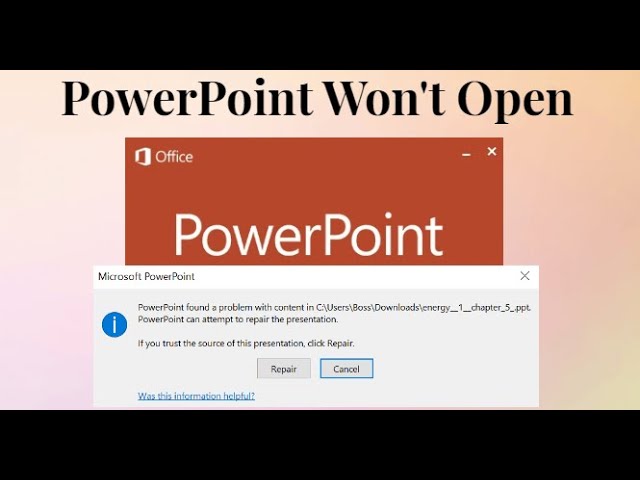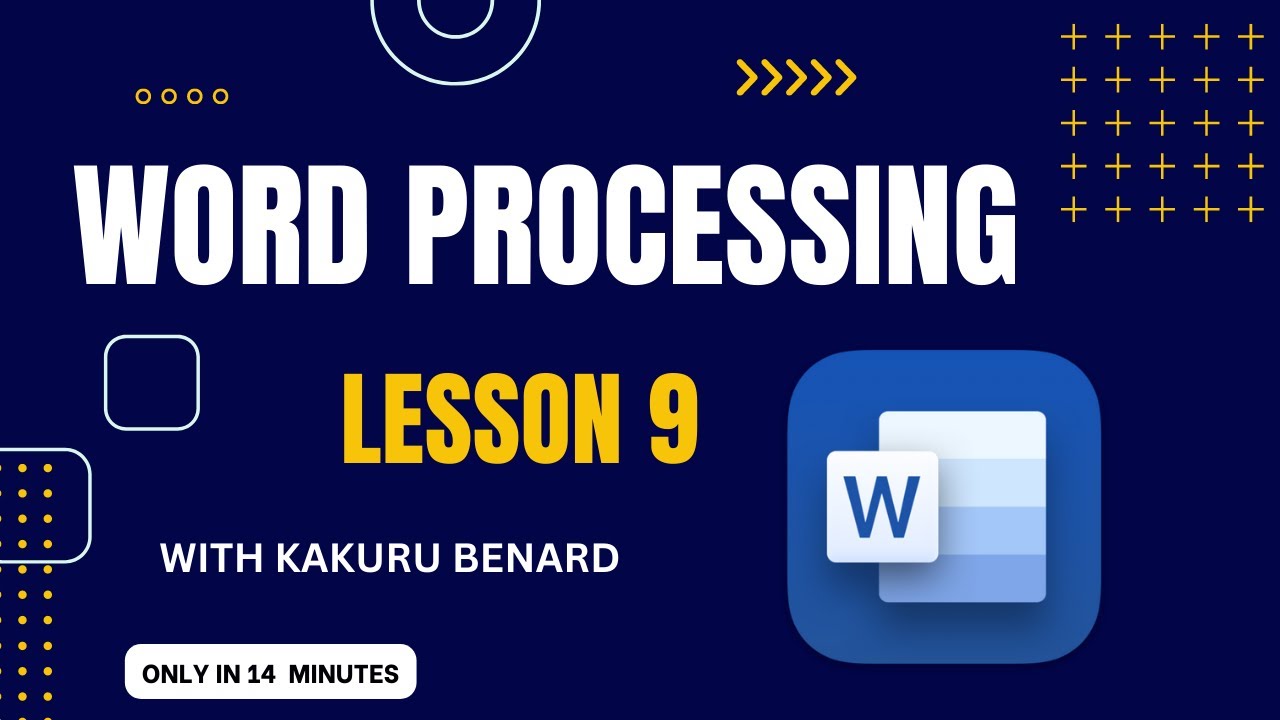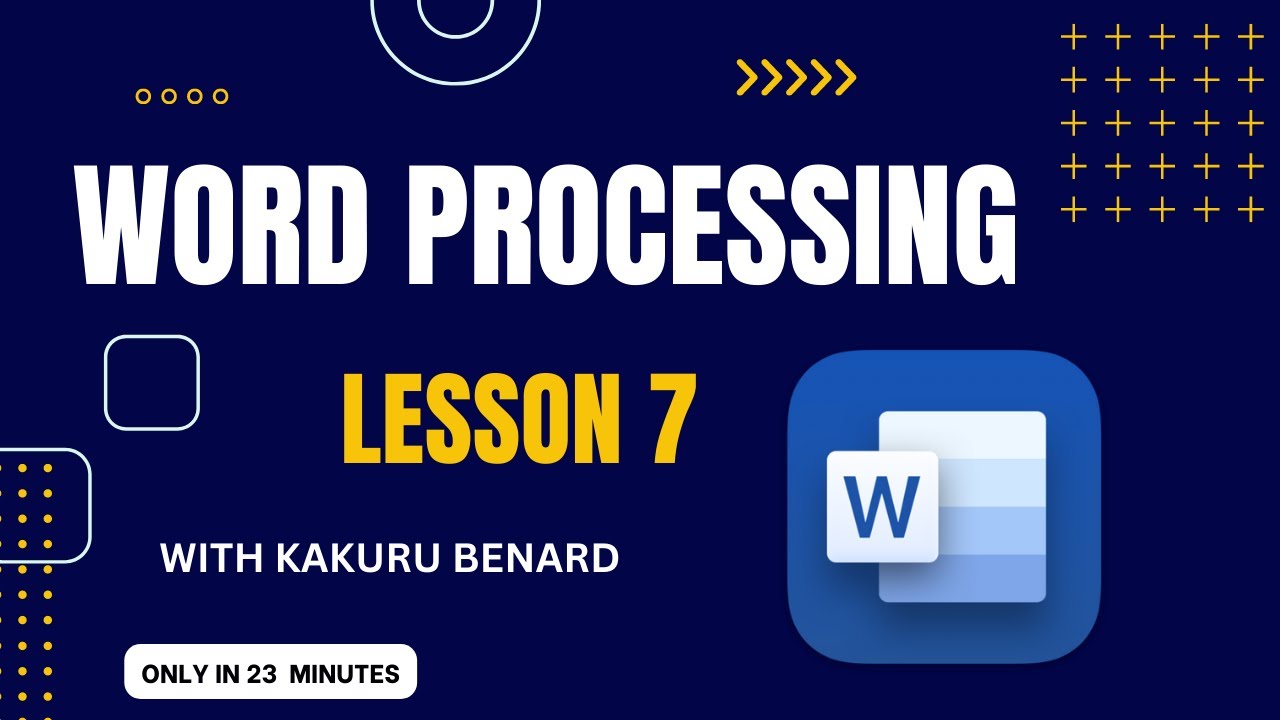Spreadsheets Excel Lesson 1
Required:
ii) Use a function or a formula to calculate the Total Price in each item
iii) Use appropriate functions to calculate:
a) Average Total Price
b) Lowest Total Price
c) Highest Total Price
d) Grand Total Price
iv) If the Leavers made a contribution of 1,500,000 as indicated in the worksheet, use a formula to calculate the balance to remain after all the purchases.
v) Use the IF() function to display comments as “High Price” if the item’s price is 10000 and above, “Normal Price” if the item’s price is above 5000 and “Low Price” if the item’s price is 5000 and below
vi) Apply a thick green border with red grids inside
vii) Create a pie chart based on Items against Price fields showing labels and price variation in percentages. Save it as Pie-Chart.
viii) Put your full name and class as footer and make printout.
More Video Lessons on Excel By Kakuru Benard
Video Lesson 1: https://youtu.be/x3I3hd5Yno8
Video Lesson 2: https://youtu.be/Pg0WhScI-Ro
Video Lesson 3: https://youtu.be/EsQqJMpibUo
Video Lesson 4: https://youtu.be/P4-YUw0Zt5M
Video Lesson 5: https://youtu.be/1h8ZWtuXtfQ
Video Lesson 6: https://youtu.be/AtUnAAzTmHI
Video Lesson 7: https://youtu.be/ABET0r0rRk4
Video Lesson 8: https://youtu.be/XHie9m8h9Ek
Wakisha 2023: https://youtu.be/U5-oYEIUn5o
UNEB 2023 Paper 2: https://youtu.be/jAgtwfS6OC8
UNEB 2023 Paper 3: https://youtu.be/E2bwpS-Gwgw
UNEB 2023 Paper 1: https://youtu.be/GWRXjetAjpg