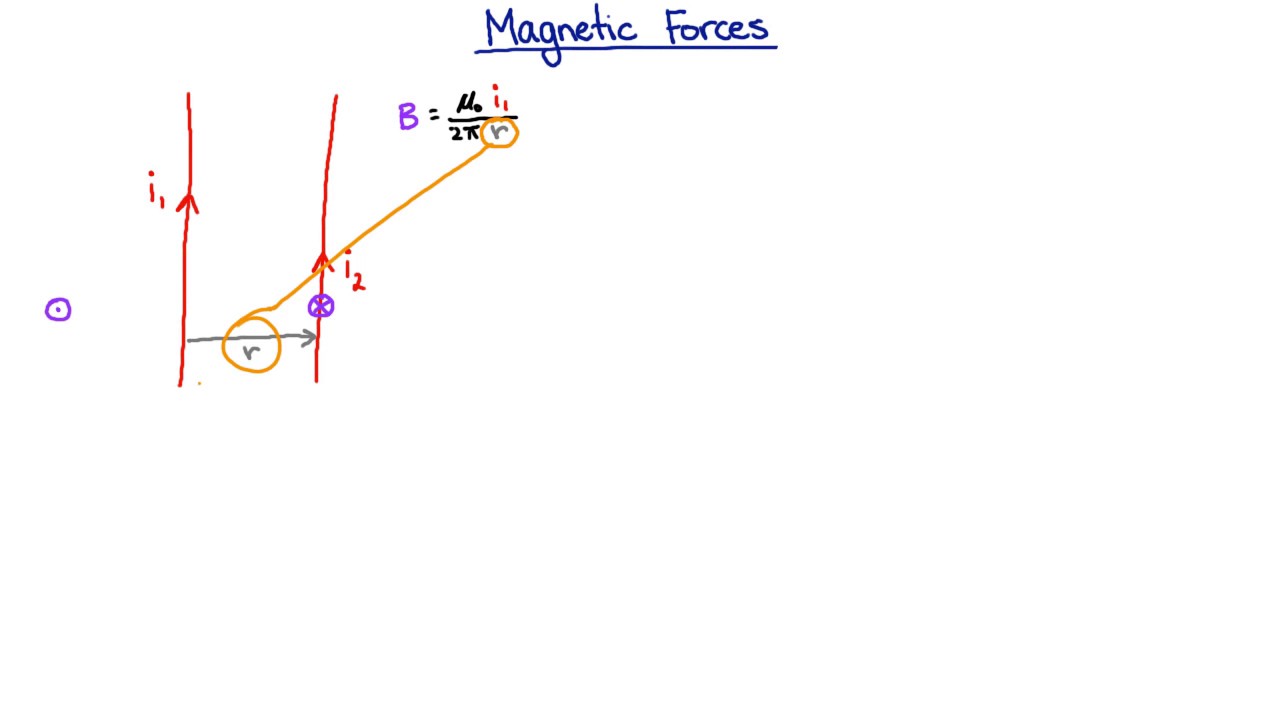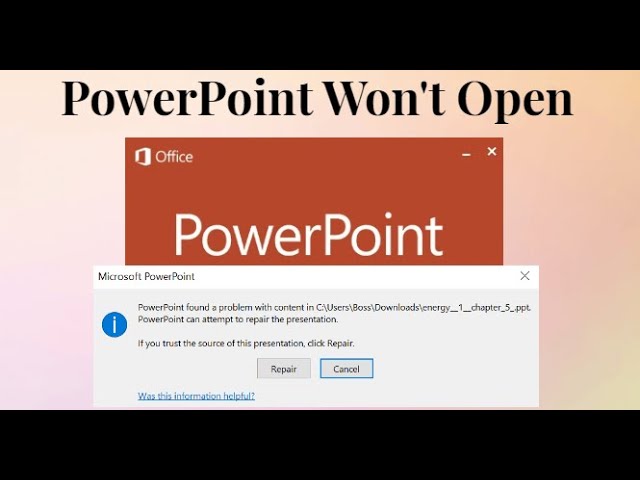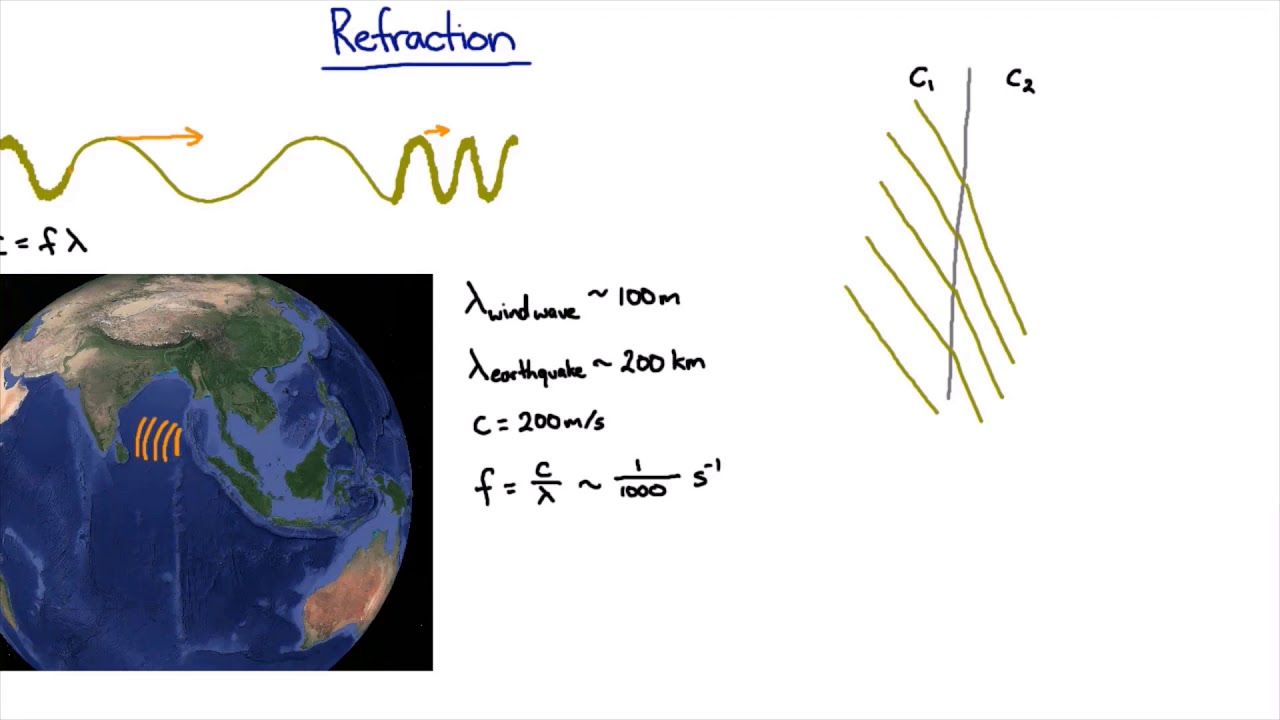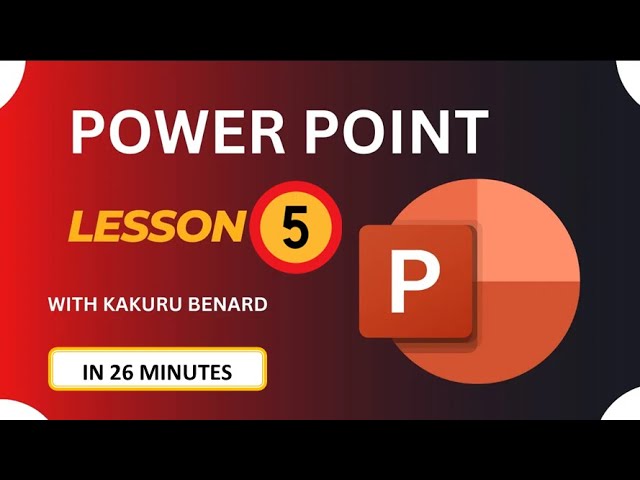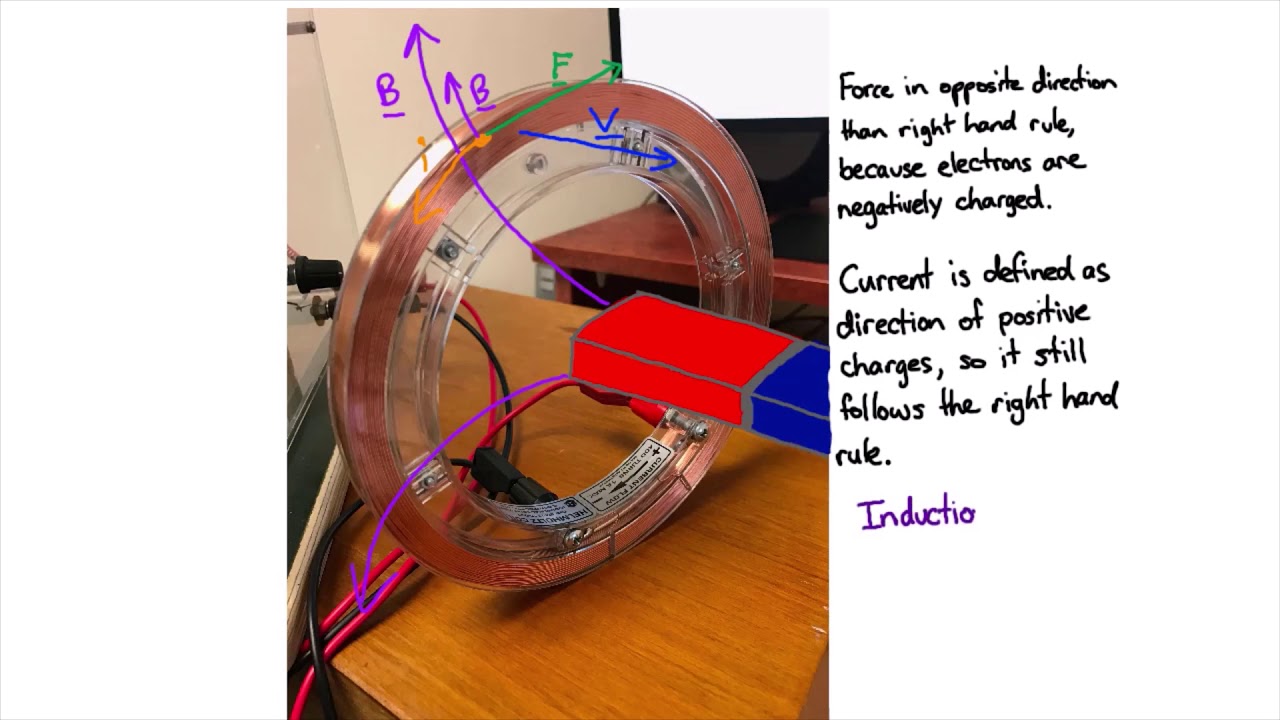Top videos
For practice questions after each video, register an account to access our free senior science courses at https://courses.meristem.anu.edu.au. Teachers can access free lesson plans and in-class activities by joining our teacher community via http://meristem.anu.edu.au/ind....ex.php/new-to-merist
This video is part of meriSTEM Australian senior science educational resources (CC BY-NC-SA 4.0). Email the team (contact.meristem@anu.edu.au) for further information, course access and curriculum links.
This video is part of meriSTEM Australian senior science educational resources (CC BY-NC-SA 4.0). Email the team (contact.meristem@anu.edu.au) for further information, course access and curriculum links.
This video is part of meriSTEM Australian senior science educational resources (CC BY-NC-SA 4.0). Email the team (contact.meristem@anu.edu.au) for further information, course access and curriculum links.
😍
How to open and repair a presentation in PowerPoint
Method 1: Using the Open and Repair option in PowerPoint
Open Microsoft PowerPoint.
Click the File tab. ...
Click Open, and click Browse if needed.
Navigate to and select the corrupt PowerPoint file by clicking Open.
Click the arrow next to the Open button and click Open and Repair.
If a dialog box pops up, click Repair.
#microsoft #powerpoint #powerpoint_tips
https://mspoweruser.com/repair....-corrupt-powerpoint-
For practice questions after each video, register an account to access our free senior science courses at https://courses.meristem.anu.edu.au. Teachers can access free lesson plans and in-class activities by joining our teacher community via http://meristem.anu.edu.au/ind....ex.php/new-to-merist
This video is part of meriSTEM Australian senior science educational resources (CC BY-NC-SA 4.0). Email the team (contact.meristem@anu.edu.au) for further information, course access and curriculum links.
Database Lesson 2
More Video Lessons On Database Access By Kakuru Benard
Lesson 1: https://youtu.be/dJaCGMqGJvc
Lesson 2: https://youtu.be/Y3W9DVcgEPU
Lesson 3: https://youtu.be/qNnvdX1ibRk
Lesson 4: https://youtu.be/41UWvApgg58
Lesson 5: https://youtu.be/REQESvACSSs
Lesson 6: https://youtu.be/RoXjFYqwcSo
Lesson 7: https://youtu.be/NIjSEl5Kopw
Lesson 8: https://youtu.be/FUdtRE4fKf8
Lesson 9: https://youtu.be/n5PDGCFKyLM
Wakisha 2023: https://youtu.be/U5-oYEIUn5o
UNEB 2023 Paper 2: https://youtu.be/jAgtwfS6OC8
UNEB 2023 Paper 3: https://youtu.be/E2bwpS-Gwgw
UNEB 2023 Paper 1: https://youtu.be/GWRXjetAjpg
To burn a CD means to write data onto a recordable compact disc (called a "CD-R" for short), with a special device called a CD burner or CD-R drive. The process is often called "burning" because a laser in the CD-R drive uses heat to record the data to the disc.
In this Video Learn how to Quickly burn work on a CD.
Insert a blank disc into your CD or DVD burner. If your PC has more than one CD or DVD drive, select the drive you want to use. Search for the items in your Player Library that you want to burn to the disc, and then drag them to the list pane (on the right side of the Player Library) to create a burn list.
For practice questions after each video, register an account to access our free senior science courses at https://courses.meristem.anu.edu.au. Teachers can access free lesson plans and in-class activities by joining our teacher community via http://meristem.anu.edu.au/ind....ex.php/new-to-merist
This video is part of meriSTEM Australian senior science educational resources (CC BY-NC-SA 4.0). Email the team (contact.meristem@anu.edu.au) for further information, course access and curriculum links.
This video is part of meriSTEM Australian senior science educational resources (CC BY-NC-SA 4.0). Email the team (contact.meristem@anu.edu.au) for further information, course access and curriculum links.
This video is part of meriSTEM Australian senior science educational resources (CC BY-NC-SA 4.0). Email the team (contact.meristem@anu.edu.au) for further information, course access and curriculum links.
😍
With PowerPoint Presentation Lesson 4 learn how to use support files, use of smart arts, themes, slide master and tables to make better PowerPoint presentations with animations and transitions.
Here are the Questions;
As Educator, the Village Health Team (VHT) of your village invited you to make a presentation about Corona Virus your village Secondary School. Prepare Six presentation slides using Ms PowerPoint to deliver your content about Corona (COVID-19) to the school community.
SLIDE 1: Containing topic, Presenter’s name, the Village Name, and Date when the Presentation is made
SLIDE 2: Include a sub-title/heading and content bulleted showing a description of how the virus is spread
SLIDE 3: Add a sub-title/heading and content listing symptoms of a person with corona virus may experience
SLIDE 4: Use Most Hit Countries with COVID-19 as sub-title and insert a table to represent the data. The table should contain a record of at least 5 countries. Suggested Column heading: Sno.; Country; No. Infected people; Death Cases
SLIDE 5: Insert a sub-title “Ways of preventing spread of COVID-19”. Add the images representing means of preventing the spread of the virus [These images are included in the support files]
SLIDE 6: Sub-title/heading: Question and Answer
• Insert Muni University Logo in the middle of the slide
• Add your Address [Postal Address; Mobile Number; and Email] after the Logo
Required:
(a) Develop the presentation using the above slides save your work as ‘Covid-19’ in the folder you created on the desktop. (05 Marks)
(b) Use Vertical Chevron List SmartArt to present the information in Slide 3 which contains symptoms of a person with corona virus (03 Marks)
(c) Apply retrospect theme, apply Shrink & Turn animation to the text and slide numbers (03 Marks)
(d) Let your slides have a fly-in transition effect from top left corner. (01 Mark)
(e) Insert the current date and your student number as your footer. (02 Marks)
(f) Insert Speaker notes in Slide 4 “Uganda Covid-19 Team did a fantastic job of restraining the spread of the virus” (02 Marks)
(g) Insert on the Slide 1 logo of Muni University at the left bottom part of the slide, and an image of Covid-19 at the right bottom of the slide. (02 Marks)
(h) Make all Sub-title/heading Font size 50, Font Arial Narrow, Font Color Dark Red, Bold the text, and add Text Shadow. (02 Marks)
(i) Print all your work on one A4 paper size.
More Video Lessons on PowerPoint Presentation By Kakuru Benard
Lesson 1: https://youtu.be/0T56c8ePE_0
Lesson 2: https://youtu.be/YfuO7VuBrk4
Lesson 3: https://youtu.be/mJDFaPrMVCU
Lesson 4: https://youtu.be/dDcDkpkeDjo
Lesson 5: https://youtu.be/OUPjQll-pzU
Lesson 6: https://youtu.be/AhyB1PXuQME
Wakisha 2023: https://youtu.be/U5-oYEIUn5o
UNEB 2023 Paper 2: https://youtu.be/jAgtwfS6OC8
UNEB 2023 Paper 3: https://youtu.be/E2bwpS-Gwgw
UNEB 2023 Paper 1: https://youtu.be/GWRXjetAjpg
For practice questions after each video, register an account to access our free senior science courses at https://courses.meristem.anu.edu.au. Teachers can access free lesson plans and in-class activities by joining our teacher community via http://meristem.anu.edu.au/ind....ex.php/new-to-merist
This video is part of meriSTEM Australian senior science educational resources (CC BY-NC-SA 4.0). Email the team (contact.meristem@anu.edu.au) for further information, course access and curriculum links.
For practice questions after each video, register an account to access our free senior science courses at https://courses.meristem.anu.edu.au. Teachers can access free lesson plans and in-class activities by joining our teacher community via http://meristem.anu.edu.au/ind....ex.php/new-to-merist
This video is part of meriSTEM Australian senior science educational resources (CC BY-NC-SA 4.0). Email the team (contact.meristem@anu.edu.au) for further information, course access and curriculum links.
This video is part of meriSTEM Australian senior science educational resources (CC BY-NC-SA 4.0). Email the team (contact.meristem@anu.edu.au) for further information, course access and curriculum links.
Word Processing Lesson 5
More Video Lessons on Word Processing By Kakuru Benard
Video Lesson 1: https://youtu.be/8UWPkwAa-aw
Video Lesson 2: https://youtu.be/5MpYW2UpjLE
Video Lesson 3: https://youtu.be/zJVc7uf4Yv0
Video Lesson 4: https://youtu.be/Uduj1Oy9wuM
Video Lesson 5: https://youtu.be/Leyk-oFaXao
Video Lesson 6: https://youtu.be/7DpogpO-5JM
Video Lesson 7: https://youtu.be/eST2AEijkek
Video Lesson 8: https://youtu.be/yxC7i2YZc_c
Video Lesson 9: https://youtu.be/G0fQz7kF6qI
Video Lesson 10: https://youtu.be/icnJVShMylA
Video Lesson 11: https://youtu.be/-wY36wLFhJY
Wakisha 2023: https://youtu.be/U5-oYEIUn5o
UNEB 2023 Paper 2: https://youtu.be/jAgtwfS6OC8
UNEB 2023 Paper 3: https://youtu.be/E2bwpS-Gwgw
UNEB 2023 Paper 1: https://youtu.be/GWRXjetAjpg
This video is part of meriSTEM Australian senior science educational resources (CC BY-NC-SA 4.0). Email the team (contact.meristem@anu.edu.au) for further information, course access and curriculum links.
Welcome to Lesson 1 of our Desktop Publishing tutorial series. In this tutorial, we'll guide you through the process of designing eye-catching book covers. Learn essential design techniques to create covers that entice readers and convey the essence of your literary work. Whether you're an author, a graphic designer, or simply interested in the art of design, this lesson will equip you with the skills to produce book covers that leave a lasting impact. Join us to dive into the world of book cover design and enhance your visual storytelling.
More Video Lessons on Desktop Publishing By Kakuru Benard
Lesson 1: https://youtu.be/QRzLXw7gx_o
Lesson 2: https://youtu.be/CbLR6mi9hOk
Lesson 3: https://youtu.be/KGXxogpB6B0
Lesson 4: https://youtu.be/dzJP70T1poc
Lesson 5: https://youtu.be/xNMz5tfEkW0
Lesson 6: https://youtu.be/F85pzjaQYgI
Lesson 7: https://youtu.be/12WPjN92Sns
Lesson 8: https://youtu.be/L_EZbCC05tc
Wakisha 2023: https://youtu.be/U5-oYEIUn5o
UNEB 2023 Paper 2: https://youtu.be/jAgtwfS6OC8
UNEB 2023 Paper 3: https://youtu.be/E2bwpS-Gwgw
UNEB 2023 Paper 1: https://youtu.be/GWRXjetAjpg