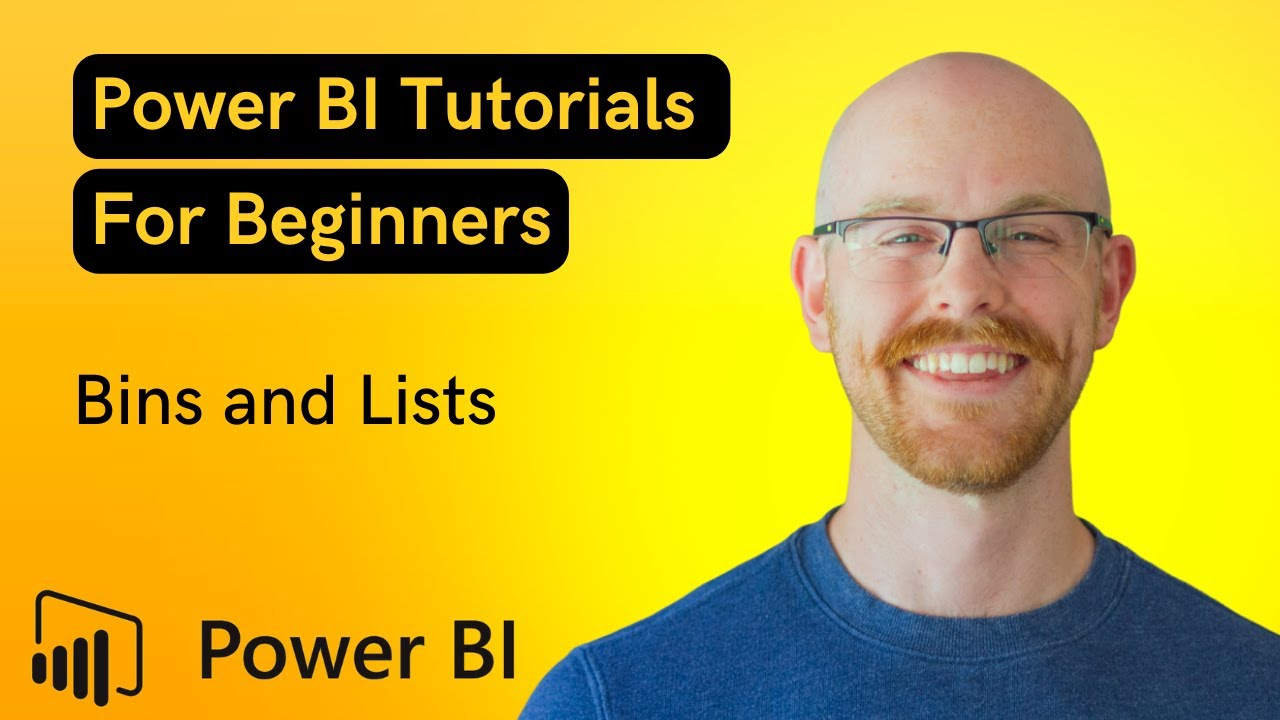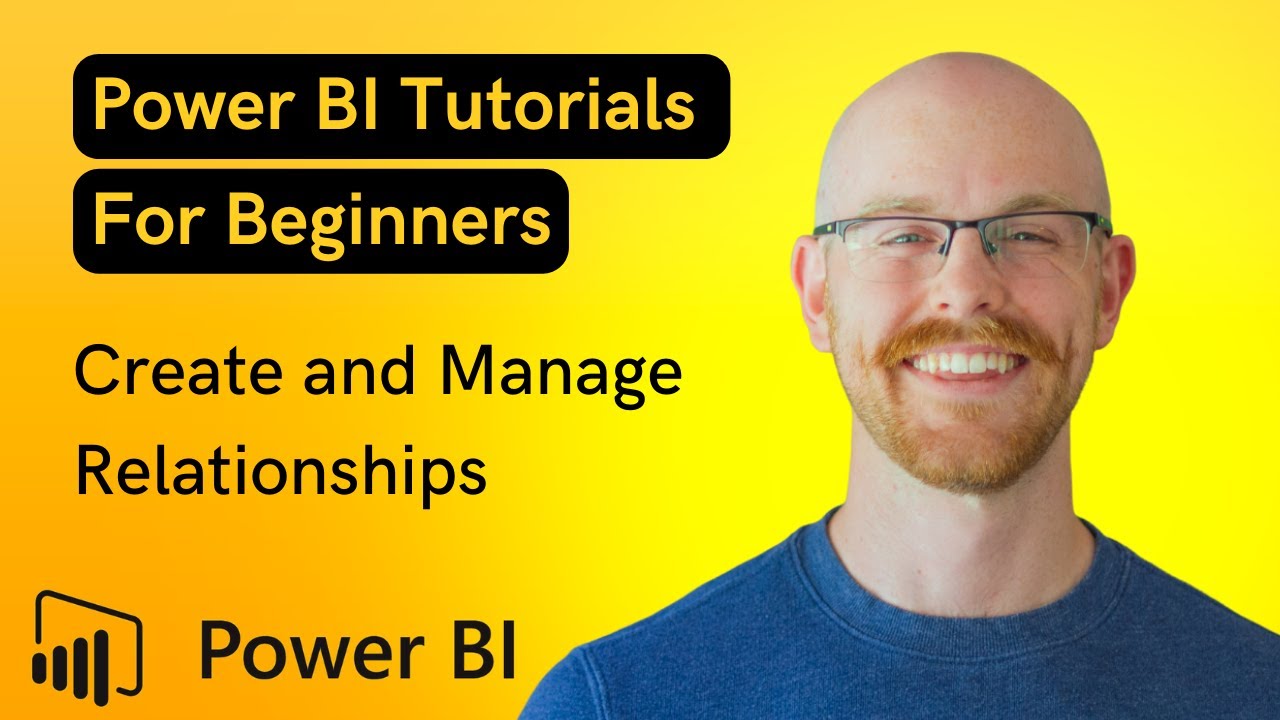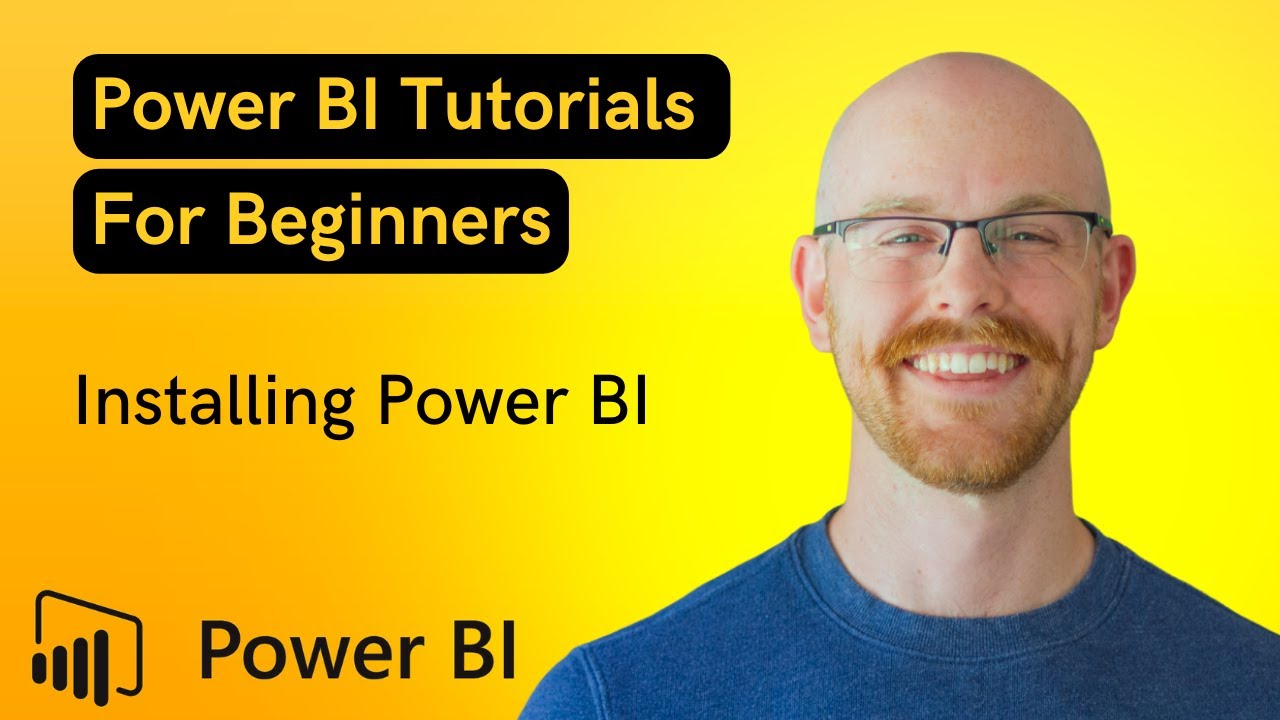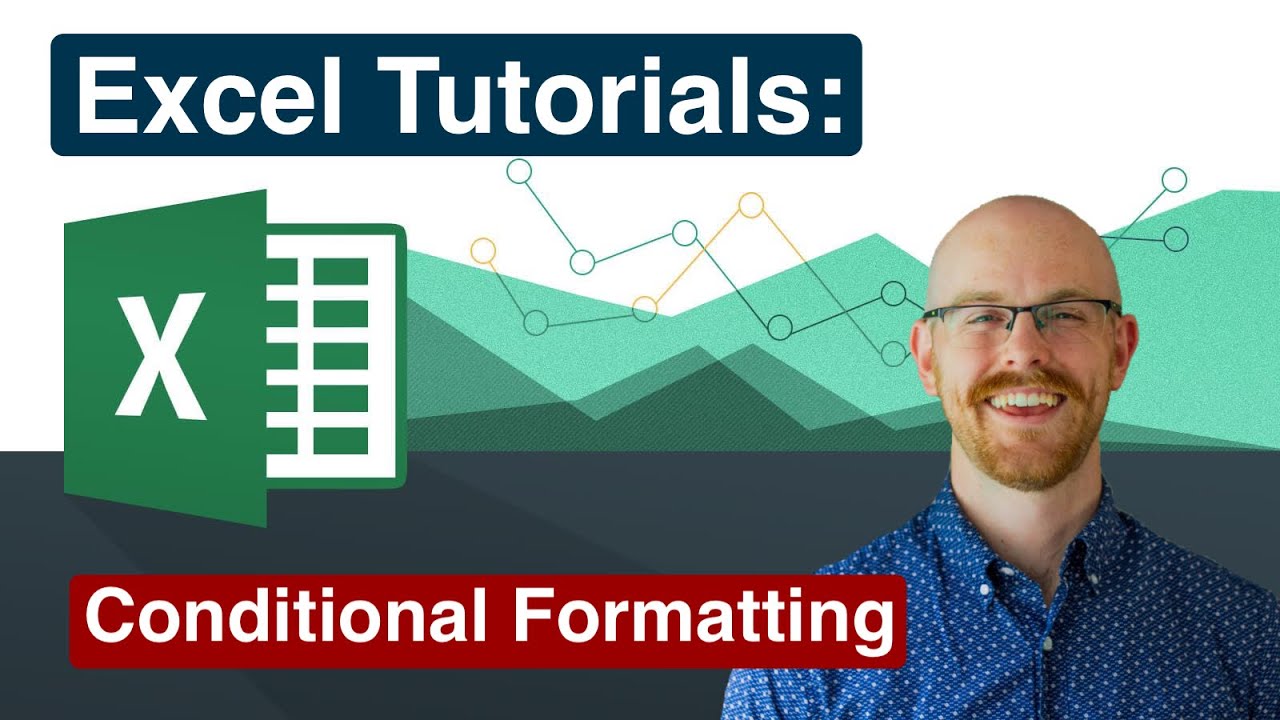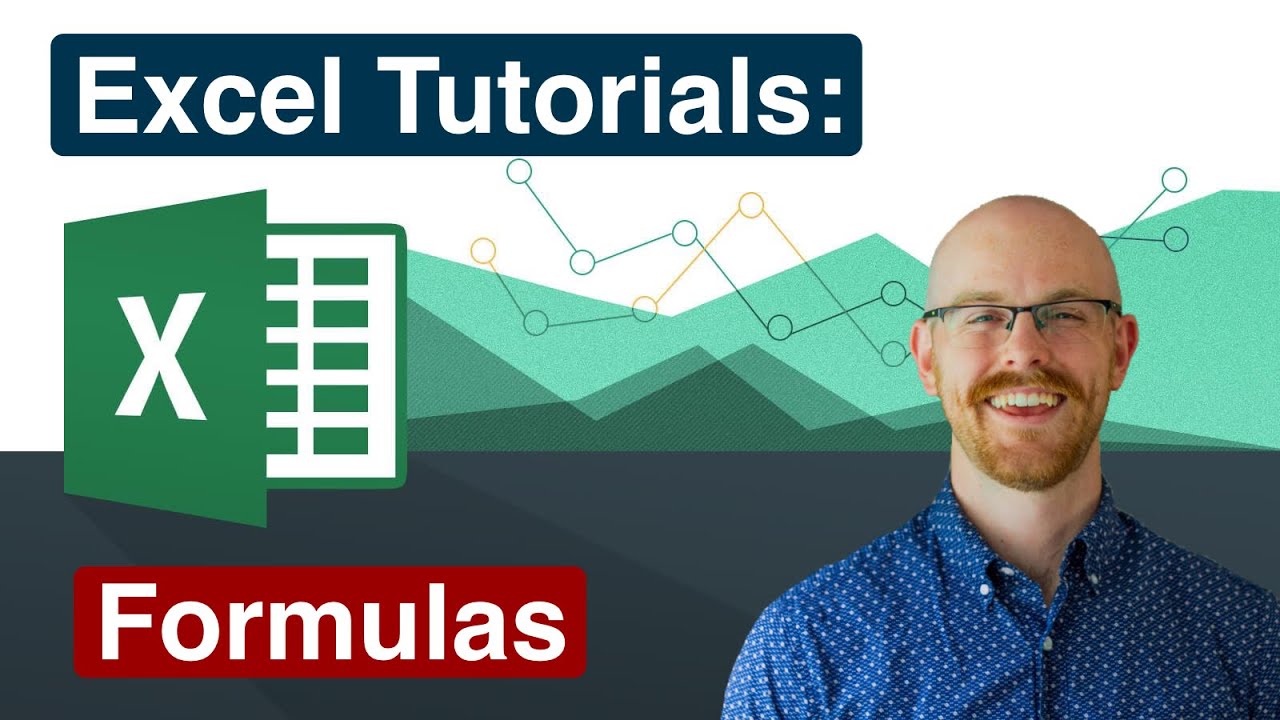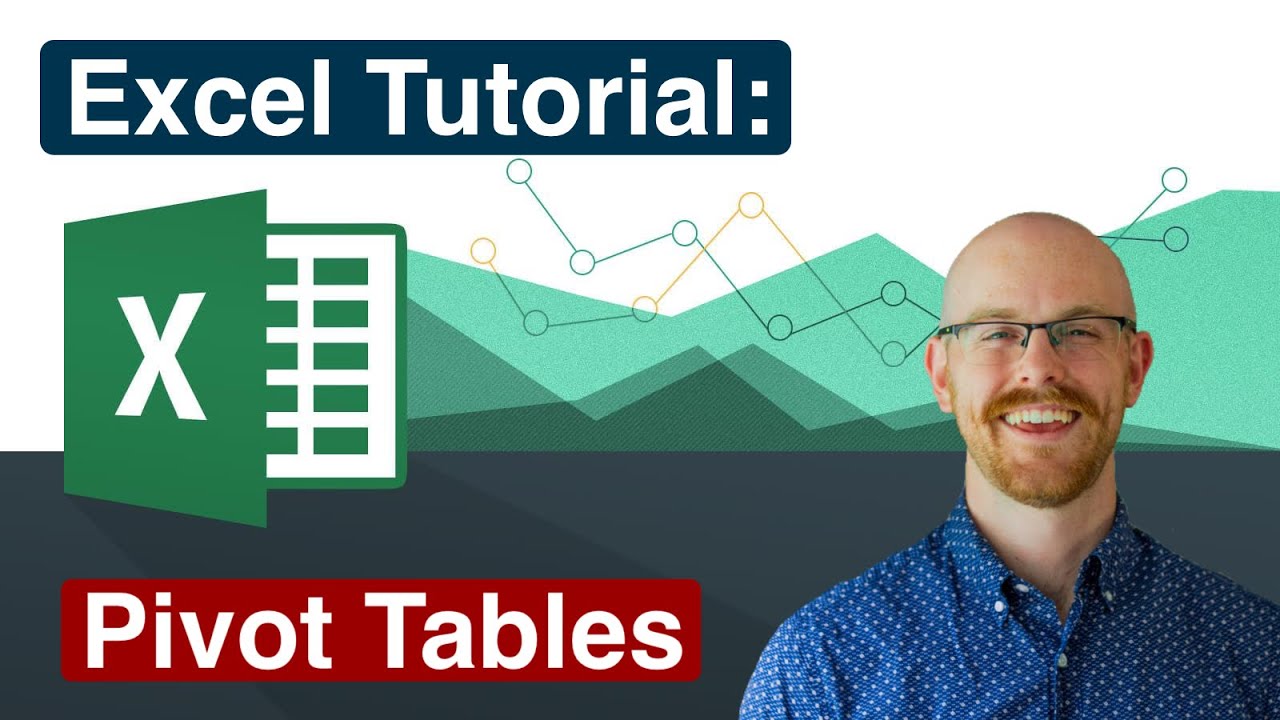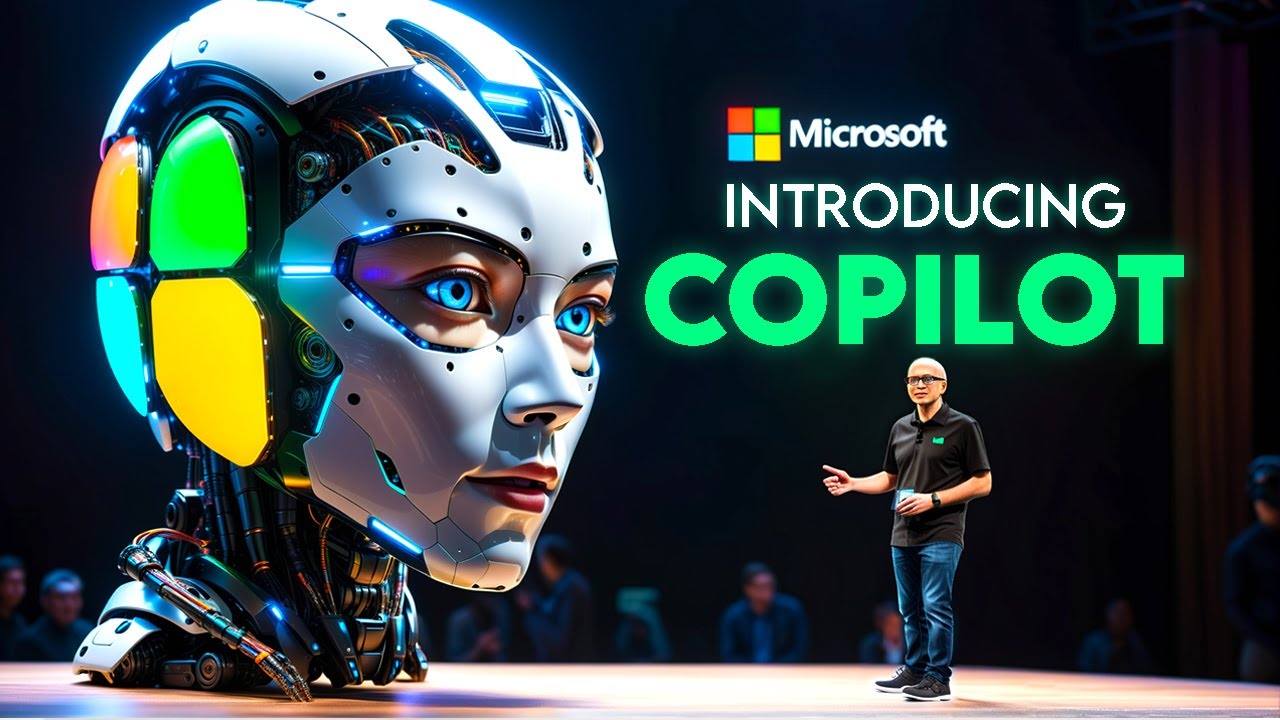Insert and remove hyperlinks Microsoft Excel
To insert a hyperlink in Microsoft Excel, you can follow these steps:
1. Select the cell or text that you want to hyperlink.
2. Right-click on the selected cell or text and choose "Hyperlink" from the drop-down menu. Alternatively, you can also click on the "Insert" tab in the ribbon menu at the top of the Excel window and choose "Hyperlink" from the "Links" section.
3. In the "Insert Hyperlink" dialog box, choose the type of hyperlink you want to create (e.g. to a web page, a specific file or folder, or a location within the current workbook).
4. Depending on the type of hyperlink you are creating, you may need to enter additional information such as a URL or file path. Follow the prompts in the dialog box to complete the hyperlink creation process.
5. Click "OK" to insert the hyperlink.
To remove a hyperlink in Microsoft Excel, you can follow these steps:
1. Select the cell or text that contains the hyperlink you want to remove.
2. Right-click on the selected cell or text and choose "Remove Hyperlink" from the drop-down menu. Alternatively, you can also click on the "Insert" tab in the ribbon menu at the top of the Excel window and choose "Hyperlink" from the "Links" section.
3. Excel will remove the hyperlink and leave the text or cell formatting intact. If you want to remove the formatting as well, you can select the cell or text again and choose "Clear Formats" from the "Clear" drop-down menu in the "Home" tab of the ribbon menu. This will remove any formatting applied to the cell or text.